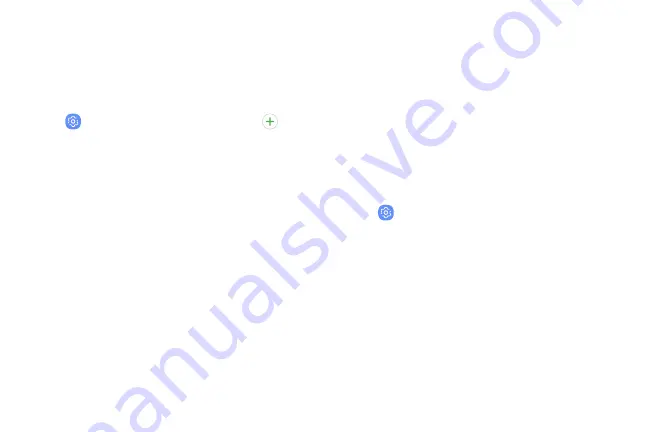
Add an Account
You can add and manage all your email, social
networking, and picture and video sharing accounts.
1. From a Home screen, swipe up to access
Apps
.
2. Tap
Settings
>
Accounts
>
Accounts
>
Add
account
.
3. Tap one of the account types.
4. Follow the prompts to enter your credentials and
set up the account.
Account Settings
Each account has its own set of settings. In addition,
you can configure common settings for all accounts of
the same type.
Account settings and available features vary between
account types and service providers. Contact your
service provider for more information on your
account’s settings.
1. From a Home screen, swipe up to access
Apps
.
2. Tap
Settings
>
Accounts
>
Accounts
>
[Account type]
.
3. Tap an account to configure that account’s sync
settings.
4. Tap other available options for the account type.
Accounts
204
Summary of Contents for G960U
Page 1: ...User guide ...
Page 2: ...USER MANUAL ...
Page 9: ...Special Features Learn about your mobile device s special features ...
Page 16: ...Set Up Your Device Learn how to set up your device for the first time ...
Page 146: ...Settings Configure your device s connections and settings ...
Page 179: ...Display Configure your display s brightness screen timeout delay and other settings ...
Page 221: ...Other Settings Configure features on your device that make it easier to use ...
Page 225: ...Getting Help Additional resources for your device ...
Page 227: ...Legal View legal information for your device ...






























