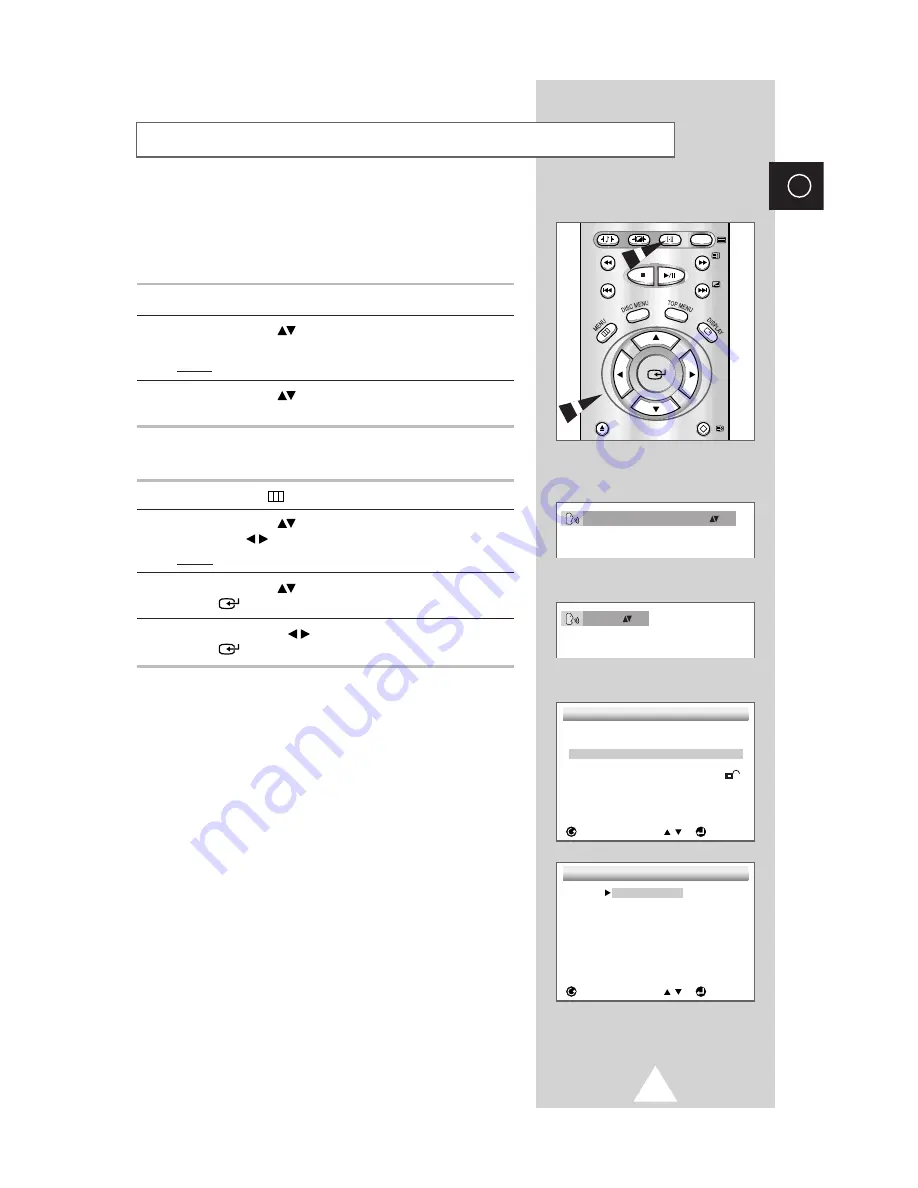
31
ENG
You can select a desired language quickly and easily with the
AUDIO button.
Using the AUDIO Button
1
Press the
AUDIO
button.
2
Use the UP/DOWN
button to select the desired language on
a DVD.
Result:
The audio languages are represented by abbreviations.
3
Use the UP/DOWN
button to select
Stereo
,
Right
or
Left
.
(On VCD/CD).
Using the MENU Button (When playing a DVD)
1
Press the
MENU
button.
2
Use the UP/DOWN
button to select
DVDP SETUP
. Use the
LEFT/RIGHT
button.
Result:
The
SETUP MENU
is displayed.
3
Use the UP/DOWN
button to select
Audio
. Press the
ENTER
button.
4
Use the LEFT/RIGHT
button to select
English
. Press the
ENTER
button.
➢
◆
This function depends on what languages are encoded on
the disc and may not work with all DVDs.
◆
A DVD disc can contain up to 8 audio languages.
◆
How to have the same audio language come up whenever
you play back a DVD?
Refer to “Setting Up the Language Features”
on page 37
.
Selecting the Audio Language
DVD
OPEN
/CLOSE
RETURN
S.STD
P.STD
AUDIO
TV/TEXT
ENG DOLBY DIGITAL 5.1CH
VCD/CD
Stereo
SETUP MENU
RETURN
ENTER
1 Player Menu
English
2 Disc Menu
English
3 Audio
English
4 Subtitle
Automatic
5 Parental
Unlocked
6 Audio Options
7 Display Options
AUDIO LANGUAGE
RETURN
ENTER
1 English
2 Fran ais
3 Deutsch
4 Espa ol
5 Italiano
6 Nederlands
7 Original
8 Others
















































