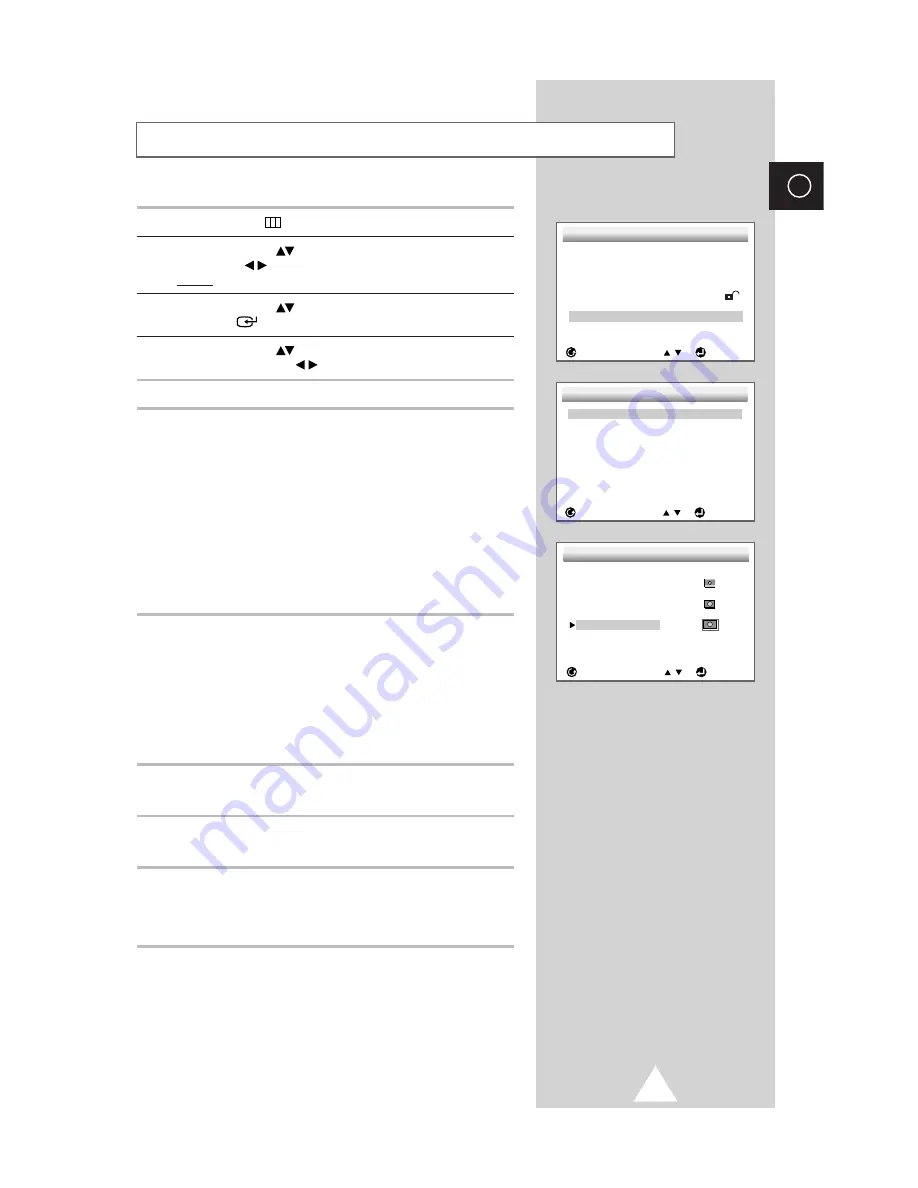
41
ENG
1
Press the
MENU
button.
2
Use the UP/DOWN
button to select
DVDP SETUP
. Use the
LEFT/RIGHT
button.
Result:
The
SETUP MENU
is displayed.
3
Use the UP/DOWN
button to select
Display Options
. Press
the ENTER
button.
4
Use the UP/DOWN
button to select the desired item. Then
press the LEFT/RIGHT
button.
TV Aspect
Depending on the type of television you have, you may want to adjust
the screen setting (aspect ratio).
4:3 Letter Box
: Select when you want to see the total 16:9 ratio
screen DVD supplies, even though you have a
TV with a 4:3 ratio screen. Black bars will
appear at the top and bottom of the screen.
4:3 Pan-Scan
:
Select this for conventional size TVs when you
want to see the central portion of the 16:9
screen. (Extreme left and right side of movie
picture will be cut off.)
16:9 Wide
:
You can view the full 16:9 picture on your wide
screen TV.
Still Mode
These options will help prevent picture shake in still mode and display
small text clearer.
Auto
:
When selecting
Auto
,
Field
/
Frame
mode will be
automatically converted.
Field
: Select this feature when the screen shakes in the
Auto
mode.
Frame
: Select this feature when you want to see small letters more
clearly in the
Auto
mode.
Screen Messages
Use to turn on-screen messages on or off.
Black Level
Adjusts the brightness of the screen. (
On
/
Off
)
NTSC Disc Output
When outputting the NTSC Disc to the external device of NTSC
system, select
NTSC
. For the PAL system, select
PAL 60Hz
.
Otherwise, there may be no color or abnormal color.
Setting Up the Display Options
SETUP MENU
RETURN
ENTER
1 Player Menu
English
2 Disc Menu
English
3 Audio
English
4 Subtitle
Automatic
5 Parental
Unlocked
6 Audio Options
7 Display Options
DISPLAY OPTIONS
RETURN
1 TV Aspect
Wide
2 Still Mode
Auto
3 Screen Messages
Off
4 Black Level
Off
5 NTSC Disc Output
PAL 60 Hz
ENTER
TV ASPECT
RETURN
ENTER
1 4:3 Letter Box
2 4:3 Pan-Scan
3 16:9 Wide








































