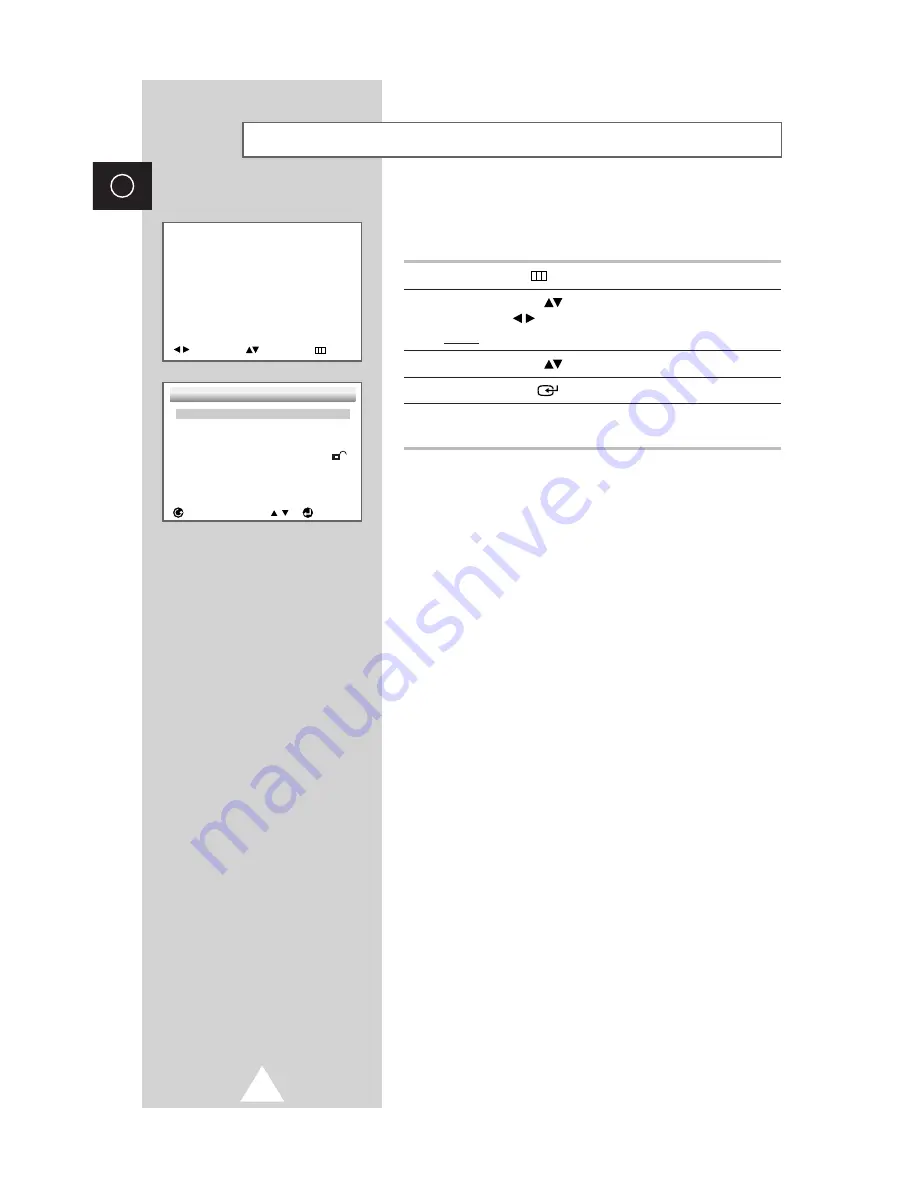
36
ENG
The Setup menu lets you customize your DVD player by allowing
you to select various language preferences, set up a parental level,
even adjust the player to the type of television screen you have.
1
Press the
MENU
button.
2
Use the UP/DOWN
button to select
DVDP SETUP
. Use the
LEFT/RIGHT
button.
Result:
The
SETUP MENU
is displayed.
3
Use the UP/DOWN
button to access the different features.
4
Press the ENTER
button to access the sub features.
5
To make the setup screen disappear after setting up, press the
RETURN
button.
➢
Depending on the disc, some Setup Menu selections may
not work.
Using the Setup Menu
MENU
PICTURE
SOUND
CHANNEL
FUNCTION
DVDP SETUP
ADJUST
SELECT
EXIT
SETUP MENU
RETURN
ENTER
1 Player Menu
English
2 Disc Menu
English
3 Audio
English
4 Subtitle
Automatic
5 Parental
Unlocked
6 Audio Options
7 Display Options


































