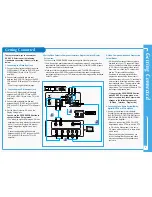Troubleshooting
T
roubleshooting
10
Identifying DVD Problems
• Ensure that the disc is installed with the label side facing up.
• Check the region number of the DVD.
• This player cannot play CD-ROMs, DVD-ROMs, etc. Insert a DVD, or a CD.
• 5.1 channel sound is reproduced only when the following conditions are met. :
1) The DVD-VCR player is connected with the proper amplifier
2) The disc is recorded with 5.1 channel sound.
• Check whether the disc being played has the “5.1 ch” mark on the outside.
• Check if your audio system is connected and working properly.
• The features or action cannot be completed at this time because:
1. The DVD’s software restricts it.
2. The DVD’s software doesn’t support the feature (e.g., angles).
3. The feature is not available at the moment.
4. You’ve requested a title or chapter number or search time that is out of range.
• Some of the functions selected in the
Setup
menu may not work properly if the disc is not encoded with the corresponding function.
• The screen ratio is fixed on your DVDs.
• Make sure you have selected the correct Digital Output in the Audio Options Menu.
• Press STANDBY/ON with no disc in the unit. Press the
œœ
and
√√
buttons simultaneously on the front panel for five seconds. Power off and on the
DVD-VCR by pressing STANDBY/ON button. The parental mode is now unlocked as indicated on the display. You can now set your rating level and
change your password to a new number.
• Go to the contents and find the section of the instruction book that contains the explanations regarding the current problem, and follow the procedure
once again.
• If the problem still cannot be solved, please contact your nearest authorized service center.
Disc does not play.
5.1 channel sound is not being
reproduced.
The icon appears on screen.
Playback mode differs from the
Setup menu selection.
The screen ratio cannot be
changed.
No audio.
Forgot password
If you experience other
problems.