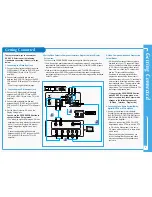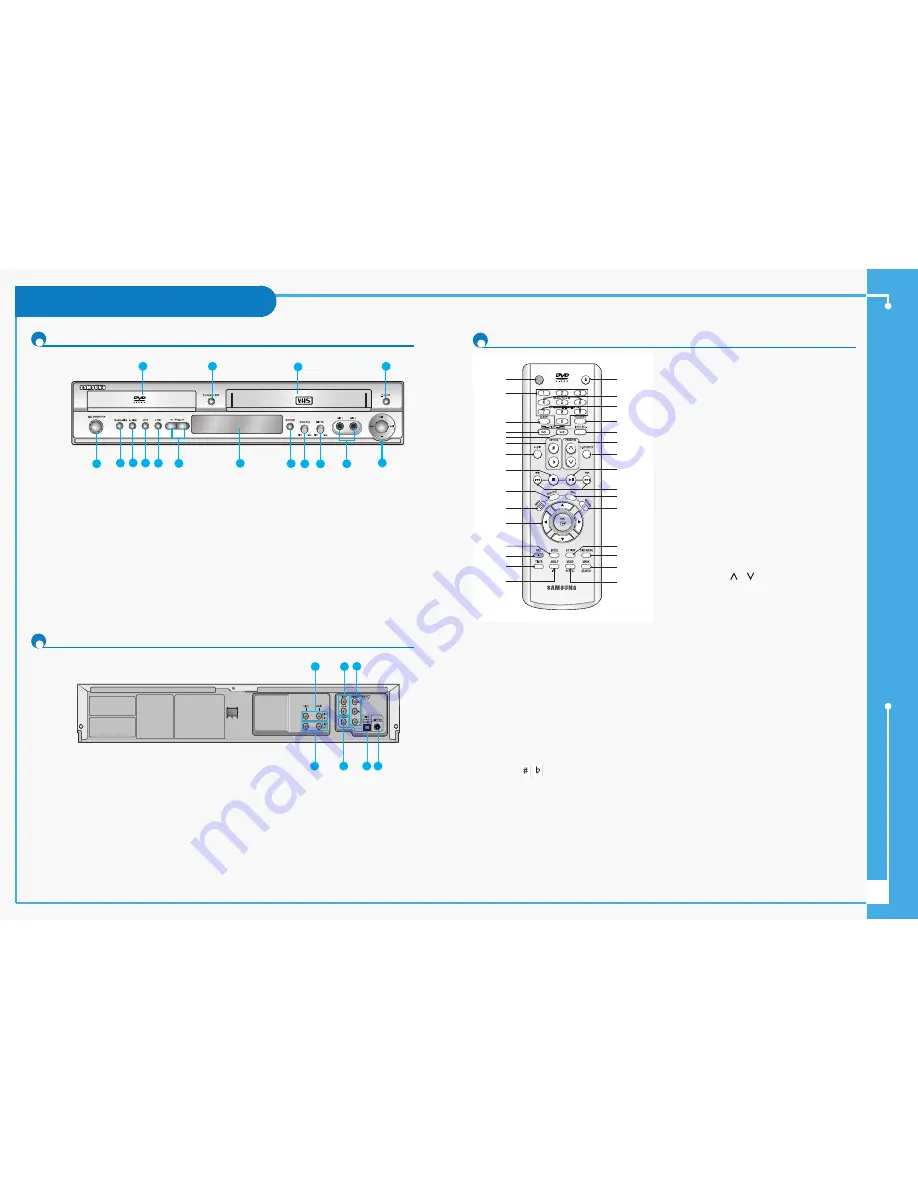
Description
Description
4
Front Panel
Rear Panel
1.
DVD DECK
2.
OPEN/CLOSE BUTTON
3.
VIDEO CASSETE COMPARTMENT
4.
EJECT BUTTON
5.
STANDBY/ON BUTTON
6.
PROGRESSIVE SCAN MODE BUTTON
7.
EZ VIEW BUTTON
8.
COPY BUTTON
9.
RECORD BUTTON
10. PROGRAMME SELECTION BUTTON
11. FRONT PANEL DISPLAY
12. DVD/VCR SELECTION BUTTON
13. ECHO VOLUME
14. MIC VOLUME
15. MIC JACK
16. PLAY/STILL, STOP, FAST FORWARD
SKIP NEXT, REWIND/SKIP BACK
BUTTON
1.
LINE IN 1 (Audio / Video)
2.
LINE OUT (Audio / Video)
3.
LINE AUDIO OUT
(S-VIDEO OR COMPONENT)
4.
DIGITAL AUDIO OUT (COAXIAL)
5.
COMPONENT VIDEO OUT
6.
DIGITAL AUDIO OUT (OPTICAL)
7.
S-VIDEO OUT
Tour of the Remote Control
1. STANDBY/ON
Used to turn the power on or off.
2. Number Buttons
3. CLEAR
Used to clear a preset TV station.
Used to cancel a preset recording.
Used to cancel a preset mark.
Used to set the tape counter to zero.
Used to resume normal play during repeat play.
4. DVD
Used to operate DVD.
5. VCR
Used to operate VCR.
6. KEYCON (
,
)
7. AUDIO
Used to access various audio functions.
8. STOP (
■
)
Used to stop during playback.
9. SUBTITLE
Used to change the DVD’s subtitle language.
10.MENU
Used to display the on-screen menu.
11.OK
…
…
/
†
†
,
œ
œ
/
√
√
Used to control the cursor in the on-screen menu
and confirm your choice.
12.SPEED
Used to select the recording speed.
13. REC (
●
)
Used to make a recording on cassette.
14. TIMER
Used to activate the timer recording of a programme.
15. ANGLE
Used to access various camera angles on a DVD.
IPC (I
ntelligent
P
icture
C
ontrol
)
Used to adjust the sharpness of the picture.
16. OPEN/CLOSE
Used to open and close the disc and video cassette
tray.
17. SHUTTLE
Used to play a sequence at variable speeds.
18. KARAOKE SEARCH
19. KARAOKE
20. INPUT SEL.
Used to select a external input signal.
21. PROG/TRK (
/
)
Used to select a TV programme.
Used to adjust picture alignment manually to obtain
the best possible picture during playback.
22. F.ADV/STEP
Used to advance a sequence frame by frame.
23. PLAY/STILL (
√
ll )
Used to play or pause during playback.
24.SEARCH/SKIP (
œœ
/
√√
, l
œœ
/
√√
l)
Used to search forward or backward through a disc.
Used to skip the title, chapter, or track.
25. INFO.
Used to display the current setting or disc status.
26. RETURN
Used to return to a previous menu.
27. EZ VIEW
Used to adjust the aspect ratio on a disc.
28. DISC MENU
Used to display a disc menu.
29. MARK
Used to mark a position during playback a disc.
SEARCH
Used to search for a specific sequence.
30. MODE
Used to select the programme or random play.
REPEAT
Used to allow the repeat play a title, chapter, track,
disc or A-B.
5
1
2
6
7
8
9
10
11
12
13
14
15
16
3
4
2
4
6 7
1
3
5
OPEN/CLOSE
STANDBY/ON
1
2
3
4
5
6
7
8
9
10
11
12
13
14
15
16
17
18
19
20
21
22
23
24
25
26
27
28
29
30