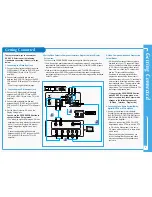Basic Operation (DVD)
Basic Operation
6
During DVD/CD playback you can select from the following special playback options.
To resume normal playback, press the
√
ll
button.
Still
- Turn on your DVD-VCR and set it to the correct Video Input on your TV's remote control.
- If you connected an external Audio System, turn on your Audio System and set it to the
correct Audio Input.
Frame Advance (Step)
While in playback mode, press the
F.ADV/STEP
button on the remote control to
advance one frame at a time.
• Audio is muted during frame advance mode.
• Press the
√
ll
button to resume normal playback.
Note
• Frame Advance operates only in the forward direction.
Skip Forward/Back
While a CD or DVD disc is in play mode, press the
l
œœ
or
√√
l
button to jump forward
and backward through disc chapters/tracks.
• Skip Forward (
√√
l
) will jump to the next chapter/track.
• Skip Back (
l
œœ
) will jump to the beginning of the current chapter/track.
• Press the
l
œœ
button again to jump to the beginning of the previous chapter/track.
Search Forward/Back
While a disc is in play mode, press and hold the
œœ
or
√√
button to visually
search forward/backward at 2X - 4X - 8X - 16X - 32X - 128X speed.
Press the
√
ll
button to resume normal speed.
• CD : 2X - 4X - 8X - 16X - 32X
Slow Motion
During playback, press the
√
ll
button to still the image. Then press the
√√
button
to play in slow motion at variable speeds.
• Each press increases the slow motion speed playback to 1/8, 1/4 or 1/2 normal
speed.
Note
•
Slow motion operates only in the forward direction. Slow motion is not avail-
able for CD.
Stop/Resume
• Press the
■
button once to stop playback. To resume the DVD/CD from the point where the
disc stopped, press the
√
ll
button.
• Press the
■
button twice to completely stop playback. The next time you press the
√
ll
button,
the disc will start over from the beginning.
Playback Features