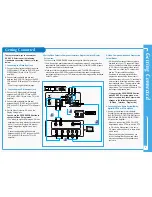Basic Recording
Basic Recor
ding
9
Before recording a programme, you must have preset the corresponding station (unless you are recording via an external video source).
1.
Switch on the television.
2.
Insert the cassette on which the programme is to be recorded, with the window visible and the safety tab intact or the opening covered with adhesive
tape. The DVD-VCR is switched on automatically.
3.
Select the station to be recorded by pressing the
PROG
or
button or select the source (LINE IN 1) by pressing the
INPUT SEL.
button for a satel-
lite tuner or external video source. The station number is displayed and the programme can be seen on the television.
4.
Select the recording speed by pressing the
SPEED
button as many times as required
5.
Hold down the
REC
(
●
) button for a while to start recording.
The record indicator appears on the television and DVD-VCR display. An index is recorded on the tape.
6.
To stop recording, press the
■
button once.
• If your DVD-VCR ejects the cassette when you start recording, check to make sure that the cassette’s safety tab is intact or that the opening
(created by a broken safety tab) is overed with adhesive tape.
• If you reach the end of the tape while recording, the cassette rewinds automatically.
Recording a Programme Immediately