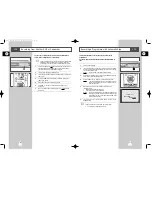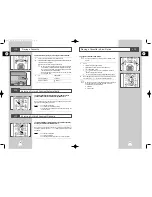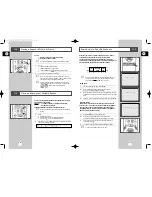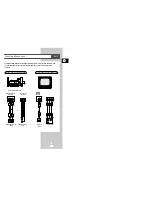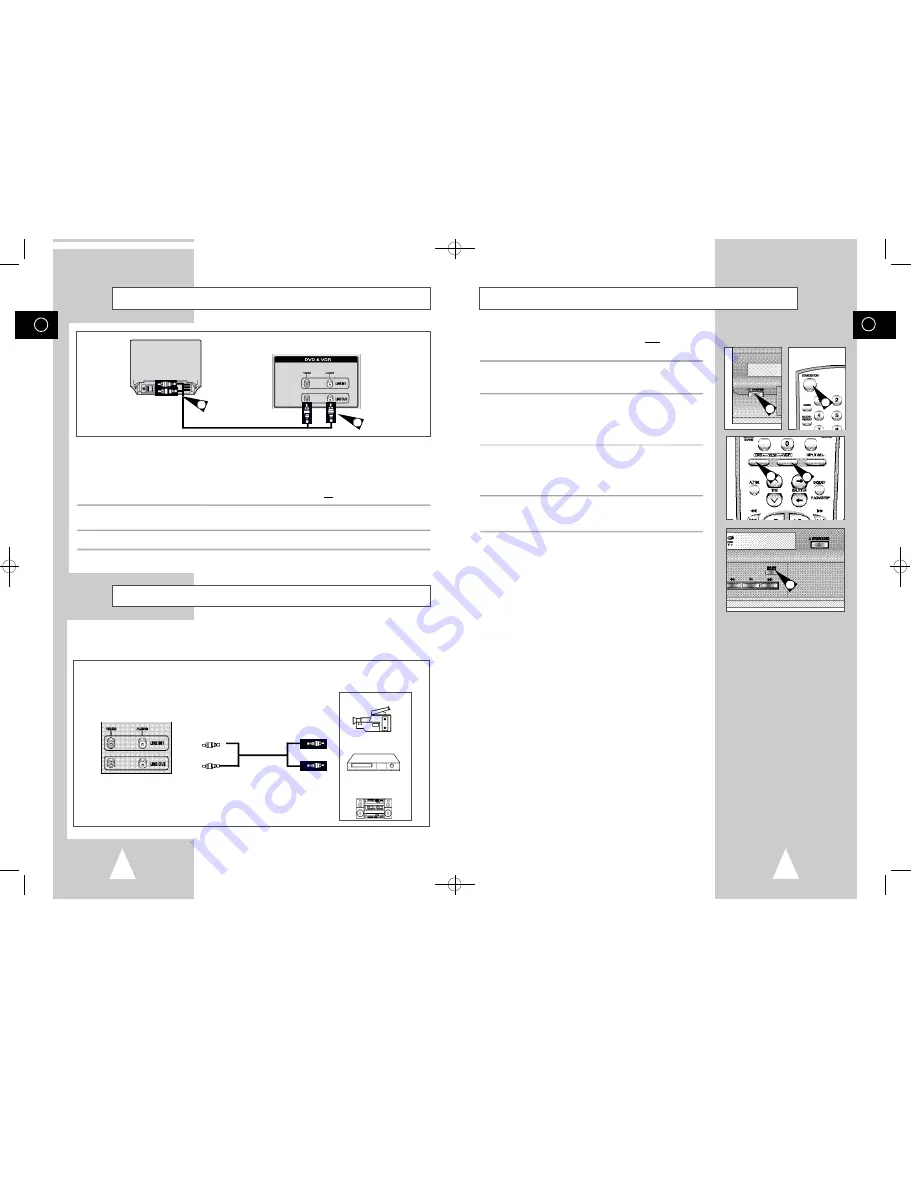
GB
11
Deck Control Keys
The DVD-VCR uses one set of controls to operate both decks. The
following keys are helpful in successfully controlling each deck.
1
STANDBY/ONButton
Press the STANDBY/ON button on the remote control or front
panel to turn on the DVD-VCR.
2
DVD Button
Press the DVD button on the remote control when you want to
control the DVD deck.
◆
The DVD indicator will light on the Front Panel Display to show
that the DVD deck is selected.
3
VCR Button
Press the VCR button on remote control when you want to control
the VCR deck.
◆
The VCR indicator will light on the Front Panel Display to show
that VHS deck is selected.
4
DVD-VCR Toggle
Press the SELECT button on the front panel to toggle control
between the DVD deck and the VCR deck.
➢
Before using the VCR operation of 13~27 pages, press
the VCR button on the remote control to select VCR
mode.
Before using the DVD operation of 28~48 pages, press
the DVD button on the remote control to select and
watch DVD.
1
1
2
3
4
GB
10
Connecting DVD-VCR to the TV using the RCA Cable
You can connect your DVD-VCR to the television using the RCA cable if the appropriate input is available
on the television. You thus:
◆
Obtain better quality sound and pictures
◆
Simplify the setting up procedure of your DVD-VCR
☛
◆
Make sure that both the television and the DVD-VCR are switched o f f before connecting the cables.
1
Connect one end of the RCA Audio/Video cable to the Video output and Audio output socket on the rear
of the DVD-VCR.
2
Plug the other end into the appropriate connector on the television.
1
2
TV
Connecting Other Equipment to Your DVD-VCR
➢
The RCA input/output connectors on the rear of the DVD-VCR are used for equipment, such as
camcorders, VCRs or sound systems.
REAR OF THE DVD-VCR
Camcorder
VCR
Sound system
You can connect other audio and/or video equipment to your DVD-VCR in different ways. The following
illustrations give a few examples of the connection possibilities.
00046E DVD-V52/XST-GB1 11/9/02 11:12 AM Page 10