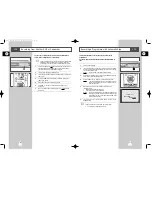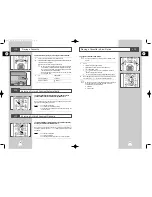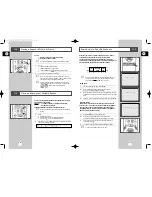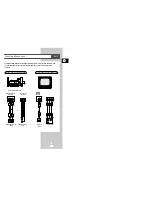GB
21
GB
20
Recording a Programme with Automatic Stop
This function enables you to record up to nine hours (LP) of
programmes.
Your DVD-VCR stops automatically after the requested length of
time.
1
Switch on the television.
2
Insert the cassette on which the programme is to be recorded,
with the window visible and the safety tab intact or the opening
covered with adhesive tape.
Result:
The DVD-VCR is switched on automatically.
3
Select the recording speed by pressing the SPEED button as
many times as required (see page 18).
4
Hold the REC button (
●
) down for a while to start recording.
Result:
The record indicator appears on the television screen
and DVD-VCR display. An index is recorded on the
tape (see page 25).
5
Press the REC button (
●
) several times to increase the
recording time in:
◆
30-minute intervals up to four hours
◆
1-hour intervals up to nine hours (LP)
Result:
The length is displayed on the television displays. The
selected programme is recorded for the length of time
requested. At the end of that time, the DVD-VCR stops
recording automatically.
6
If you wish to cancel the recording before the end, press
STANDBY/ON.
☛
If the end of the tape is reached while recording:
◆
The recording stops and power off
2
4
3
VCR
LENGTH 2:30
SET LENGTH :
PRESS
R E C
●
Recording from Another VCR or Camcorder
You can copy a cassette to your DVD-VCR from another video
source, such as another VCR or a camcorder.
☛
It is an infringement of copyright laws to copy prerecorded
cassettes or to re-record them in any form without the
permission of the owners of the corresponding copyright.
1
Connect the DVD-VCR, fromwhich the cassette is to be copied, to
the appropriate RCA audio and video input connectors on the
rear of your DVD-VCR, as indicated on page 10.
2
Insert a blank cassette in your DVD-VCR.
3
Insert the pre-recorded cassette in the other video source (VCR or
camcorder).
4
Select the LINE IN source (LINE IN 1 or LINE IN 2) using the
INPUT SEL. button.
5
Start playing back the cassette to be copied.
6
Hold REC (
●
) down for a while to start recording on your
DVD-VCR.
7
When you have finished recording, press
■
on bothVCR and
DVD-VCR.
7
6
2
VCR
00046E DVD-V52/XST-GB2 11/9/02 11:12 AM Page 20