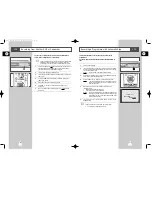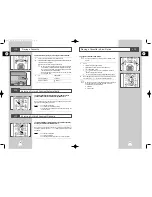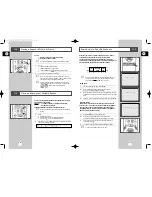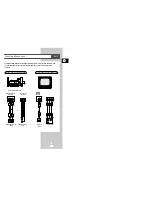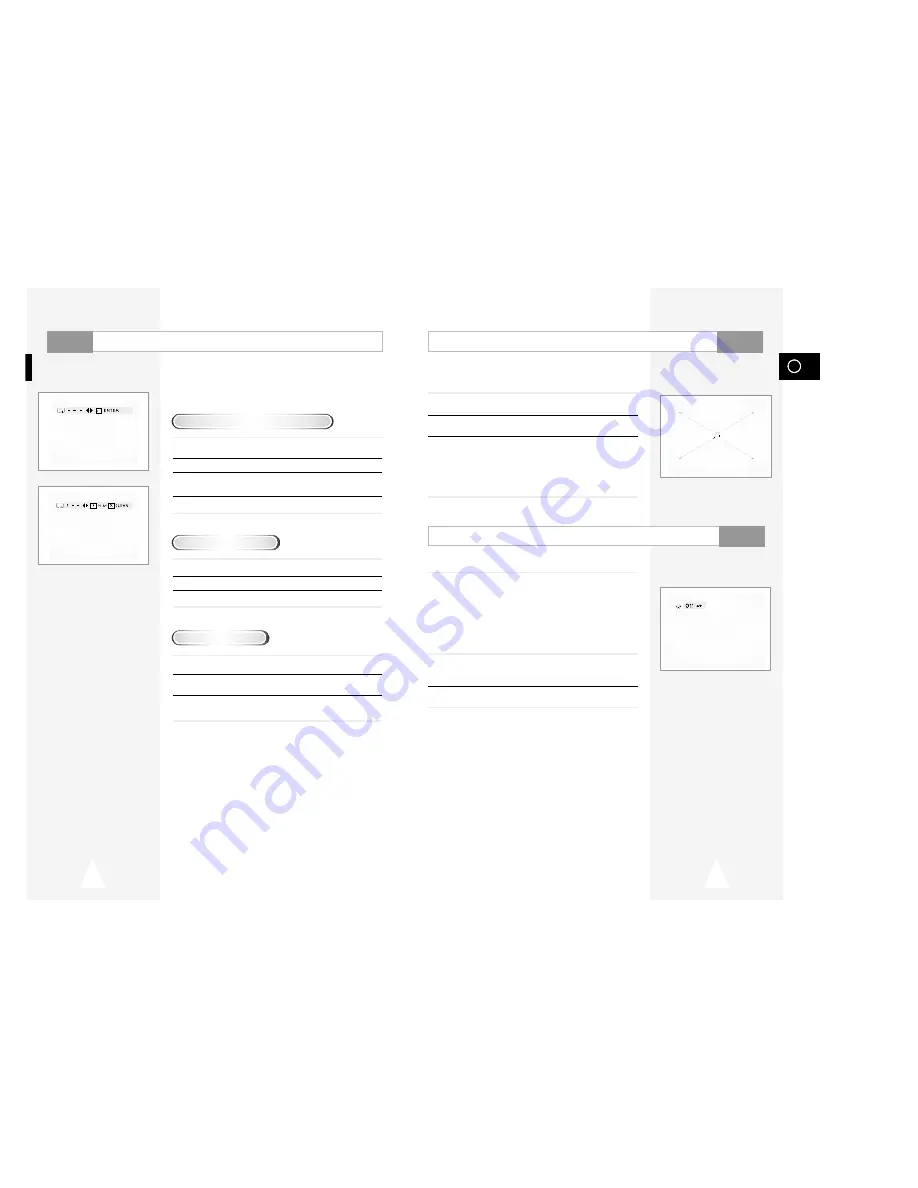
GB
45
44
Using the Zoom
1
During play or still mode, press the ZOOM button on the remote. A
square will be displayed on screen.
2
Use the
"
,
❷
or
➛
,
❿
button to select the part of the screen you
want to zoom in on.
3
Press the ENTER button.
- During DVD play : press ENTER to zoom in 2X/4X/2X/Normal in
order.
- During VCD play, press ENTER to zoom in
2X/normal in order.
The simulated surround effect depends on the disc contents. If you
connect the unit to your stereo system, you can enhance sound
quality and produce a greater surround effect. This feature is useful
when you are using the DVD player with a two channel stereo
through the analog outputs.
(Discs which are recorded with LPCM or DTS will not work. When
the DIGITAL OUTPUT or MPEG-2 is set to BITSTREAM in the DVD
SETUP, the 3D Sound function will not work.)
1
During play, press the 3D SOUND button. The 3D SOUND mark will
be displayed on screen. (Be sure the DIGITAL OUTPUT is set to
PCM.)
2
Press the
"
or
❷
buttons to turn the 3D Sound feature on or off.
➢
• 3D Sound is possible only on discs recorded using DOLBY
SURROUND or DOLBY DIGITAL. However, some of
these discs do not contain rear channel sound signals.
• Depending on the disc, the Zoom and 3D Sound function
may not work.
3D Sound Functions
DVD
DVD
Using the Bookmark Function
The Bookmark function lets you select parts of a DVD or VCD
(MENU OFF mode) so that you can quickly find the section at a
later time.
1
During play, press the MARK button on the remote. The Bookmark
icons will be displayed.
2
Use the
➛
or
❿
buttons to move to the desired bookmark icon.
3
When you reach the scene you want to mark, press the ENTER
button. The icon will change to a number (1, 2, or 3).
4
Press the MARK button to turn off the display.
1
During play, press the MARK button on the remote.
2
Use the
➛
or
❿
buttons to select a marked scene.
3
Press the PLAY/STILL button to skip to the marked scene.
1
During play, press the MARK button on the remote.
2
Use the
➛
or
❿
buttons to select the bookmark number you want
to delete.
3
Press the CLEAR button to delete a bookmark number.
Press the MARK button to turn off display.
➢
• Up to three scenes may be marked at a time.
• When in VCD 2.0 mode (MENU ON mode), this
function does not work.
• Depending on the disc, the Bookmark function may not
work.
Using the Bookmark Function (DVD/VCD)
Recalling a Marked Scene
Clearing a Bookmark
DVD