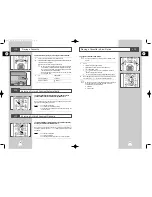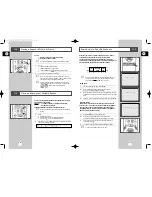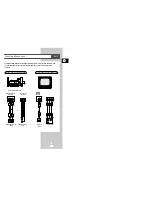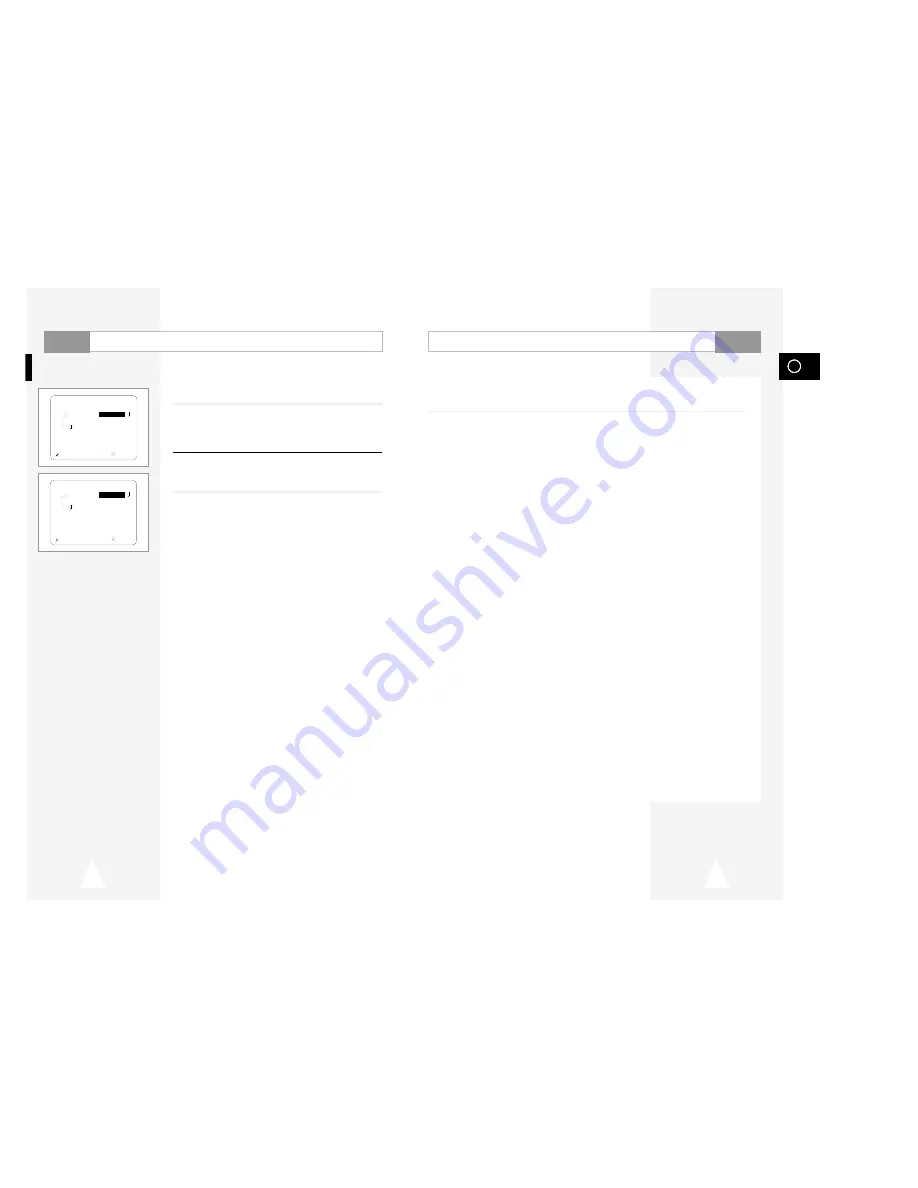
GB
47
46
CD-R MP3 Disc Requirements
When playing CD-R MP3 discs, please follow the recommendations below:
• Your MP3 files should be ISO 9660 or JOLIET format.
ISO 9660 format and Joliet MP3 files are compatible with Microsoft's DOS and Windows, and
with Apple's Mac. These two formats are the most widely used.
• When naming your MP3 files do not exceed 8 characters, and place ".mp3" as the file
extension. General name format of: Title.mp3. When composing your title, make sure that you
use 8 characters or less, have no spaces in the name, and avoid the use of special characters
including: (.,/,\,=,+).
• Use a decompression transfer rate of at least 128 Kbps when recording MP3 files.
Sound quality with MP3 files basically depends on the rate of compression/decompression you
choose. Getting audio CD quality sound requires an analog/digital sampling rate (conversion
to MP3 format) of at least 128 Kbps and up to 160 Kbps. However, choosing higher rates, like
192 Kbps or more, only rarely give better sound quality. Conversely, files with sampling rates
below 128 Kbps will not be played properly.
• Do not try recording copyright protected MP3 files.
Certain "securized" files are encrypted and code protected to prevent illegal copying. These files
are of the following types: Windows MediaTM (registered trade mark of Microsoft Inc) and
SDMITM (registered trade mark of The SDMI Foundation). You cannot copy such files.
• Your DVD player only accepts one level of file directory. Consequently you must choose:
- either to save all your MP3 recording files at the root of the disc;
- and/or create folders in the directory for each artist or music type (e.g.classical, rock, jazz, etc)
• Important: The above recommendations cannot be taken as a guarantee that the DVD player will
play MP3 recordings, or as an assurance of sound quality. You should note that certain
technologies and methods for MP3 file recording on CD-Rs prevent optimal playback of these
files on your DVD player (degraded sound quality and in some cases, inability of the player to
read the files).
DVD
MP3 Play
When an MP3 Disc is inserted into the DVD PLAYER, the first song
file of the first folder plays.
1
Press STOP to stop playback of the first song file, then press
RETURN to display the music folder menu on the right side of the
screen. Up to 8 music folders can be displayed at a time. If you
have more than 8 folders on a disc, press the
➛
or
❿!
buttons to
bring them up on the screen.
2
Use the
"
or
❷
buttons to select the desired music folder, the
press ENTER. Use the
"
or
❷
buttons again to select a song file.
Press ENTER to begin playback of the song file.
➢
• When the REPEAT button is pressed during playback,
the current song will be played back repeatedly.
DVD
RETURN
"❷!!!!!!
ENTER
MP3 Total : 3
music c1
song1
~
~
1 music c1
2 music c2
3 music c3
RETURN
"❷!!!!!!
ENTER
MP3 Total : 12
music c1
song1
~
~
1 song 1
2 song 2
3 song 3
4 song 4
5 song 5
6 song 6
7 song 7
8 song 8
❿