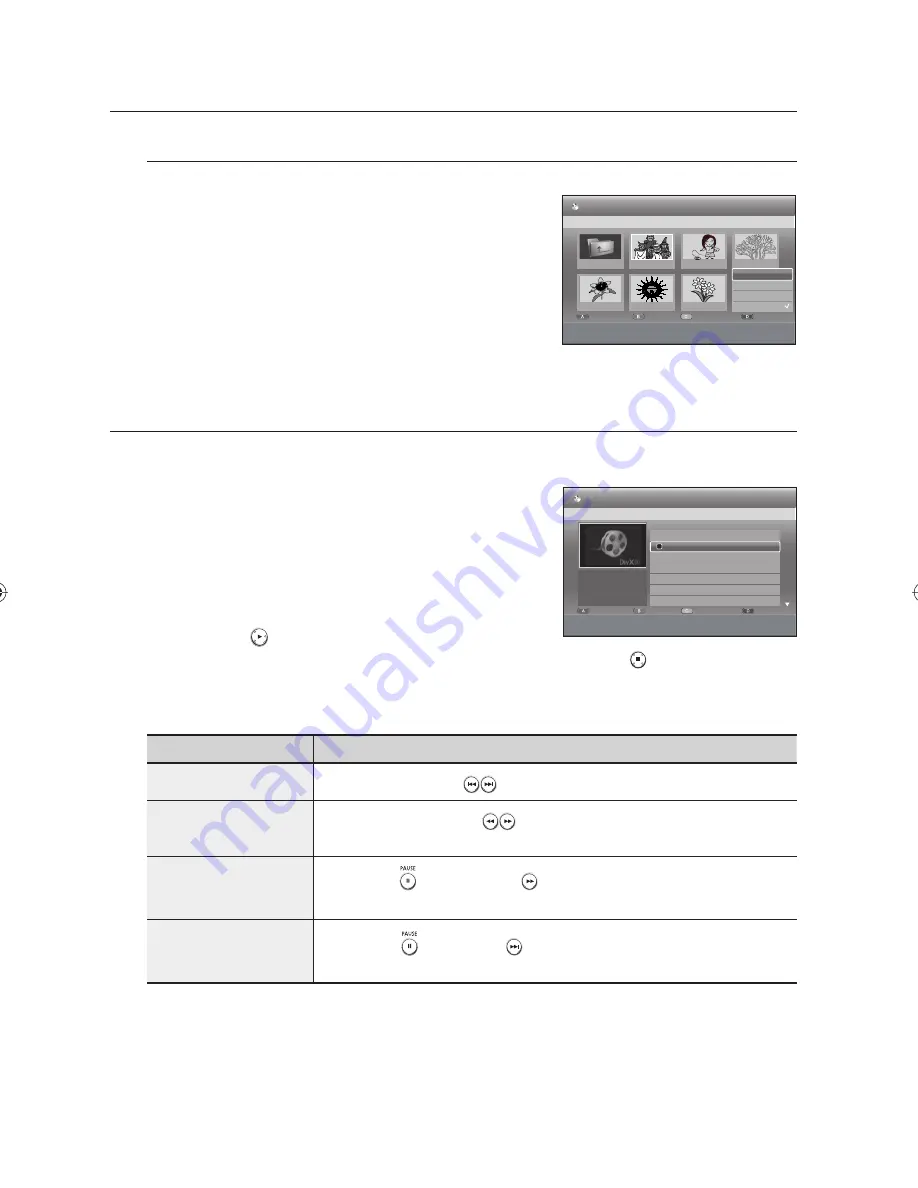
66_
playback
playback
Select Contents
To setup, follow steps 1 to 3 in page 64.
Press the
BLUE(D)
button to select Contents.
Press the
▲▼
buttons to select the contents you want to move,
then Press the
OK
or
►
button.
This function is possible only when the disc contains the selected contents.
PLAYING A DIVX
Using the MENU button
Insert a DivX disc into the disc tray.
The menu is displayed
Press the
▲▼
buttons to select
Library
, then press the
OK
or
►
button.
Press the
▲▼
buttons to select
DivX
, then press the
OK
or
►
button.
Press the
▲▼
buttons to select the avi fi le (DivX), then press the
OK
or
PLAY
(
) button.
When DivX fi le is played, you can use following functions. Pressing the
STOP
(
) button once during
playback will display the fi le list, pressing the button again will exit the menu screen.
DivX Function Description
Function
Description
Skip Scene
During play, press the
SKIP
(
) buttons, it moves forward or backward 5 minutes.
Search Scene
During play, press the
SEARCH
(
) buttons and press again to search at a faster speed.
(X 2, X 4, X 8)
Slow Motion
In pause mode (
), press the
SEARCH
(
) button on the remote control. (1/2, 1/4, 1/8)
Reverse Slow Motion Play is not available.
Step Motion
In pause mode (
), press the
SKIP
(
) buttons on the remote control.
Reverse Step Motion Play is not available.
Some DivX fi les created on a personal computer may not be play back. That is why Codec Type, Version and Higher
resolution over specifi cation are not supported.
1.
2.
M
N
1.
•
2.
3.
4.
5.
M
Movie_01.avi
1/1
3
DivX
E
ROOT
No. Title Size
a
CHECK
e
EXIT
Edit
Sort
Subtitle Enc.
Contents
CD
DivX List
Y
ROOT
001
Movie_01.avi 162.8 MB
1/17
ROOT
Image 1.jpg
Image 10.jpg
Image 11.jpg
Image 13.jpg
Image 14.jpg
Image 15.jpg
Image 16.jpg
Image 1.jpg
#
/
$
PREVIOUS/NEXT PAGE
a
CHECK
e
EXIT
CD
Photo List
Edit
Sort
Slideshow
Contents
Title
DivX
Music
Photo
01721A-SH873,5,7-XSA-ENG.indb 66
01721A-SH873,5,7-XSA-ENG.indb 66
2008-06-19 오후 2:01:28
2008-06-19 오후 2:01:28
















































