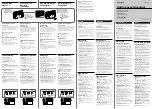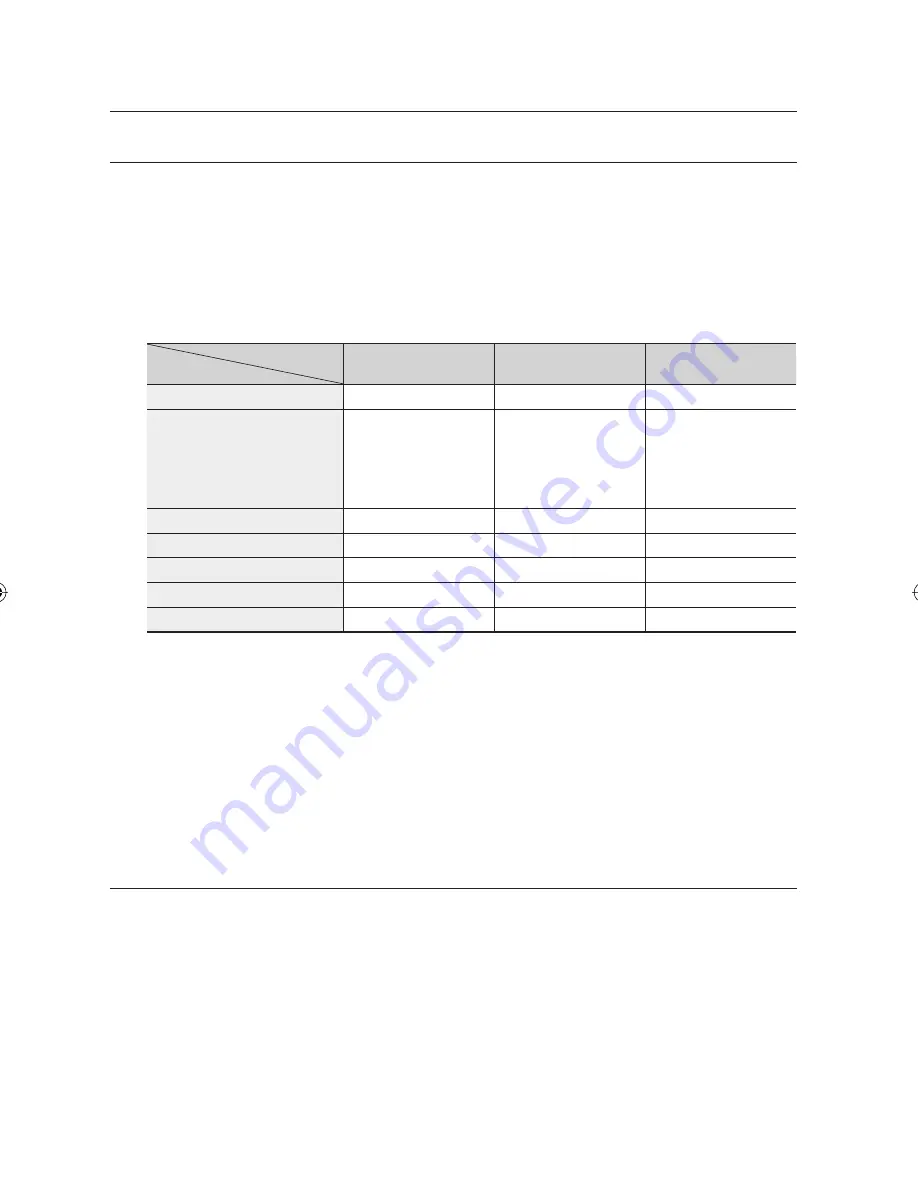
UNRECORDABLE PICTURES
Video with copy protection cannot be recorded on this HDD & DVD Recorder.
When the HDD & DVD Recorder receives a copy- guard signal while recording, recording stops and the following
message appears on the screen.
Concerning Copy Control Signals
TV broadcasts that contain copy control signals may have one of the following three signal types, Copy-Free,
Copy-Once and Copy-Never. If you want to record a copy-once type programme, use DVD-RW with CPRM
in VR Mode, DVD-RAM and HDD.
Signal type
Media
Copy-Free
Copy-Once
Copy-Never
DVD-RW (Ver.1.1)
O
-
-
DVD-RW(Ver.1.1)
with CPRM
VR mode
V mode
O
O
O*
-
-
DVD-R
O
-
DVD-RAM (Ver.2.0)
O
O*
-
DVD+RW
O
-
-
DVD+R
O
-
-
HDD
O
O*
-
Once “Copy Once” has been recorded, recording cannot be done anymore.
Content Protection for Recordable Media (CPRM)
CPRM is a mechanism that ties a recording to the media on which it is recorded. It is supported by some
HDD & DVD Recorders, but not by many DVD players. Each blank recordable DVD has a unique 64-bit media
ID etched in the BCA. When protected content is recorded onto the disc, it can be encrypted with a 56-bit C2
(Cryptomeria) cipher derived from the media ID.
During playback, the ID is read from the BCA and used to generate a key to decrypt the contents of the disc.
If the contents of the disc are copied to other media, the ID will be absent or wrong and the data will not be
decryptable.
RECORDING IMMEDIATELY
SXCVKL
Before you start
Check that the disc has enough available space for the recording.
Press the
HDD
or
DVD
button.
If you select DVD, Press the
OPEN/CLOSE
button and place a recordable disc on the disc tray.
Press the
OPEN/CLOSE
button to close the disc tray.
Wait until
LOAD
disappears from the front panel display.
❖
1.
2.
72_
recording
recording
01721A-SH873,5,7-XSA-ENG.indb 72
01721A-SH873,5,7-XSA-ENG.indb 72
2008-06-19 오후 2:01:38
2008-06-19 오후 2:01:38