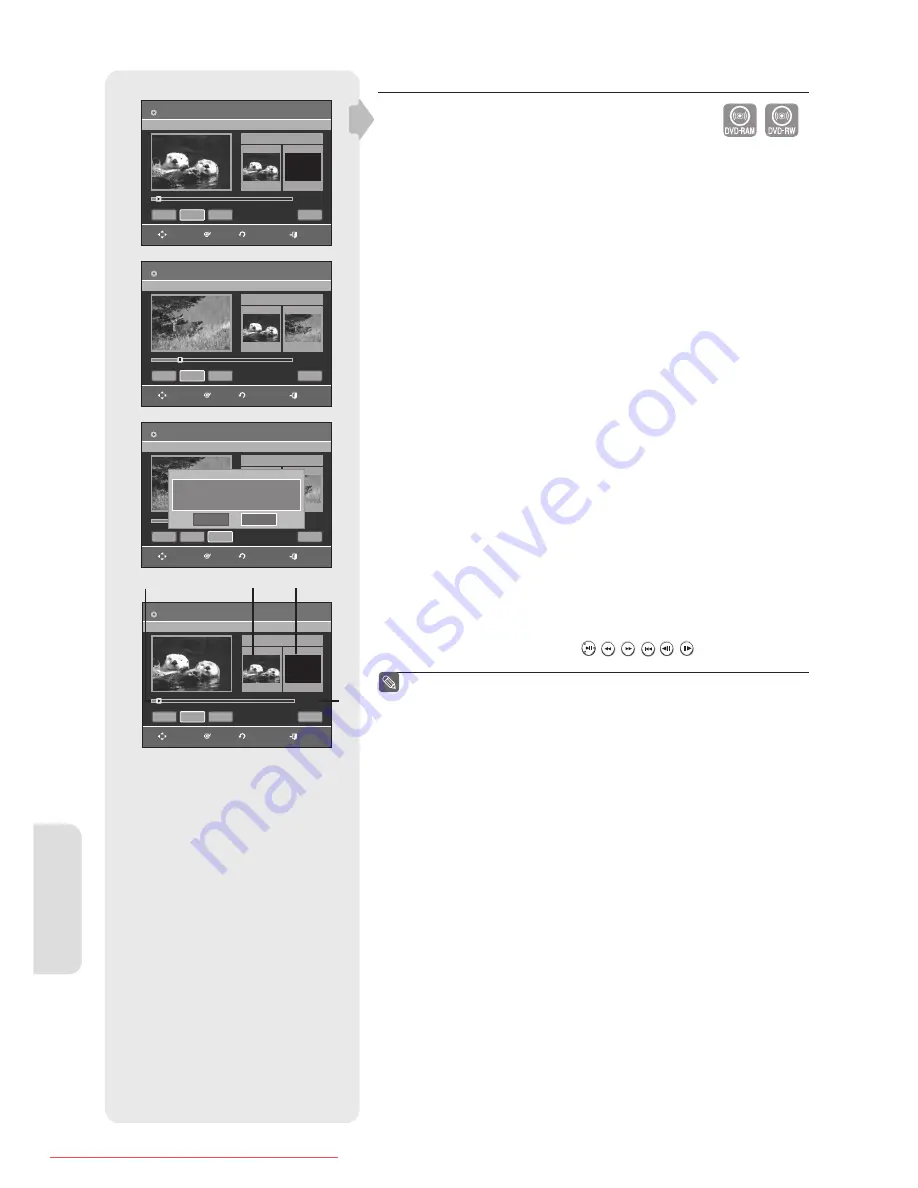
E
diting
English - 58
Deleting a Section of a Title
Follow these instructions to delete a section of a Title List entry.
1.
Press the
TITLE LIST
button.
The Title List screen is displayed.
2.
Press the
▲▼
buttons to select an entry you want to edit from the Title List,
then press the
OK
or
►
button.
3.
Press the
▲▼
buttons to select
Edit
, then press the
OK
or
►
button.
The Edit Title List screen is displayed.
4.
Press the
OK
button at the starting point.
The image and starting point time are displayed in the section deletion
starting point window.
5.
Press the
OK
button at the end point.
The image and end point time are displayed in the Section deletion ending
point window.
6.
Press the
OK
button at the
Delete
.
The message "Do you want to delete? (Deleted part will not be restored.)" is
displayed.
7.
Press
◄
►
buttons to select
Yes
, then press the
OK
button.
The selected section has been deleted.
To return to the Title List screen, press the
◄
►
buttons to select Return.
Edit Title List Screen Elements
1.
Playback bar
2.
Playtime
3.
Section deletion starting point window and time
4.
Section deletion end point window and time
• Select the start and end points of the section you want to delete using
the playback related buttons ( , , , , , ).
The length of the section to be deleted must be at least 5 seconds
long.
End point cannot be marked earlier than start point.
The section cannot be deleted when it includes a still picture.
▌
■
■
■
(VR mode)
Edit Title List
Title List No. 05
Start
End
00:00:06
00:00:06
00:00:00
Start
End
Delete
Return
DVD-RW(VR)
MOVE
OK
RETURN
EXIT
00:10:15
Edit Title List
DVD-RW(VR)
Title List No. 05
Start
End
00:00:06
00:10:15
Start
End
Delete
Return
00:10:15
MOVE
OK
RETURN
EXIT
Edit Title List
DVD-RW(VR)
Title List No. 05
Start
End
00:00:05
00:10:15
00:10:15
Start
End
Delete
Return
Do you want to delete?
(Deleted part will not be restored.)
Yes
No
MOVE
OK
RETURN
EXIT
Edit Title List
DVD-RW(VR)
Title List No. 05
Start
End
00:00:06
00:00:06
00:00:00
Start
End
Delete
Return
MOVE
OK
RETURN
EXIT
01273A(01)R150,155-XEU-ENG.indb 58
01273A(01)R150,155-XEU-ENG.indb 58
2007-02-27 오후 4:37:11
2007-02-27 오후 4:37:11
Downloaded From Disc-Player.com Samsung Manuals
















































