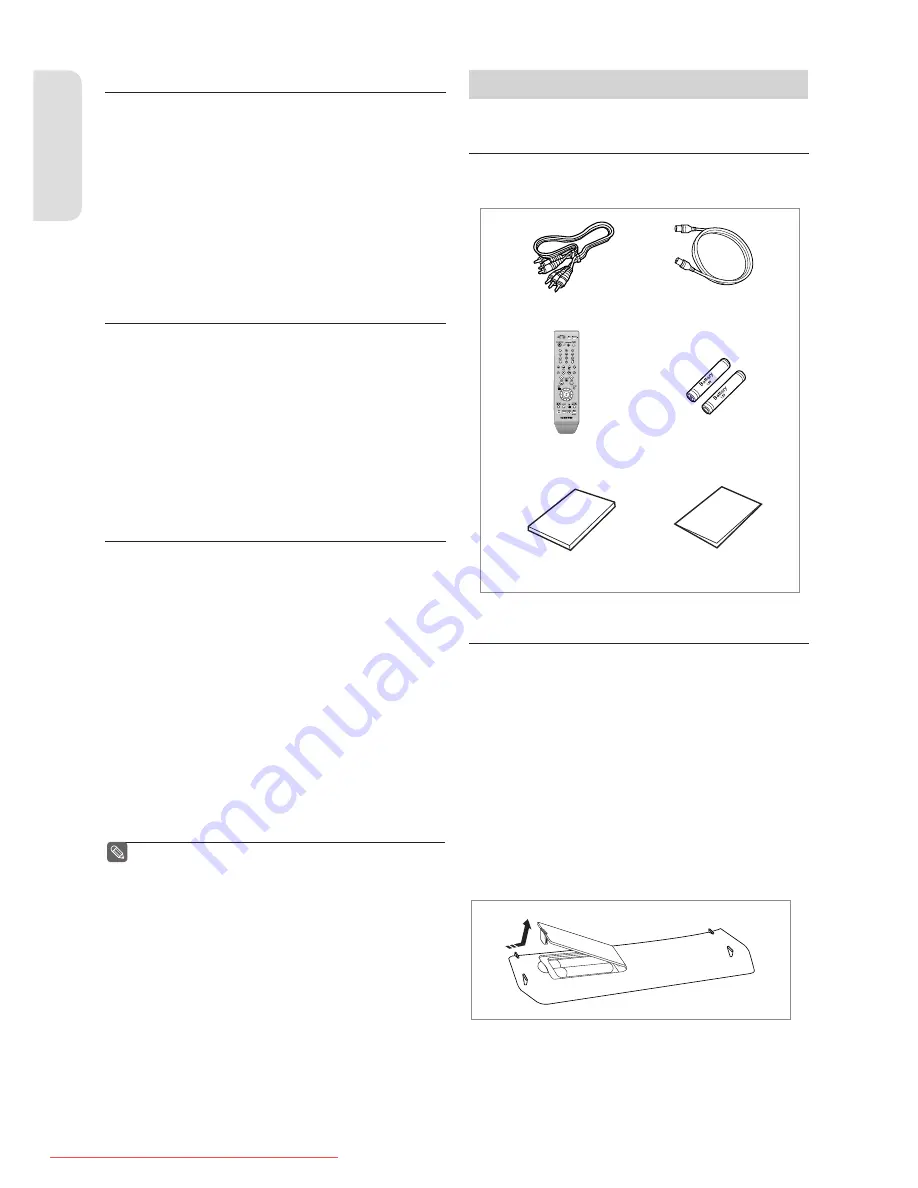
G
etting Started
English - 10
Step 4 : Playing
You can select the title you want to play in a displayed menu
and then immediately start playback.
A DVD consists of sections called titles, and sub sections called
chapters.
During recording, a title is created between two points
where you start and stop recording. Chapters will be created
automatically when you fi nalise recording on DVD-R / DVD-RW
discs in Video mode.
You can make your own chapters on DVD+RWs and edit them
using the Chapter Edit menu. The chapter’s length (interval
between chapters) varies according to the recording mode.
Step 5 : Editing a recorded disc
Editing on discs is easier than conventional video tapes. The
DVD Recorder supports many diff erent edit functions, possible
only with DVDs. With a simple and easy edit menu, you can
operate various edit functions, such as delete, copy, rename,
lock, etc., on a recorded title.
Creating a playlist (DVD-RAM/DVD-RW in VR mode)
With this DVD Recorder, you can create a new playlist on the
same disc and edit it without the change of the original
recording.
Step 6 : Finalising & Playing on other DVD components
To play your DVD on other DVD components, fi nalising may
be necessary. First, fi nish all editing and recording operations,
then fi nalise the disc.
When using a DVD-RW disc in VR Mode
Although fi nalising is generally unnecessary when playing
the disc on a VR Mode compatible component, a fi nalised disc
should be used for playback.
When using a DVD-RW disc in Video Mode
The disc should be fi nalised fi rst to enable playback on
anything other than this DVD Recorder. No more editing or
recording can be made on the disc once it has been fi nalised.
When using a DVD±R disc
You should fi nalise the disc to play it on a component other
than this DVD Recorder. You cannot edit or record on the disc
once it has been fi nalised.
You can fi nalise automatically using EZ REC MODE.
(see page 42)
▌
▌
▌
■
Unpacking
Accessories
Check for the supplied accessories below.
Preparing the Remote Control
Install Batteries in the Remote Control
• Open the battery cover on the back of the remote control.
• Insert two AAA batteries. Make sure that the polarities
(+ and -) are aligned correctly.
• Replace the battery cover.
If the remote does not operate properly:
• Check the po/- of the batteries (Dry-Cell)
• Check if the batteries are drained.
• Check if remote sensor is blocked by obstacles.
• Check if there is any fl uorescent lighting nearby.
Dispose of batteries according to local environmental
regulations. Do not put them in the household trash.
▌
▌
Video/Audio Cable
RF Cable for TV
Remote Control
Batteries for Remote
Control (AAA Size)
Quick Guide
Instruction Manual
01273A(01)R150,155-XEU-ENG.indb 10
01273A(01)R150,155-XEU-ENG.indb 10
2007-02-27 오후 4:35:21
2007-02-27 오후 4:35:21
Downloaded From Disc-Player.com Samsung Manuals











































