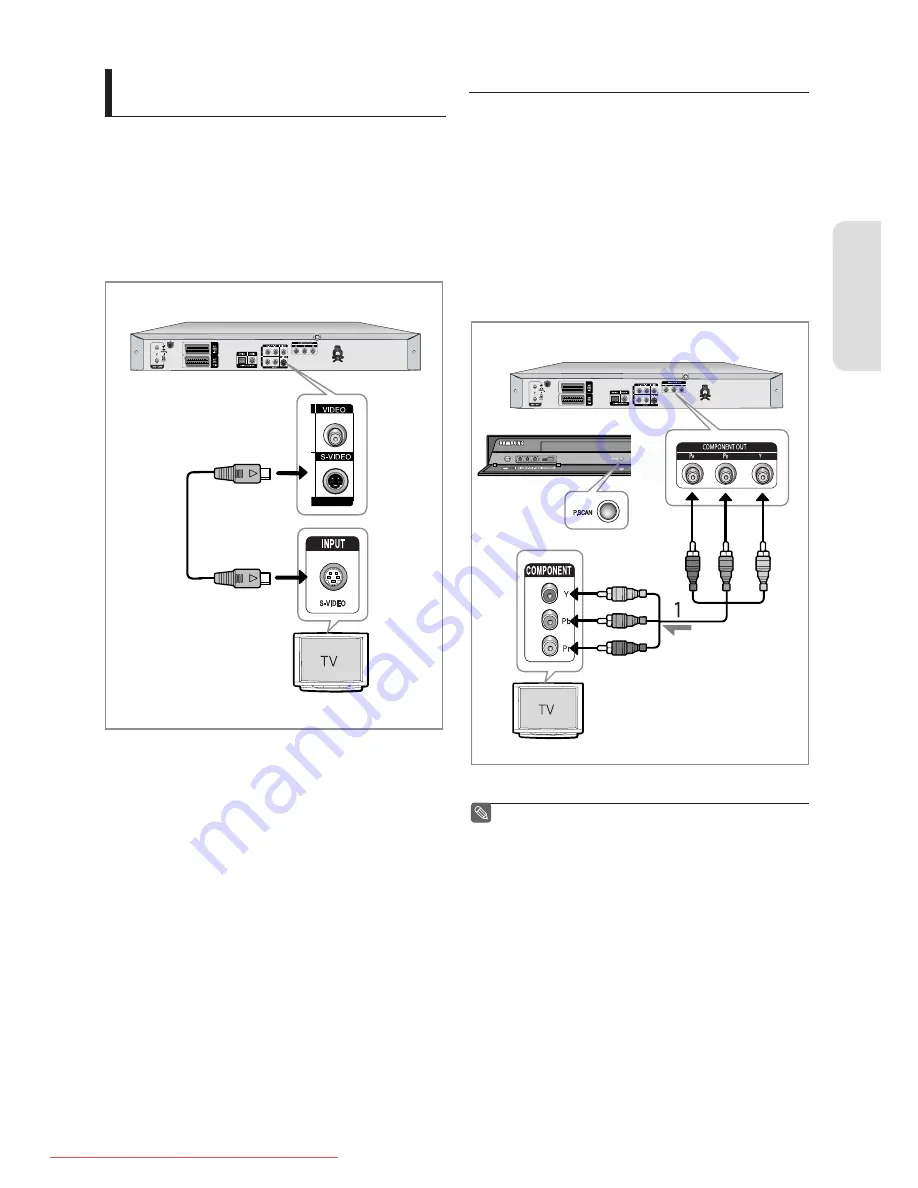
C
onnec
ting & S
etting Up
English - 17
Case 2 : Connecting to an S-Video
output jack
1. Connect an S-Video cable (not included) between the
S-VIDEO OUT jack on DVD Recorder and S-VIDEO INPUT jack
on your TV (or AV amplifi er).
2. Connect audio cables (white and red) between the AUDIO
OUT jacks on DVD Recorder and AUDIO IN jacks on TV (or
AV amplifi er).
• You will enjoy high quality images.
▌
Case 3 : Component Video output jacks
1. Connect Component video cables(not supplied) between
the COMPONENT OUT(Y, P
B
, P
R
) jacks on DVD Recorder and
COMPONENT IN (Y, P
B
, P
R
) jacks on your TV.
2. Connect audio cables (white and red) between the AUDIO
OUT jacks on the DVD Recorder and AUDIO IN jacks on TV (or
AV amplifi er).
(See page 18)
3. After connecting, refer to the page 28 to 29
• You will enjoy high quality and accurate colour reproduction
images.
The Component jacks will not output video
resolutions above 576p.
To view 720p and 1080i connect the DVD Recorder to
your TV with the supplied HDMI cable.
With HDMI connected, press the
P.SCAN
button to
alternate between all available resolutions.
(See page 30)
Make sure that the colour coded connections match.
The Y, P
B
, P
R
component output jacks of your
DVD Recorder must be connected to the exact
corresponding component input jacks on your TV.
Progressive setting is only available when the Video
Out is set to Component. (See page 29)
▌
■
■
■
green
blue
red
gre
e
n
blue
re
d
01273A(01)R150,155-XEU-ENG.indb 17
01273A(01)R150,155-XEU-ENG.indb 17
2007-02-27 오후 4:35:33
2007-02-27 오후 4:35:33
Downloaded From Disc-Player.com Samsung Manuals
















































