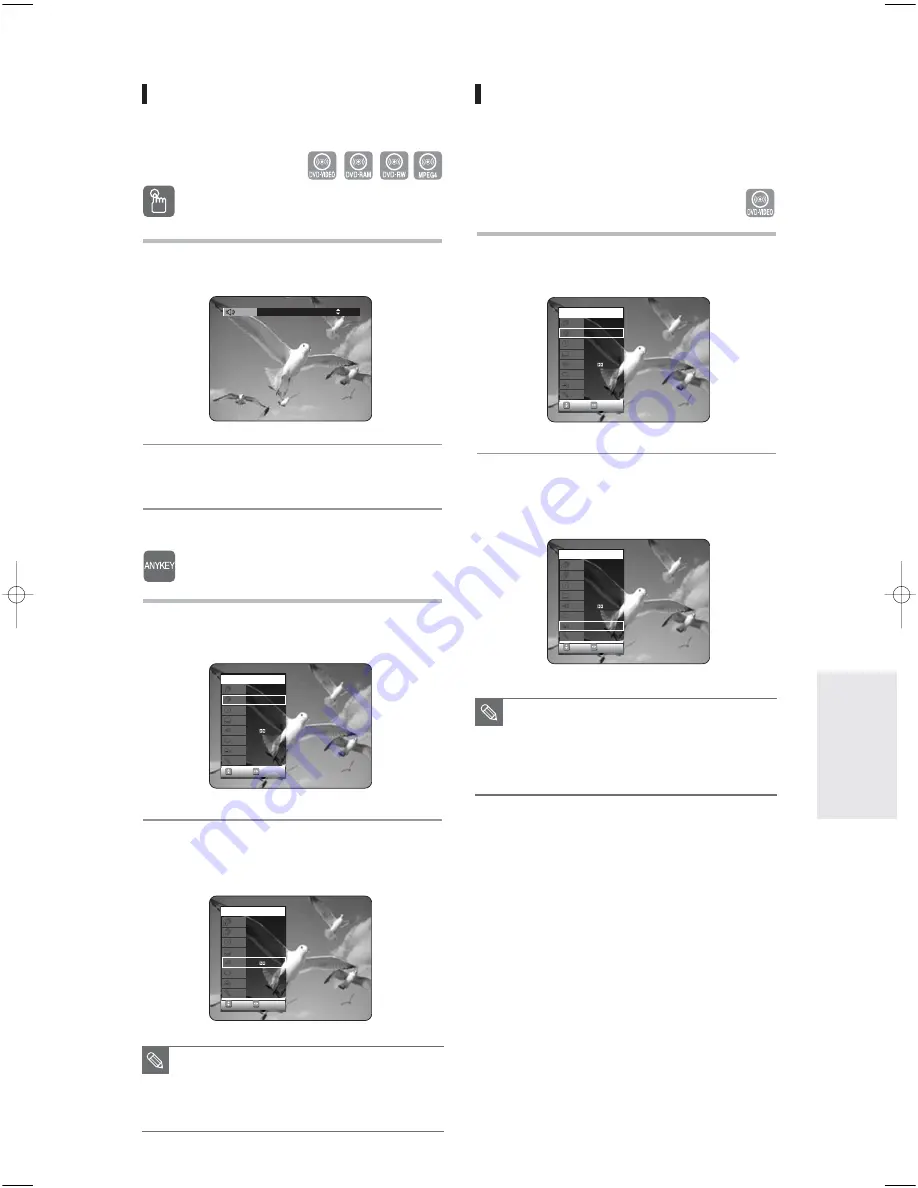
English -
59
Selecting the Audio language
Audio languages may not work depending on the disc
type. This is only available during playback.
Using the
Using the
AUDIO button
AUDIO button
1
Press the AUDIO button during playback.
2
Press the AUDIO or
…†
buttons to select
the desired audio language.
Using the
Using the
ANYKEY
ANYKEY
button
button
1
Press the ANYKEY button during
playback.
2
Press the
…†
buttons to select Audio, then
press the
œ √
buttons to select the desired
audio language.
■
Audio languages may be different
depending on the disc type.
■
Some discs allow you to select the audio
language for the disc menu only.
NOTE
CHANGE
MOVE
DVD-VIDEO
1/10
1/40
00:01:45
Off
ENG D 5.1CH
Title
1/1
Off
CHANGE
MOVE
DVD-VIDEO
1/10
1/40
00:01:45
ENG
ENG D 5.1CH
Off
1/1
Off
Audio
ENG Dolby Digital 5.1CH
Title
Chapter
Time
Subtitle
Audio
Repeat
Angle
Zoom
Title
Chapter
Time
Subtitle
Audio
Repeat
Angle
Zoom
P
layback
Changing the Camera Angle
When a DVD-VIDEO contains multiple angles of a
particular scene, you can select the Angle function.
This is only available during playback.
If the disc contains multiple angles, the ANGLE mark
appears on the screen.
1
Press the ANYKEY button during playback.
2
Press the
…†
buttons to select Angle, then
press the
œ √
or number buttons to select
the desired angle.
■
This function is disc-dependent, may not
work on all DVDs.
■
This function does not work when a DVD
has not been recorded with a multi-
camera angle system.
NOTE
CHANGE
MOVE
DVD-VIDEO
1/10
1/40
00:01:45
Off
ENG D 5.1CH
Off
1/3
Off
CHANGE
MOVE
DVD-VIDEO
1/10
1/40
00:01:45
ENG
ENG D 5.1CH
Off
1/3
Off
Title
Chapter
Time
Subtitle
Audio
Repeat
Angle
Zoom
Title
Chapter
Time
Subtitle
Audio
Repeat
Angle
Zoom
(VR mode)
00842M-R125-XEH_52~70 2005.6.29 6:40 AM Page 59






























