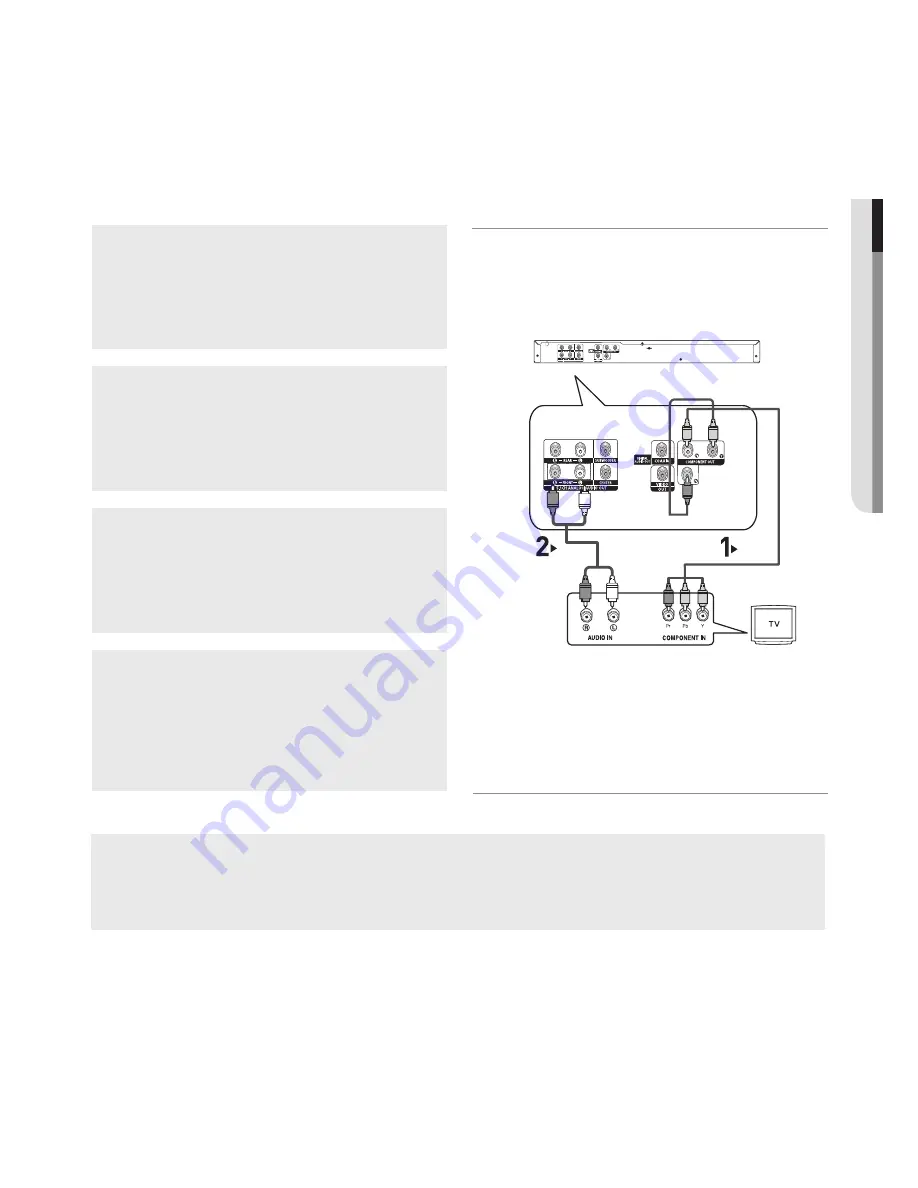
English
_11
●
conn
E
c
T
ion
S
Connection to a TV (Progressive)
- Connecting to your TV using Component video cables.
- You will enjoy high quality and accurate color reproduction images. Component video separates the pic-
ture element into black and white(Y), blue(PB), red(PR) signals to present clear and clean images. (Audio
signals are delivered through the audio output.)
1
Using component video cables (not included), connect the
COMPONENT VIDEO OUT terminal on the rear of the
DVD player to the COMPONENT IN terminal of TV.
Using the audio cables, connect the AUDIO (red and
white) OUT terminals of 5.1 CH (Front L-R)on the rear of
the DVD player to the AUDIO (red and white) IN terminals
of TV. Turn on the DVD player and TV.
Press the input selector on your TV remote control until
the Component signal from the DVD player appears on the
TV screen.
Set the Video Output to P-SCAN in the Display Setup
menu. (See pages 29 to 30)
You can use the VIDEO SEL. button to change the Video
Output mode. (See page 9)
RED
WHITE
RED
WHITE
RED BLUE
GREEN
RED
BLUE
GREEN
Audio Cable
Component cable
(not included)
To see the progressive video output,
You need a TV set supporting the progressive scan
input function. And you have to set up the TV menu
to the
progressive scan input.
- Consult your TV User’s Manual to find out if your TV supports Progressive Scan. If Progressive
Scan is supported, follow the TV User’s Manual regarding Progressive Scan settings in the TV’s
menu system.
- Depending on your TV, the connection method may differ from the illustration above.
Note
- What is "Progressive Scan"?
Progressive scan has twice as many scanning lines as the interlace output method has. Progressive
scanning method can provide better and clearer picture quality.












































