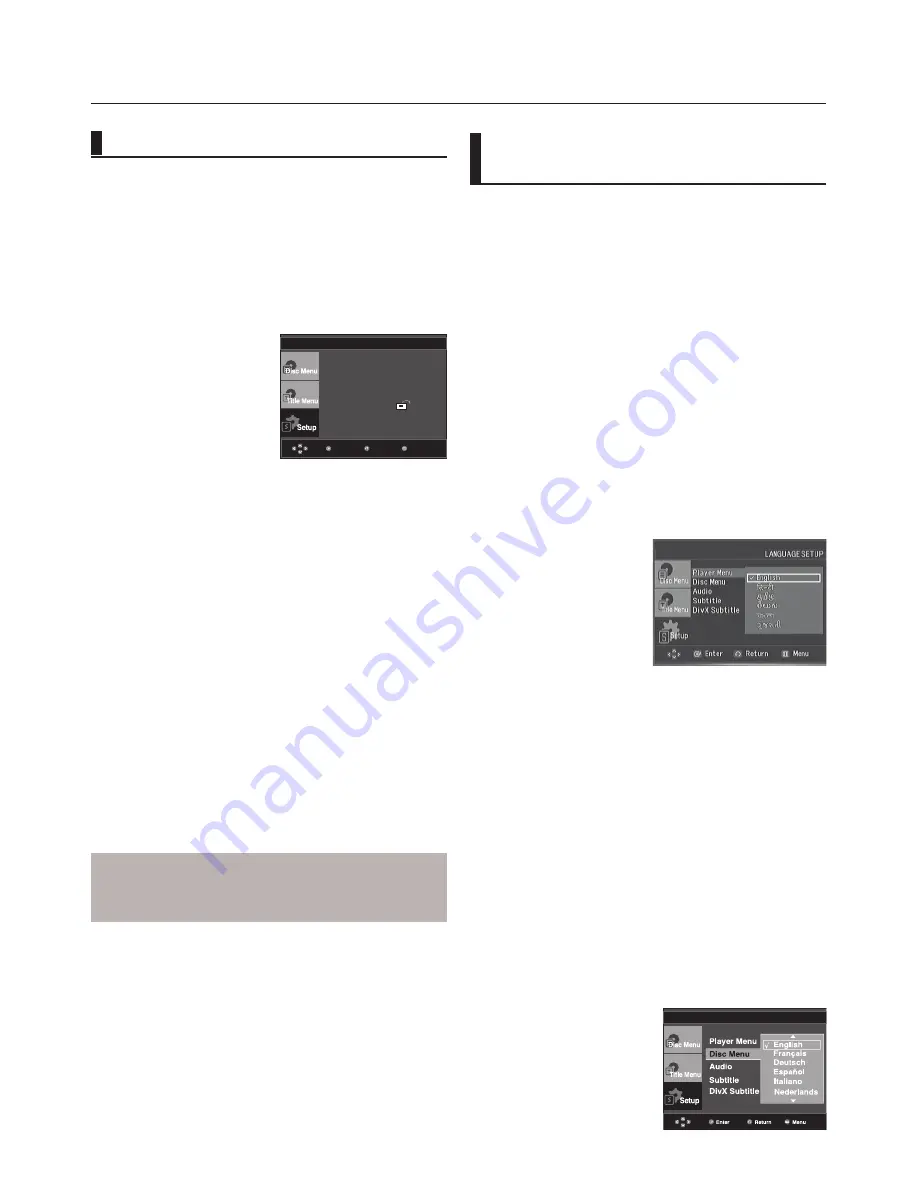
changing setup menu
_
changing setup menu
Using the Setup Menu
The Setup menu lets you customize your DVD player by
allowing you to select various language preferences, set
up a parental level, even adjust the player to the type of
television screen you have.
n
Language Setup: Setup of the Language.
n
Audio Setup : Setup of the Audio Options.
n
Display Setup : Setup of the Display Options. Use to
select which type of screen you want to watch and sev
eral display options.
n
Parental Setup : Setup of the Parental Level. Allows
users to set the level necessary to prevent children from
viewing unsuitable movies such as those with violence,
adult subject matter, etc.
n
DivX(R) Registration : Please use the Registration code
to register this player with the DivX(R) Video On Demand
format.To learn more go to www.divx.com/vod.
1. With the unit in Stop mode, press the MENU button on the
remote control.Use the
π/†
buttons to select Setup, then
press the
®
or ENTER button.
2. Press the
π/†
buttons to access the different features.
Press the
®
or ENTER button to access the sub features.
3. To make the setup screen disappear after setting up, press
the MENU button again.
Note
Depending on the disc, some Setup Menu
selections may not work.
Menu
Return
Enter
Setting Up the Language
Features
If you set the player menu, disc menu, audio and subtitle
language in advance, they will come up automatically every
time you watch a movie.
Using the Player Menu Language
1. With the unit in Stop mode, press the MENU button.
2. Press the
π/†
buttons to select Setup, then press the
®
or ENTER button.
3. Press the
π/†
buttons to select Language Setup, then
press the
®
or ENTER button.
4. Press the
π/†
buttons to select Player Menu, then press
the
®
or ENTER button.
5. Press the
π/†
buttons to select the desired language,
then press the
®
or ENTER button.
- The language is selected and the screen
returns to Language Setup menu.
- To make the setup menu disappear, press the MENU
button.
Using the Disc Menu Language
This function changes the text language only on the disc
menu screens.
1. With the unit in Stop mode, press the MENU button.
2. Press the
π/†
buttons to select Setup, then press the
®
or ENTER button.
3. Press the
π/†
buttons to select Language Setup, then
press the
®
or ENTER button.
4. Press the
π/†
buttons to select Disc Menu, then press
the
®
or ENTER button.
5. Press the
π/†
buttons to select the desired language,
then press the
®
or ENTER button.
If the selected language is not recorded on the disc,
the original pre-recorded language is selected.
The language is selected and the screen returns to
Language Setup menu.To make the setup menu disap
pear, press the MENU button.
Language Setup
®
Audio Setup
®
Display Setup
®
Parental Setup :
®
DivX(R) Registration
®
LANGUAGE SETUP













































