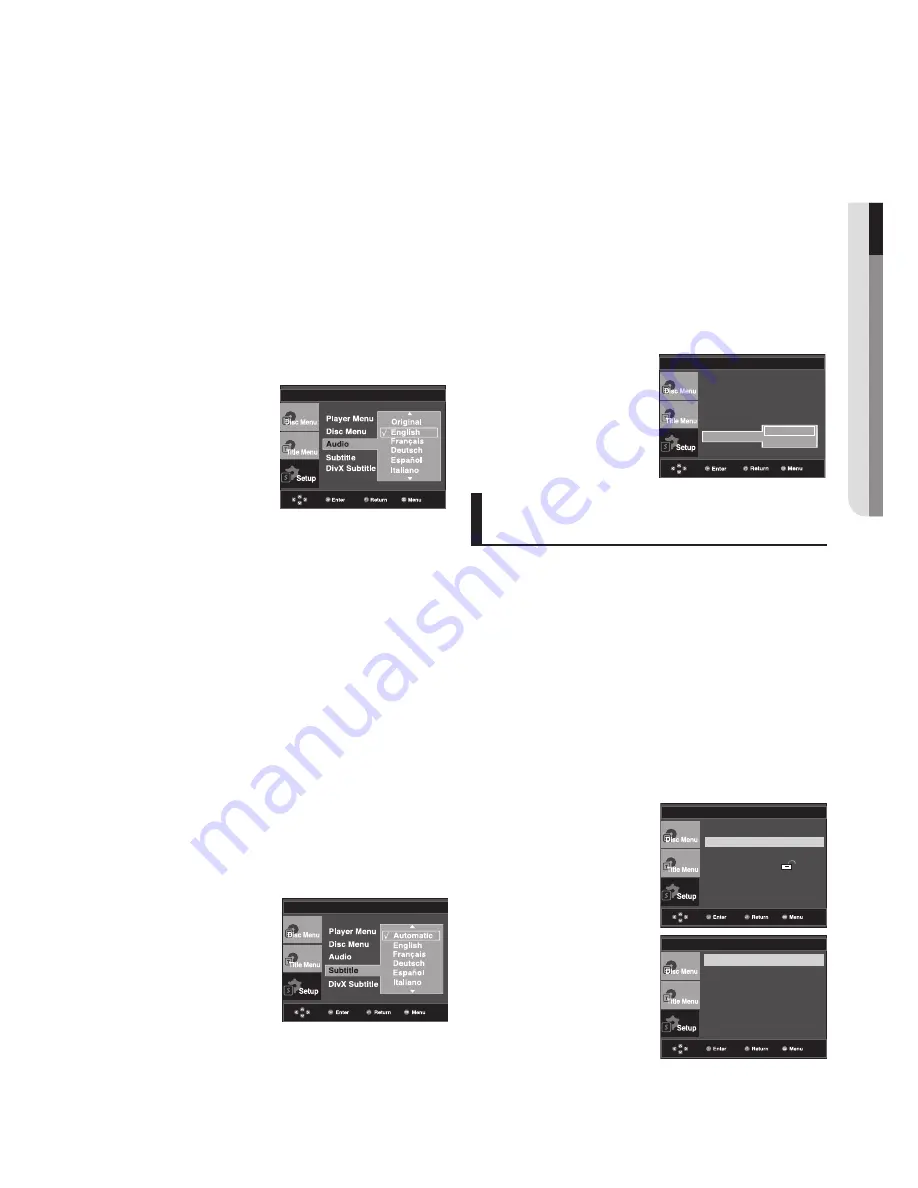
●
changing
SETUP
m
E
n
U
English
_
Using the Subtitle Language
1. With the unit in Stop mode, press the MENU button.
2. Press the
π/†
buttons to select Setup, then press the
®
or ENTER button.
3. Press the
π/†
buttons to select Language Setup,-then
press the
®
or ENTER button.
4. Press the
π/†
buttons to select Subtitle, then press the
®
or ENTER button.
5. Press the
π/†
buttons to select the desired -language,
then press the
®
or ENTER button.
- Select “Automatic” if you want the subtitle language
to be the same as the language selected as the audio
language.
- Some discs may not contain the language you select
as your initial language; in that case the disc will use its
original language setting.The language is selected and
the screen returns to setup menu.To make the setup
menu disappear, press the MENU button.
Using the Audio Language
1. With the unit in Stop mode, press the MENU button.
2. Press the
π/†
buttons to select Setup, then press the
®
or ENTER button.
3. Press the
π/†
buttons to select Language Setup, then
press the
®
or ENTER button.
4. Press the
π/†
buttons to select Audio, then press the
®
or ENTER button.
5. Press the
π/†
buttons to select the desired language, then
press the
®
or ENTER button.
Select “Original” if you want the default soundtrack
language to be the original language the disc is recorded
in.If the selected language is not recorded on the disc,the
original pre-recorded language is selected.The language
is selected and the screen returns to Language Setup
menu.To make the setup menu disappear, press the
MENU button.
Setting Up the Audio
Options
Audio Options allows you to setup the audio device
and sound status settings depending on the audio
system in use.
1. With the unit in Stop mode, press the MENU button.
2. Press the
π/†
buttons to select Setup, then press the
®
or ENTER button.
3. Press the
π/†
buttons to select Audio Setup, then press
the
®
or ENTER button.
4. Press the
π/†
buttons to select the desired item, then
press the
®
or ENTER button.
Using the DivX Subtitle Language
1. With the unit in Stop mode, press the MENU button.
2. Press the
π/†
buttons to select Setup, then press the
®
or ENTER button.
3. Press the
π/†
buttons to select Language Setup,-then
press the
®
or ENTER button.
4. Press the
π/†
buttons to select DivX Subtitle, then press
the
®
or ENTER button.
5. Press the
π/†
buttons to select the desired -language,
then press the
®
or ENTER button.The language is
selected and the screen returns to Language Setup
menu.To make the setup menu disappear, press the
MENU-button.
LANGUAGE SETUP
Player Menu : English
Disc Menu
: English
Audio
: English
Subtitle
DivX Subtitle
√ Unicode
Western
Language Setup
®
Audio Setup
®
Display Setup
®
Parental Setup :
®
DivX(R) Registration
®
Dolby Digital Out
: PCM
MPEG-2 Digital Out
: PCM
Dynamic Compression : On
PCM Down Sampling : On
Output Channel
: 2Ch
Speaker setup
®
Power On Music
: On
AUDIO SETUP
LANGUAGE SETUP
LANGUAGE SETUP












































