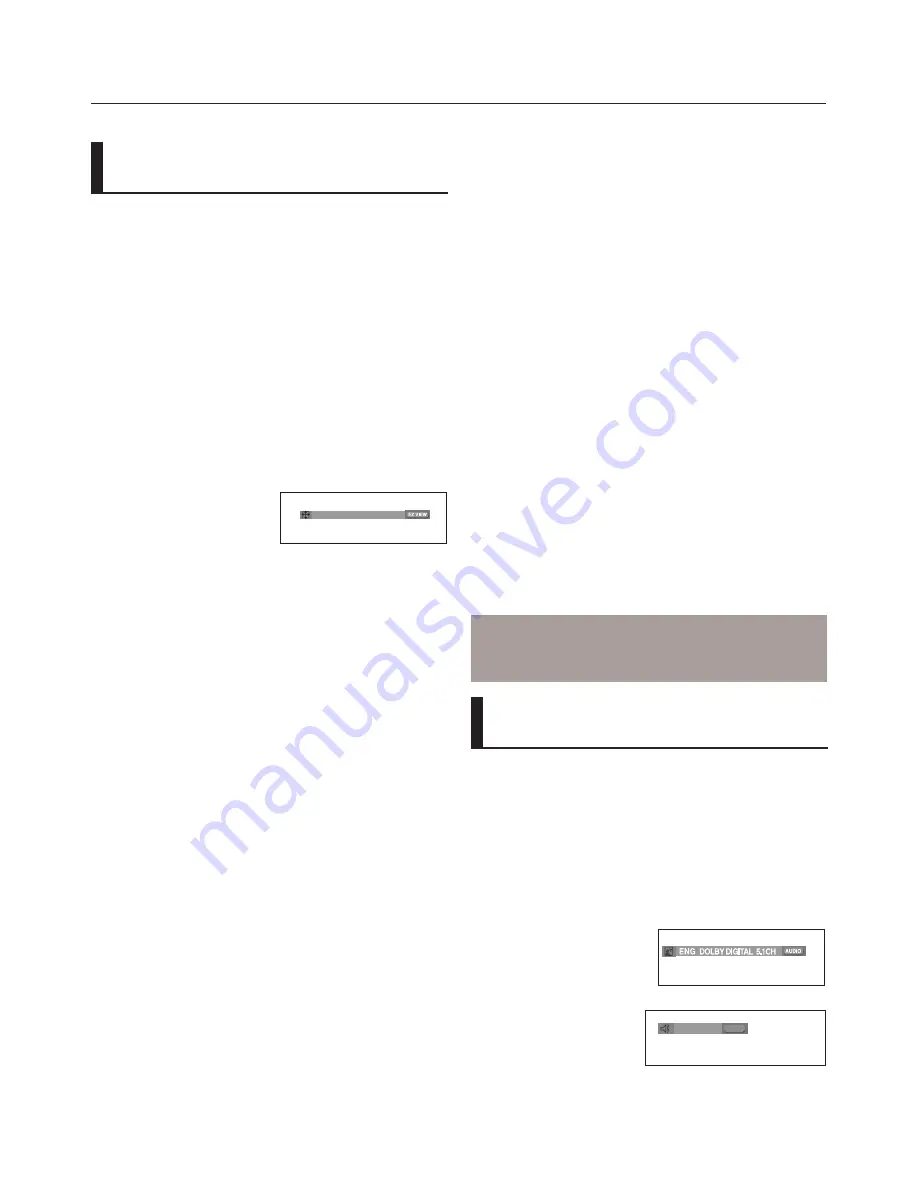
advance functions
1_
advance functions
If you are using a 16:9 TV
For 16:9 aspect ratio discs
- NORMAL WIDE
Displays the content of the DVD title in 16:9 aspect ratio.
- SCREEN FIT
The top and bottom portions of the screen are cut off.
When playing a 2.35:1 aspect ratio disc, the black bars at
the top and bottom of the screen will disappear. The picture
will look vertically stretched. (Depending on a type of disc,
the black bars may not disappear completely.)
- ZOOM FIT
The top, bottom, left and right of the screen are cut off and
the central portion of the screen is enlarge
For 4:3 aspect ratio discs
- NORMAL SCREEN
Displays the content of the DVD title in 16:9 aspect ratio.
The picture will look horizontally stretched.
- SCREEN FIT
The top and bottom portions of the screen are cut off and
the full screen appears.
The picture will look vertically stretched.
- ZOOM FIT
The top, bottom, left and right portions of the screen are
cut off and the central portion of the screen is enlarged.
- VERTICAL FIT
When a 4:3 DVD is viewed on a 16:9 TV, black bars will
appear at the left and right of the screen in order to prevent
the picture from looking horizontally stretched.
If you are using a 4:3 TV
For 16:9 aspect ratio discs
- 4:3 Letter Box
Displays the content of the DVD title in 16:9 aspect ratio. The
black bars will appear at the top and bottom of the screen.
4:3 Pan Scan
The left and right portions of the screen are cut off and the
central portion of the 16:9 screen is displayed.
- SCREEN FIT
The top and bottom portions of the screen are cut off and a
full screen appears. The picture will look vertically stretched.
- ZOOM FIT
The top, bottom, left and right of the screen are cut off and
the central portion of the screen is enlarged.
For 4:3 aspect ratio discs
- NORMAL SCREEN
Displays the content of the DVD title in 4:3 aspect ratio.
- SCREEN FIT
The top and bottom portions of the screen are cut off and the
full screen appears. The picture will look vertically stretched.
- ZOOM FIT
The top, bottom, left and right portions of the screen are cut
off and the central portion of the screen is enlarged.
Note
This function may behave differently depending on
the type of disc.
Selecting the Audio
Language
You can select a desired audio language quickly and
easily with the AUDIO button.
Using the AUDIO/
√
button (DVD/
VCD/MPEG4)
1. Press the AUDIO/
√
button. The Audio changes when the
button is pressed repeatedly.
The audio languages are
represented by abbreviations.
DVD
When playing a VCD you
can select among Stereo,
Right or Left.
Stereo
AUDIO
Adjusting the Aspect Ratio
(EZ View)
To play back using aspect ratio
(DVD)
During play, press the INFO button on the remote
control.
Press the
▲
/
▼
buttons to select Shortcut.
Press the
√ / ®
buttons to select EZ View,
then-press ENTER button.
The screen size changes when the
®
button is
pressed repeatedly.
The screen zoom mode operates differently
depending on the screen setting in the Display
Setup menu.
To ensure correct operation of the EZ VIEW
button, you should set the correct aspect ratio in
the Display Setup menu. (See pages 29 to 30).
1.
2.
3.
•
•
•
4:3 Letter Box
















































