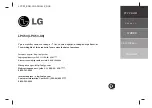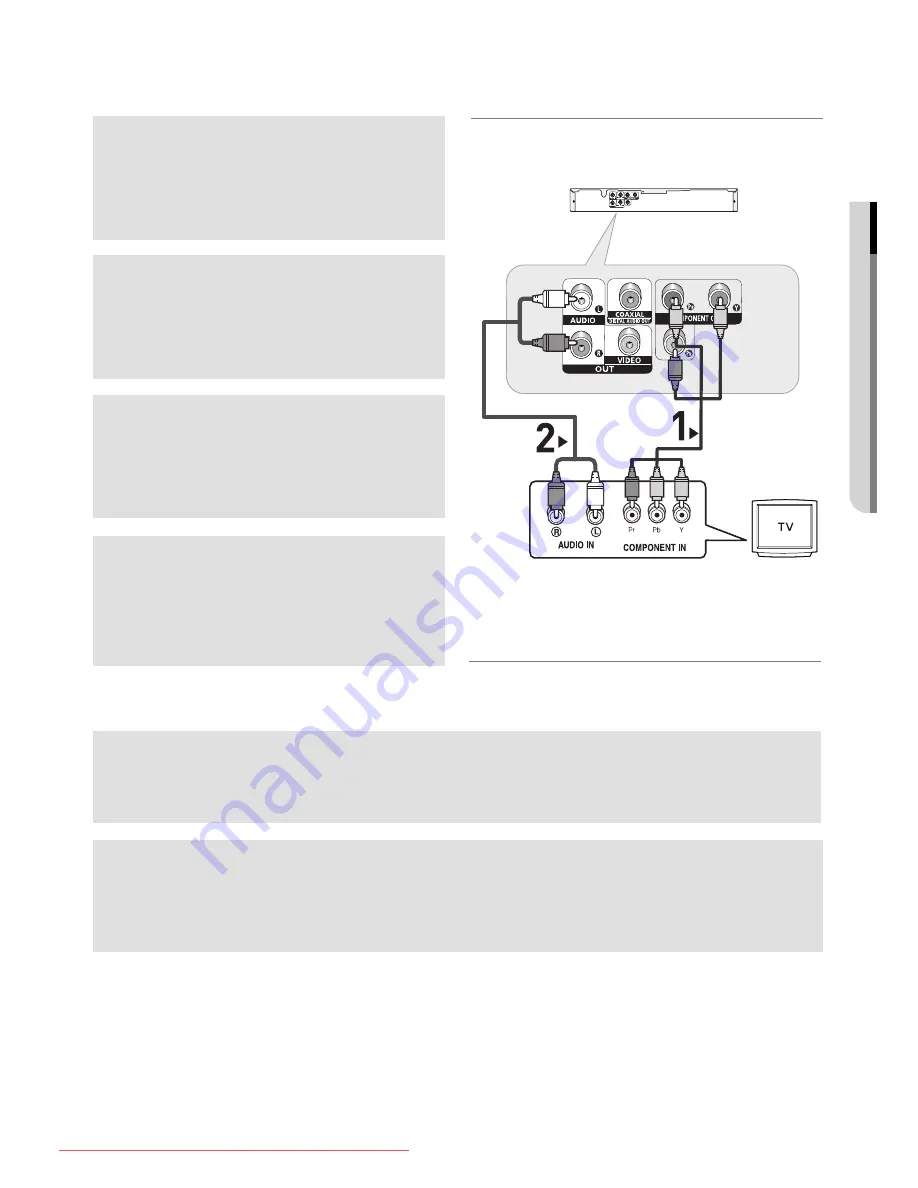
●
CONNECTIONS
English
_11
Connection to a TV (Progressive)
1
Using component video cables, connect the
COMPONENT
VIDEO OUT
terminal on the rear of the DVD player to the
COMPONENT IN
terminal of TV.
2
Using the audio cables, connect the
AUDIO (red and
white) OUT
terminals on the rear of the DVD player to the
AUDIO (red and white) IN
terminals of TV. Turn on the
DVD player and TV.
3
Press the input selector on your TV remote control until the
Component signal from the DVD player appears on the TV
screen.
4
Set the Video Output to
P-SCAN
in the Display Setup
menu. (See pages 27-28)
You can use the
VIDEO SEL.
button to change the Video
Output mode. (See page 9).
To see the progressive video output,
- Consult your TV User’s Manual to find out if your TV supports Progressive Scan. If Progressive
Scan is supported, follow the TV User’s Manual regarding Progressive Scan settings in the TV’s
menu system.
- Depending on your TV, the connection method may differ from the illustration above.
Note
- What is "Progressive Scan"?
Progressive scan has twice as many scanning lines as the interlace output method has. Progressive
scanning method can provide better and clearer picture quality.
RED
WHITE
RED
WHITE
RED
BLUE
GREEN
RED
BLUE
GREEN
Audio Cable
Component cable
Downloaded From Disc-Player.com Samsung Manuals
Summary of Contents for DVD-P390K
Page 4: ... ﺍﻹﻋﺩﺍﺩ _ﺍﻹﻋﺩﺍﺩ ﺍﻹﻋﺩﺍﺩ 576P 576P ٤ Downloaded From Disc Player com Samsung Manuals ...
Page 31: ... اﳌﺮﺟﻊ اﳌﺮﺟﻊ _ ﺍﻠﻌﺭﺑﻴﺔ ٣١ Downloaded From Disc Player com Samsung Manuals ...
Page 34: ...ELECTRONICS AK68 01770J Downloaded From Disc Player com Samsung Manuals ...
Page 68: ...AK68 01770J Downloaded From Disc Player com Samsung Manuals ...