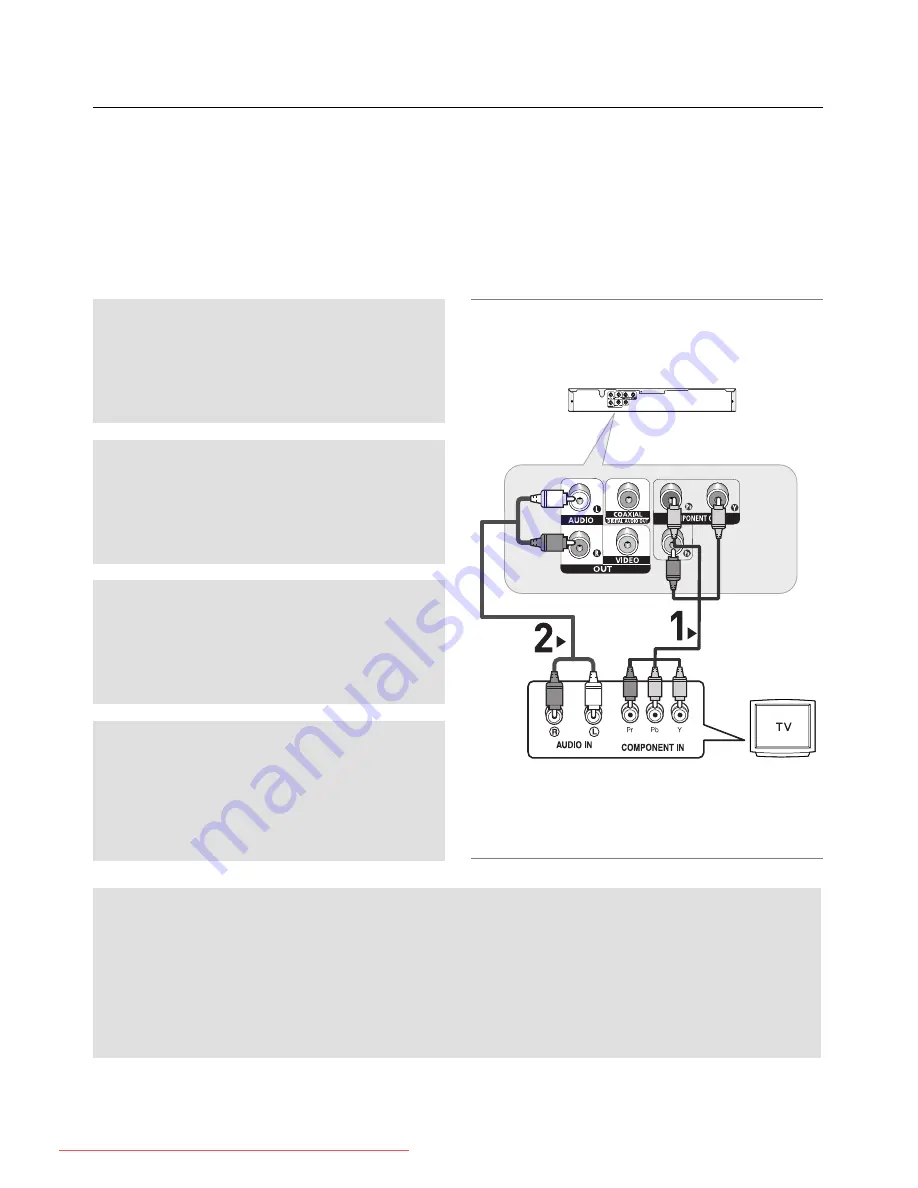
connections
10_
connections
Connection to a TV (Interlace)
- Connecting to your TV using Component video cables.
- You will enjoy high quality and accurate color reproduction images. Component video separates the pic-
ture element into black and white(Y), blue(PB), red(PR) signals to present clear and clean images. (Audio
signals are delivered through the audio output.)
1
Using component video cables, connect the
COMPONENT
VIDEO OUT
terminal on the rear of the DVD player to the
COMPONENT IN
terminal of TV.
2
Using the audio cables, connect the
AUDIO (red and
white) OUT
terminals on the rear of the DVD player to the
AUDIO (red and white) IN
terminals of TV. Turn on the
DVD player and TV.
3
Press the input selector on your TV remote control until the
Component signal from the DVD player appears on the TV
screen.
4
Set the Video Output to
I-SCAN
in the Display Setup menu.
(See pages 27-28)
You can use the
VIDEO SEL.
button to change the Video
Output mode. (See page 9).
Note
- If you want to connect to an Amplifier, please refer to the Amplifier connection page.
(See pages 12 to 13)
- The component terminal of TV can be marked by “R-Y, B-Y, Y” or “Cr, Cb, Y” instead of “PR, PB, Y”
depending on the manufacturer. The number and position of terminals can vary depending on the TV
set. Please refer to the user's manual of the TV.
RED
WHITE
RED
WHITE
RED
BLUE
GREEN
RED
BLUE
GREEN
Audio Cable
Component cable
Downloaded From Disc-Player.com Samsung Manuals
Summary of Contents for DVD-P390K
Page 4: ... ﺍﻹﻋﺩﺍﺩ _ﺍﻹﻋﺩﺍﺩ ﺍﻹﻋﺩﺍﺩ 576P 576P ٤ Downloaded From Disc Player com Samsung Manuals ...
Page 31: ... اﳌﺮﺟﻊ اﳌﺮﺟﻊ _ ﺍﻠﻌﺭﺑﻴﺔ ٣١ Downloaded From Disc Player com Samsung Manuals ...
Page 34: ...ELECTRONICS AK68 01770J Downloaded From Disc Player com Samsung Manuals ...
Page 68: ...AK68 01770J Downloaded From Disc Player com Samsung Manuals ...
















































