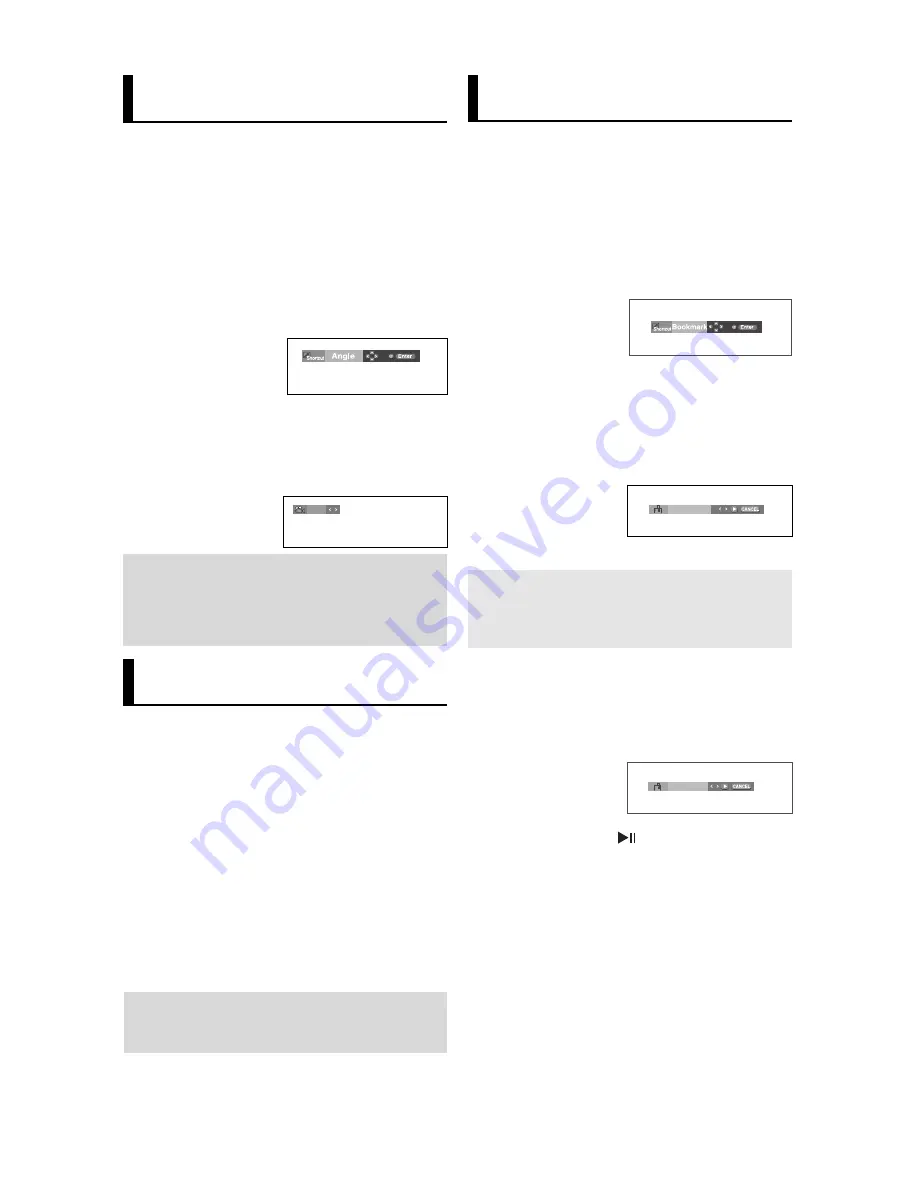
20
Changing the Camera
Angle
When a DVD contains multiple angles of a particular
scene, you can use the ANGLE function.
Using the ANGLE button (DVD)
If the disc contains multiple angles, the ANGLE
appears on the screen.
1. During play, press the
INFO
button on the remote control.
2. Press the
/
buttons to select
Shortcut
.
3. Press the
¦
/
buttons to select
Angle
, then press the
ENTER
button.
Note
Depending on the disc, these functions may not
work.
4/6
Using the Instant
Replay/Skip Function
Using the Instant Replay function
(DVD)
If you miss a scene, you can see it again using this
function.
If you press the
INSTANT REPLAY
button, the current scene
moves backward about 10 seconds, and plays back.
Using the Instant Skip function
(DVD)
Use this function to skip playback about 10 seconds
ahead of the current scene.
Press the
INSTANT SKIP
button.
- Playback will skip ahead 10 seconds.
Using the Bookmark
Function
This feature lets you bookmark sections of a DVD
so you can quickly find them at a later time.
Using the Bookmark Function
(DVD)
1. During play, press the
INFO
button on the remote control.
2. Press the
/
buttons to select
Shortcut
, then press the
ENTER
button.
4. When you reach the scene you want to mark, press the
ENTER
button. Up to three scenes may be marked at a time.
1
- -
Note
- Depending on a disc, the Bookmark function
may not work.
5. Press the
PLAY/PAUSE
(
) button to skip to the marked
scene.
Recalling a Marked Scene
1~3. The first 1~3 steps are the same as those for “Using the
Bookmark Function” on page 20.
4. Press the
¦
/
buttons to select a marked scene.
1
2
3
4. Press the
¦
/
buttons or you can use the number buttons
on the remote control to select the desired angle.
Clearing a Bookmark
1~3. The first 1~3 steps are the same as those for “Using the
Bookmark Function” on page 20.
4. Press the
¦
/
buttons to select the bookmark number you
want to delete.
Note
- If the disc has only one angle, this feature won’t
work. Currently, very few discs have this feature.
- Depending on the disc, these functions may not
work.
3. Press the
¦
/
buttons to select
Bookmark
, then press the
ENTER
button.
DVD
Summary of Contents for DVD-P370
Page 1: ...DVD P370 DVD P375 Y KEYH DVD DVD Player D DV VD D Ô ÔÎ ÎÂ ÂÈ È ...
Page 100: ...ÅÂÎÂÊÍË ÅÂÎÂÊÍË ...
Page 101: ...ÅÂÎÂÊÍË ÅÂÎÂÊÍË ...
Page 134: ...Memo Memo ...
Page 135: ...Memo Memo ...
Page 136: ...ELECTRONICS AK68 01301N ...






























