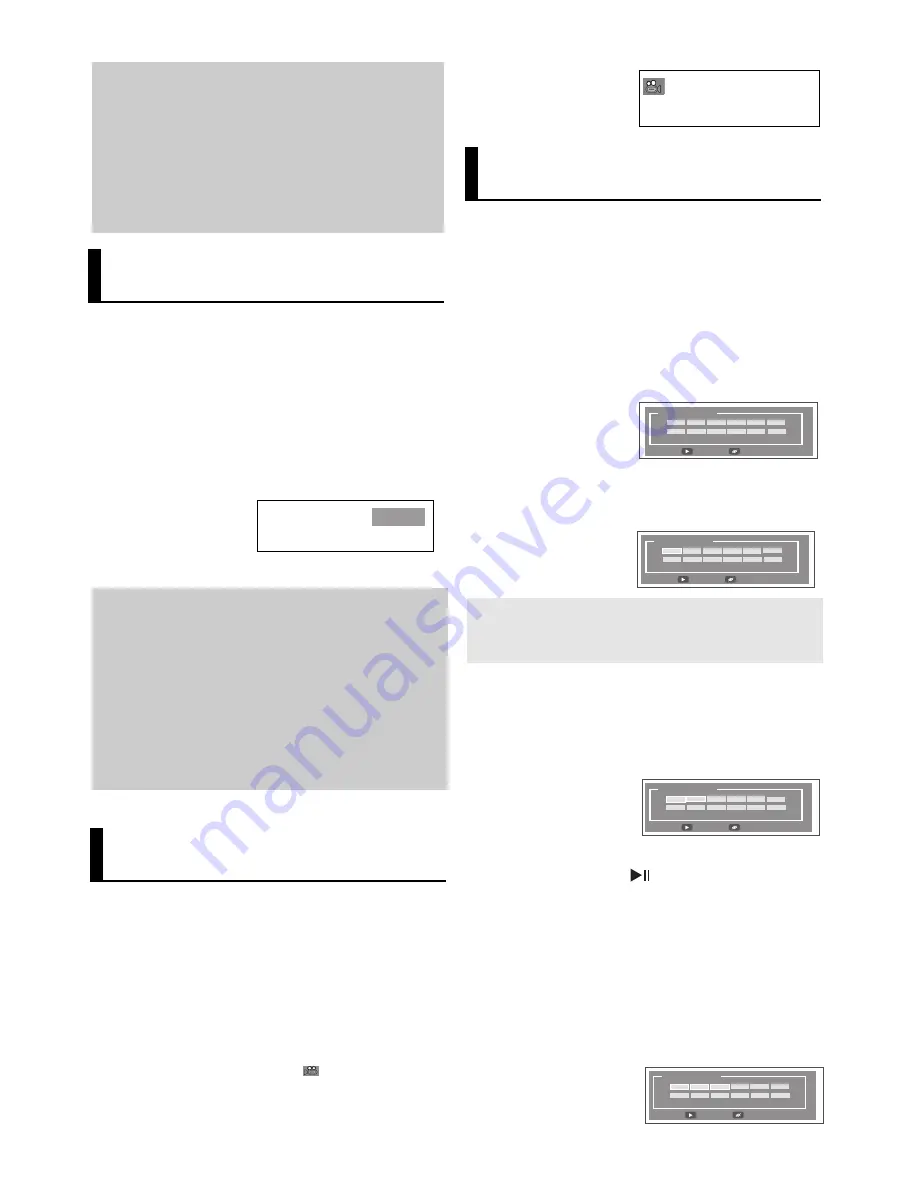
18
Note
- This function depends on audio languages are
encoded on the disc and may not work.
- A DVD disc can contain up to 8 audio lan-
guages.
- To have the same audio language come up
whenever you play a DVD;
Refer to “Using the Audio Language” on page
23.
Selecting the Subtitle
Language
You can select a desired subtitle quickly and easily
with the SUBTITLE button.
Using the SUBTITLE button (DVD)
1. Press the SUBTITLE button. The subtitle languages are
represented by abbreviations. The subtitle changes when
the button is pressed repeatedly.
Note
- You have to change the desired subtitle in the
Disc Menu, according to discs. Press the INFO
MENU button.
- This function depends on what subtitles are
encoded on the disc and may not work on all
DVDs.
- A DVD disc can contain up to 32 subtitle
languages.
- To have the same subtitle language come up
whenever you play a DVD; Refer to “Using the
Subtitle Language” on page 23.
Changing the Camera
Angle
When a DVD contains multiple angles of a particular
scene, you can use the ANGLE function.
Using the ANGLE Function (DVD).
If the disc contains multiple angles, the ANGLE
appears on the screen.
1. During play, press the INFO button on the remote control.
2. Press the
/
buttons to select
3. Press the
¦
/
buttons or you can use the number buttons
on the remote control to select the desired angel Angle.
DVD
English
Using the Bookmark
Function
This feature lets you bookmark sections of a DVD or
VCD (Menu Off mode) so you can quickly find them
at a later time.
Using the Bookmark Function
(DVD/VCD)
1. During play, press the Bookmark button on the remote
control.
Note
- Depending on a disc, the Bookmark function
may not work.
2. When you reach the scene you want to mark, press the
ENTER button. Up to12 scenes may be marked at a time.
DVD/VCD
Bookmark
Play
Clear
Bookmark
Play
Clear
1
TT:01 CH:05 Time 0:39:23
3. Press the PLAY/PAUSE (
) button to skip to the marked
scene.
Recalling a Marked Scene
1. During play, press the bookmark button on the remocon
2. Press the
/
¦
/
buttons to select a marked scene.
Bookmark
Play
Clear
1
2
TT:01 CH:05 Time 0:39:23
Clearing a Bookmark
1. During play, press the Bookmark button on the remocon.
2. Press the
/
¦
/
buttons to select the bookmark num-
ber you
want to delete.
3. Press the CANCEL button to delete a bookmark number.
Bookmark
Play
Clear
1
2
3
TT:01 CH:05 Time 0:39:23
Summary of Contents for DVD-P181
Page 1: ...www samsung com AK68 01505H DVD Player DVD P181...
Page 31: ...Memo Memo...















































