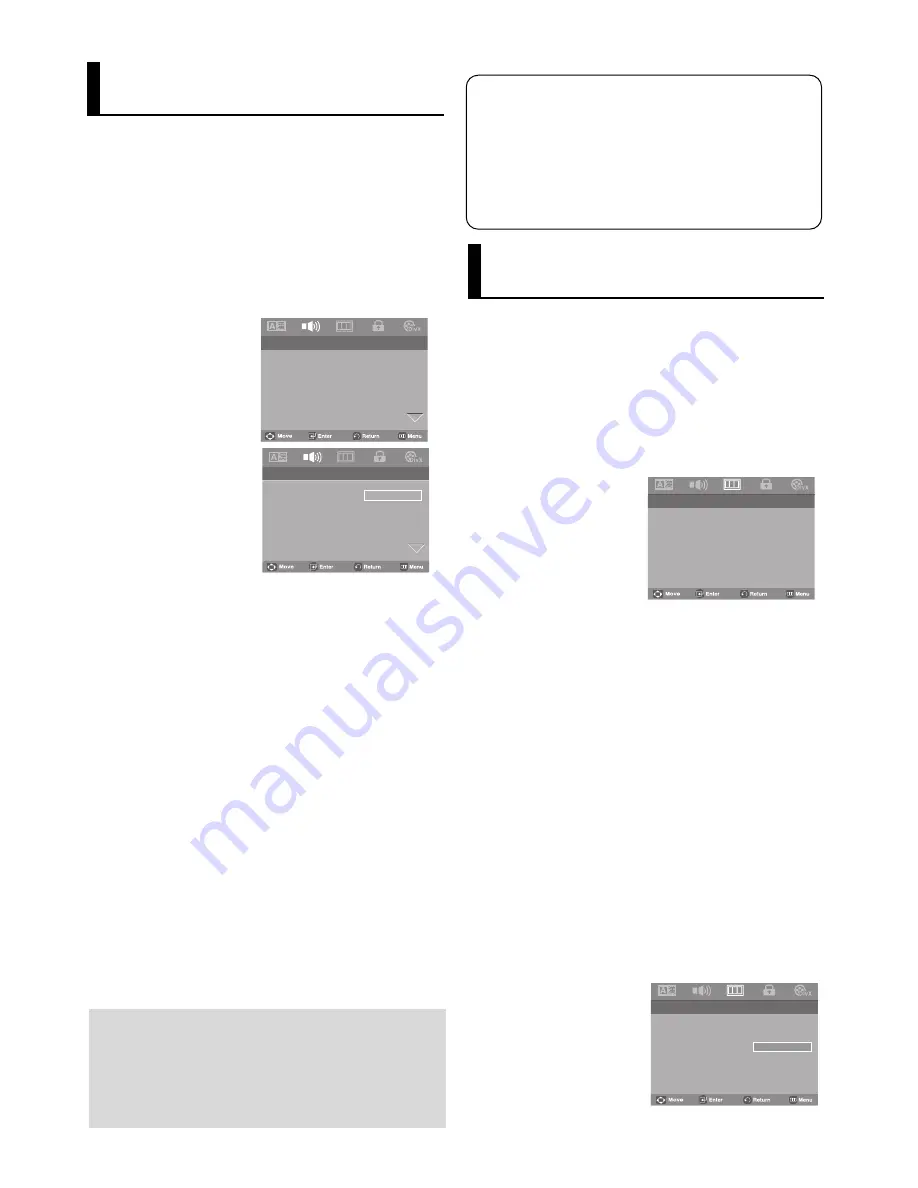
24
Manufactured under license from Dolby
Laboratories. “Dolby” and the double-D symbol
are trademarks of Dolby Laboratories.
“DTS” and “DTS Digital Out” are trademarks of
Digital Theater Systems, Inc.
Setting Up the Audio
Options
Audio Options allows you to setup the audio device
and sound status settings depending on the audio
system in use.
1. Press the MENU button.
2. Press the
¦
¦
/
buttons to select Audio Setup, then
press the
or ENTER button.
3. Press the
/
buttons to select the desired item, then
press the
or ENTER button.
❶
Dolby Digital Out
- PCM : Converts to PCM(2CH) audio.
- Bitstream : Outputs Dolby Digital via the digital out
put.Select Bitstream when connecting to a
Dolby Digital Decoder.
❷
MPEG-2 Digital Out
- PCM : Converts to PCM(2CH) audio.
- Bitstream : Converts to MPEG-2 Digital Bitstream
(5.1CH or 8CH). Select Bitstream when using the
Digital Audio Output.
❸
Dynamic Compression
- On : To select dynamic compression.
- Off : To select the standard range.
❹
PCM Down Sampling
- On : Select this when the Amplifier connected to the
player is not 96KHz compatible. In this case, the
96KHz signals will be down converted to 48KHZ.
- Off : Select this when the Amplifier connected to the
player is 96KHz compatible. In this case, all sig
nals will be output without any changes.
Note
Even when PCM Down sampling is Off
• Some discs will only output down sampled
audio through the digital outputs.
• To make the Setup menu disappear, press the
MENU button.
N t
.. Audio Setup Page ..
Dolby Digital Out
PCM
MPEG2 Digital Output
PCM
Dynamic Compression
On
PCM Down Sampling
On
Setting Up the Display
Options
Display options enable you to set various video
functions of the player.
1. Press the MENU button.
2. Press the
¦
¦
/
buttons to select Display Setup page
then press the
or ENTER button.
3. Press the
/
buttons to select the desired item, then
press the
or ENTER button.
❶
TV Aspect
Depending on a type of television you have, you
may want to adjust the screen setting (aspect
ratio).
- 4:3 Pan&Scan : Select this for conventional
size TVs when you want to see the central por-
tion of the 16:9 screen. (Extreme left and right
side of movie picture will be cut off.)
- 4:3 Letter Box : Select when you want to see
the total 16:9 ratio screen DVD
supplies, even though you have a TV with a 4:3
ratio screen. Black bars will appear at the top
and bottom of the screen.
- 16:9 Wide : You can view the full 16:9
picture on your wide screen TV.
.. Display Setup Page ..
Tv Aspect
Wide
Screen Message
On
Video Output
I-Scan
Black Level
Off
TV System
PAL
4:3 Pan&Scan
4:3 letter Box
16:9 Wide
.. Audio Setup Page ..
Dolby Digital Out
PCM
PCM
MPEG2 Digital Output
PCM
BItstream
Dynamic Compression On
PCM Down Sampling
On
.. Display Setup Page ..
Tv Aspect
Wide
Screen Message
On
Video Output
I-Scan
Black Level
Off
TV System
PAL
Summary of Contents for DVD-P181
Page 1: ...www samsung com AK68 01505H DVD Player DVD P181...
Page 31: ...Memo Memo...























