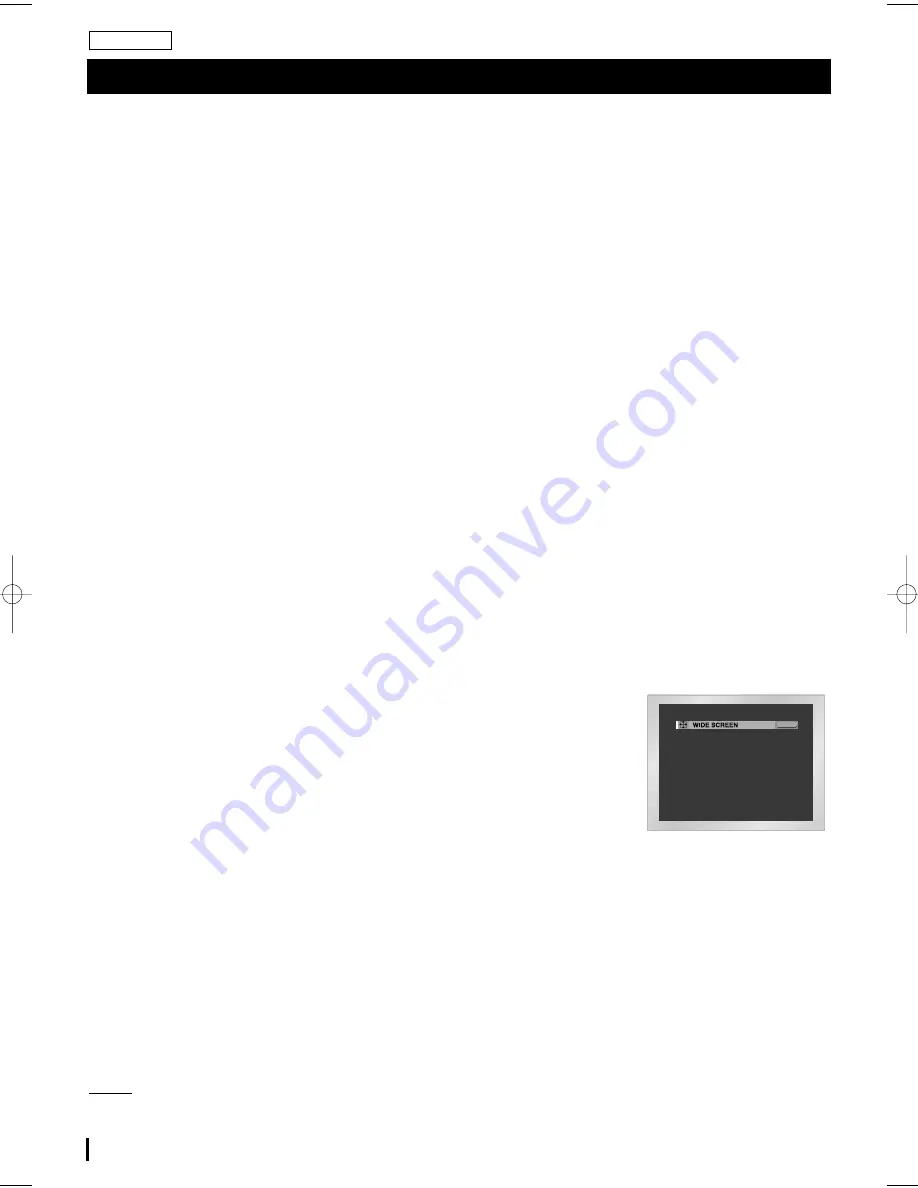
16
ENGLISH
Adjusting the Aspect Ratio(EZ View)
I
To play back using aspect ratio(DVD)
1. Press the MENU button during playback.
2. Use the UP/DOWN buttons to highlight Function, then press the RIGHT or ENTER button.
3. Select EZ View using UP/DOWN and press enter to show the present Aspect Ratio.
4. Press ENTER consecutively to change the aspect ratio.
I
If you are using a 16:9 TV
I
If you are using a 4:3 TV
1. For 16:9 aspect ratio discs
• Wide Screen
Displays the content of the DVD title in 16:9 aspect ratio.
• Screen Fit
The top and bottom of the screen are cut off. When playing a 2.35:1 aspect ratio disc, the black bars at the top and
bottom of the screen will disappear. The picture will look vertically stretched. (Depending on the type of disc, the black
bars may not disappear completely.)
• Zoom Fit
The top, bottom, left and right of the screen are cut off and the central portion of the screen is enlarged.
2. For 4:3 aspect ratio discs
• Normal Wide
Displays the content of the DVD title in 16:9 aspect ratio. The picture will look horizontally stretched.
• Screen Fit
The top and bottom of the screen are cut off and the full screen appears. The picture will look vertically stretched.
• Zoom Fit
The top, bottom, left and right of the screen are cut off and the central portion of the screen is enlarged.
• Vertical Fit
When a 4:3 DVD is viewed on a 16:9 TV, black bars will appear at the left and right of the screen in order to prevent
the picture from looking horizontally stretched.
1. For 16:9 aspect ratio discs
• 4:3 Letter Box
Displays the content of the DVD title in 16:9 aspect ratio. The black bars will appear at
the top and bottom of the screen.
• 4:3 Pan Scan
The left and right portions of the screen are cut off and the central portion of the 16:9
screen is displayed.
• Screen Fit
The top and bottom portions of the screen are cut off and the full screen appears.
The picture will look vertically stretched.
• Zoom Fit
The top, bottom, left and right portions of the screen are cut off and the central portion of the screen is enlarged.
2. For 4:3 aspect ratio discs
• Normal Screen
Displays the content of the DVD title in 4:3 aspect ratio.
• Screen Fit
The top and bottom portions of the screen are cut off and the full screen appears. The picture looks vertically
stretched.
• Zoom Fit
The top, bottom, left and right portions of the screen are cut off and the central portion of the screen is enlarged.
NOTE:
• This function may behave differently depending on the type of disc.
EZ VIEW
L70A/75A-Eng-XEF 7/26/05 8:48 PM Page 16
Summary of Contents for DVD-L70A
Page 1: ...Lecteur DVD Portable DVD L70A DVD L75A FRA ...
Page 35: ...Tragbarer DVD Player DVD L70A DVD L75A DEU ...
Page 68: ......
Page 69: ...Portable DVD Player DVD L70A DVD L75A ENG ...
Page 101: ......






























