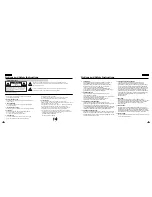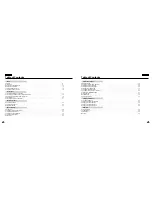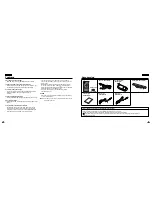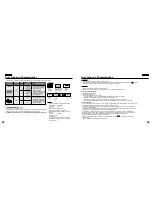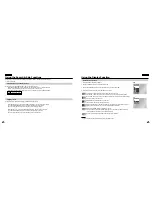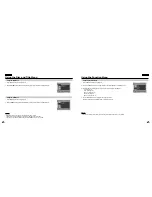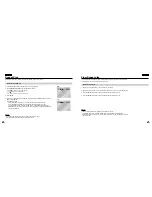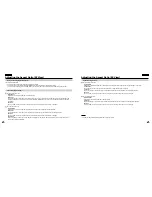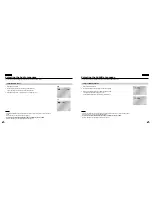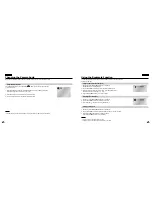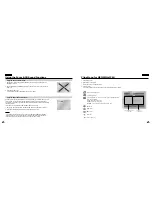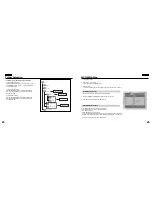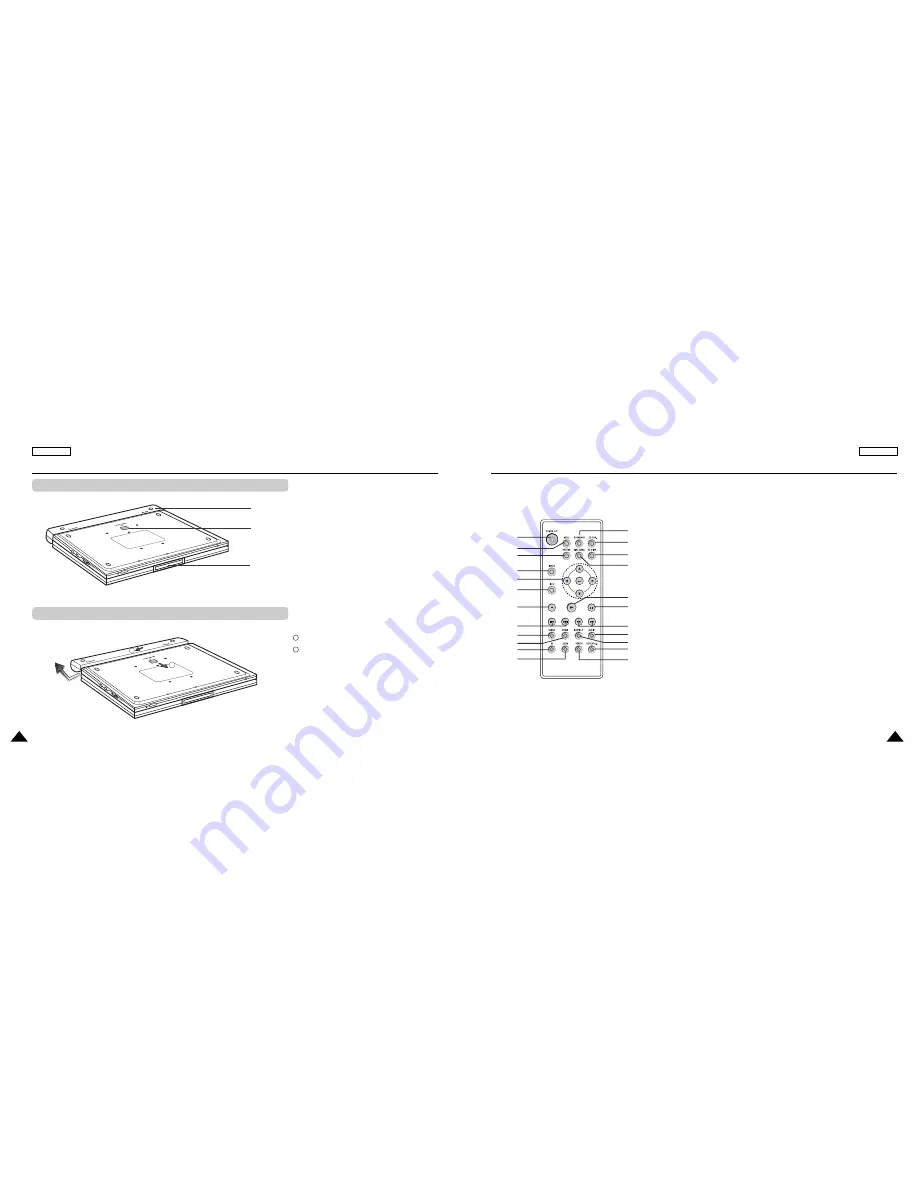
15
ENGLISH
ENGLISH
14
1. BATTERY PACK
2. RELEASE (Battery pack separation switch)
3. OPEN
Press in the direction of the arrow.
Slide battery pack to the left, then out.
2
1
2
3
1
Description-Front Panel
1
2
3
4
5
6
7
8
9
10
11
12
13
14
15
16
17
18
19
20
21
22
23
1. DVD POWER OFF Button
• If you power off the unit with the remote,
it remains in low power consumption
mode. To turn the unit on, you must press
the main POWER button on the unit.
2. MENU Button
• Brings up the DVD player’s setup menu.
3. RETURN Button
• Returns to the previous menu.
4. INPUT Button
• Use to select signals from external
sources.
5. ENTER/DIRECTION Buttons
(UP/DOWN or LEFT/RIGHT buttons)
• This button functions as a toggle switch.
6. INFO Button
• Displays the current disc mode.
7. STOP Button
• Stops disc play
8. SKIP Buttons
• Use to skip the title, chapter, or track.
9. CLEAR Button
• Use to remove menus or status displays
from the screen.
10. ANGLE Button
• Use to access various camera angles on a
DVD.
11. 3D Button
12. ZOOM Button
13. BOOKMARK Button
14. LCD CON. Button
• Changes the LCD On/Off display status.
15. EZ VIEW Button
• Easy View can convert Letter Box
images to full screen viewing on your
screen.
16. DISC MENU Button
• Brings up the Disc menu.
17. PLAY Button
• Starts disc play.
18. PAUSE/STEP Button
• Pauses disc play.
19. SEARCH Buttons
• Allow you to search forward/backward
through a disc.
20. AUDIO Button
• Use this button to access various audio
functions on a disc.
21. SUBTITLE Button
22. REPEAT A-B Button
• Use to mark a segment to repeat
between A and B.
23. REPEAT Button
• Allows you to repeat play a title,
chapter, track, or disc.
Tour of the Remote Control
Bottom View
Battery pack separation method
1
2