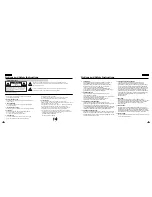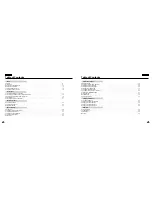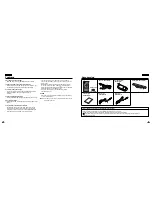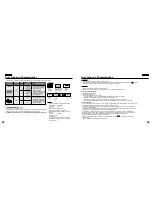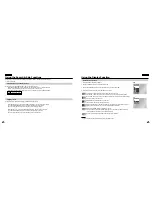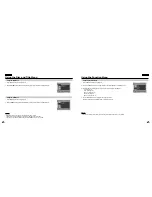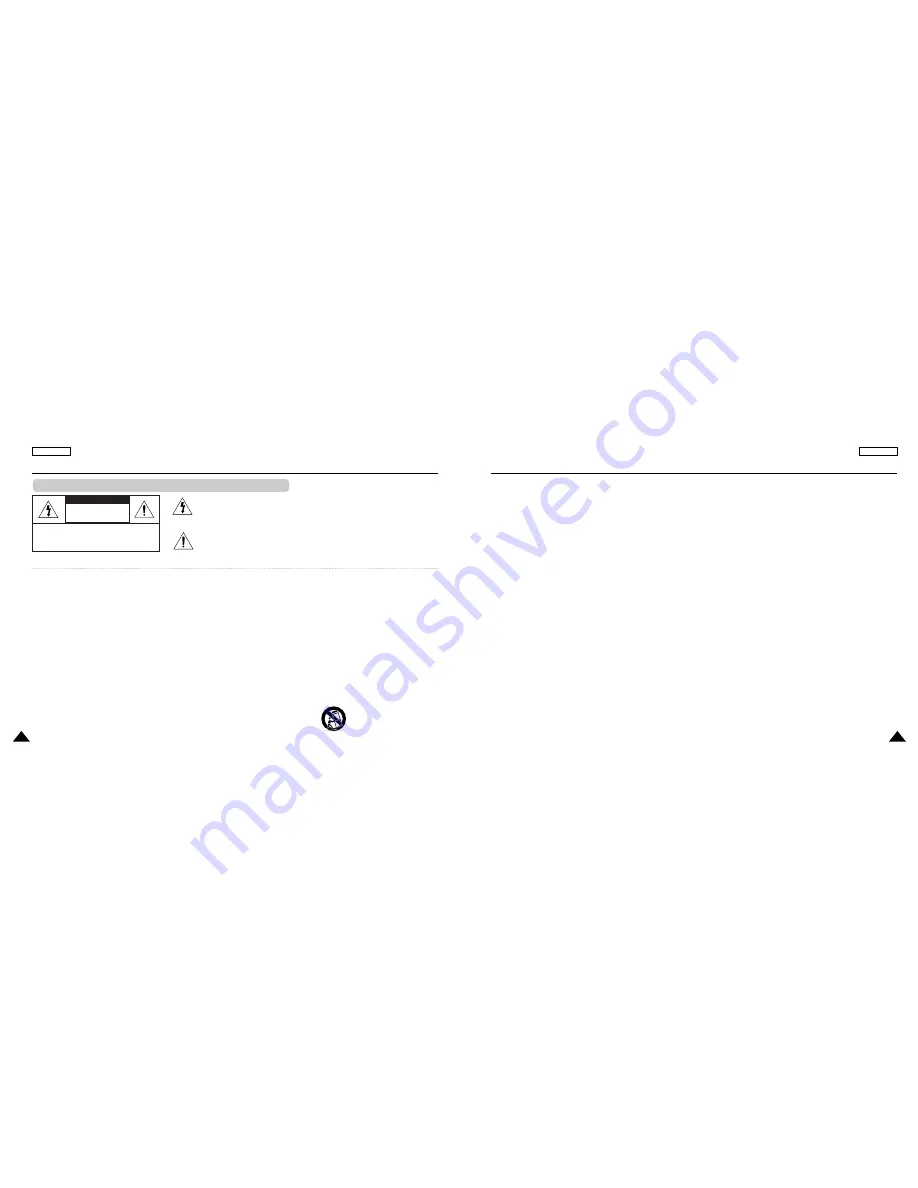
3
2
ENGLISH
ENGLISH
9.VENTILATION:
Slots and openings in the cabinet are provided for ventilation to
ensure reliable operation of the DVD and to protect it from
overheating. These openings must not be blocked or covered.
Never place your DVD on a bed, sofa, rug, or other similar
surface: on or near a radiator or heat register.
This DVD should not be placed in a built-in installation such
as a bookcase or rack unless proper ventilation is provided or the
manufacturer’s instructions have been adhered to.
10.POWER SOURCES:
The DVD should be operated only from the type of power
source indicated on the label.
If you are not sure of the type of power supply at your home, consult
your appliance dealer or local power company.
A DVD is intended to be operated from battery power, or
other sources, refer to the operating instructions.
11. GROUNDING OR POLARIZATION:
This DVD may be equipped with either a polarized 2-wire
AC line plug (a plug having one blade wider than the other) or a 3-wire
grounding type plug, a plug having a third (grounding) pin.
If you are unable to insert the plug fully into the outlet, try reversing the
plug. If the plug still fails to fit, contact your electrician to replace your
outlet. Do not defeat the safety purpose of the polarized plug.
12.POWER-CORD PROTECTION:
Power-supply cords should be routed so that they are not likely to be
walked on or pinched by items placed upon or against them, paying
particular attention to cords or plugs, convenient receptacles, and the
point where they exit from the unit.
13. OUTDOOR ANTENNA GROUNDING:
If an outside antenna or cable system is connected to the
DVD, be sure the antenna or cable system is grounded to
provide some protection against voltage surges and built-up static
charges, Section 810 of the National Electrical Code, ANSI/NFPA
No. 70-1984, provides information with respect to proper grounding
of the mast and supporting structure, grounding of the lead-in wire
and supporting structure, grounding of the mast and supporting
structure, grounding of the lead-in wire to an antenna discharge unit,
size of grounding to conductors, location of antenna-discharge unit,
connection to grounding electrodes and requirements for the
grounding electrode.
See figure below.
14.LIGHTNING:
For added protection of this DVD during a lightning storm or
when it is left unattended and unused for long periods of time, unplug
it from the wall outlet and disconnect the antenna or cable system.
This will prevent damage to the DVD due to lightning and
power-line surges.
15. POWER LINES:
An outside antenna system should not be located in the vicinity of
overhead power lines or other electric light or power circuits where it
can fall into such power lines or circuits. When installing an outside
antenna system, extreme care should be taken to keep from touching
such power lines or circuits as contact with them might be fatal.
16.OVERLOADING:
Do not overload wall outlets and extension cords as this can result in
a risk of fire or electric shock.
Notices and Safety Instructions
RISK OF ELECTRIC
SHOCK
DO NOT OPEN
CAUTION:
TO REDUCE THE RISK OF ELECTRIC SHOCK, DO NOT
REMOVE COVER(OR BACK). NO USER SERVICEABLE
PARTS INSIDE, REFER SERVICING TO QUALIFIED
SERVICE PERSONNEL.
This symbol is intended to alert the user to the presence of uninsulated dangerous
voltage within the product’s enclosure that may be of sufficient magnitude to constitute a
risk of fire or electric shock.
This symbol is intended to alert the user to the presence of important operating and
maintenance instructions in the literature accompanying this product.
To prevent electric shock, match wide blade of plug
to wide slot and fully insert.
1. READ INSTRUCTIONS:
All the safety and operating instructions should be read
before the DVD is operated.
2.RETAIN INSTRUCTIONS:
The safety and operating instructions should be retained for
future reference.
3. HEED WARNINGS:
All warnings on the DVD and in the operating instructions
should be adhered to.
4. FOLLOW INSTRUCTIONS:
All operating and maintenance instructions should be followed.
5.CLEANING:
Unplug this DVD from the wall outlet before cleaning.
Do not use liquid or aerosol cleaners.
Use a dry cloth used for dusting cabinets.
6. ATTACHMENTS:
Do not use attachments not recommended by the DVD
product manufacturer as they may be hazardous.
7. WATER AND MOISTURE:
Do not use this DVD near water;
for example, near a bathtub, wash bowl, kitchen sink, laundry
tub, in a wet basement, near a swimming pool or lake.
8. ACCESSORIES:
Do not place this DVD on an unstable cart, stand, tripod,
bracket or table. The DVD may fall, causing serious injury to a child or
adult, and serious damage to the unit.
Use only with a cart, stand, tripod, bracket, or table recommended by
the manufacturer or sold with the DVD. Any mounting of the
unit should follow the manufacturer’s instructions and should use
a mounting accessory recommended by the manufacturer.
A. An appliance and cart combination should be moved with care.
Quick stops, excessive force and uneven surfaces may cause the
appliance and cart combination to overturn.
PORTABLE CART WARNING
(Symbol provided by RETAC)
Notices and Safety Instructions
CAUTION
Safety Instructions