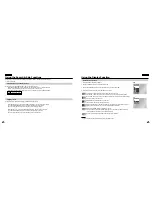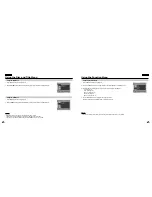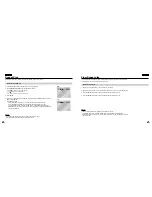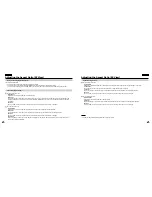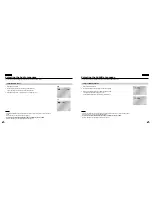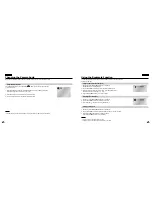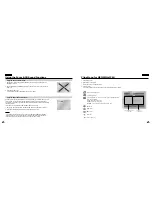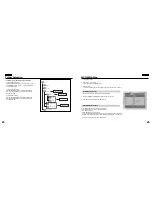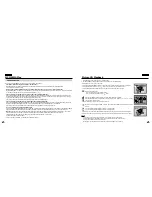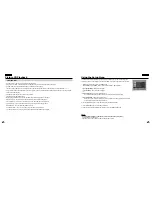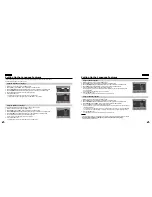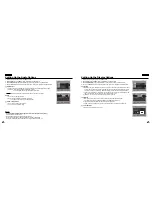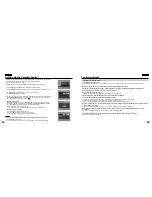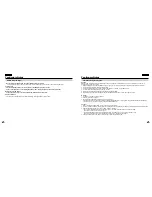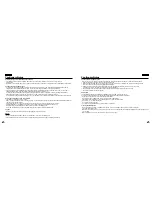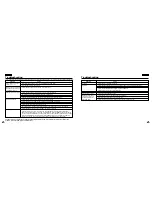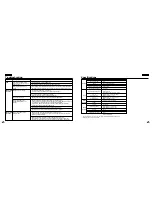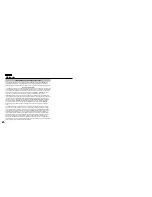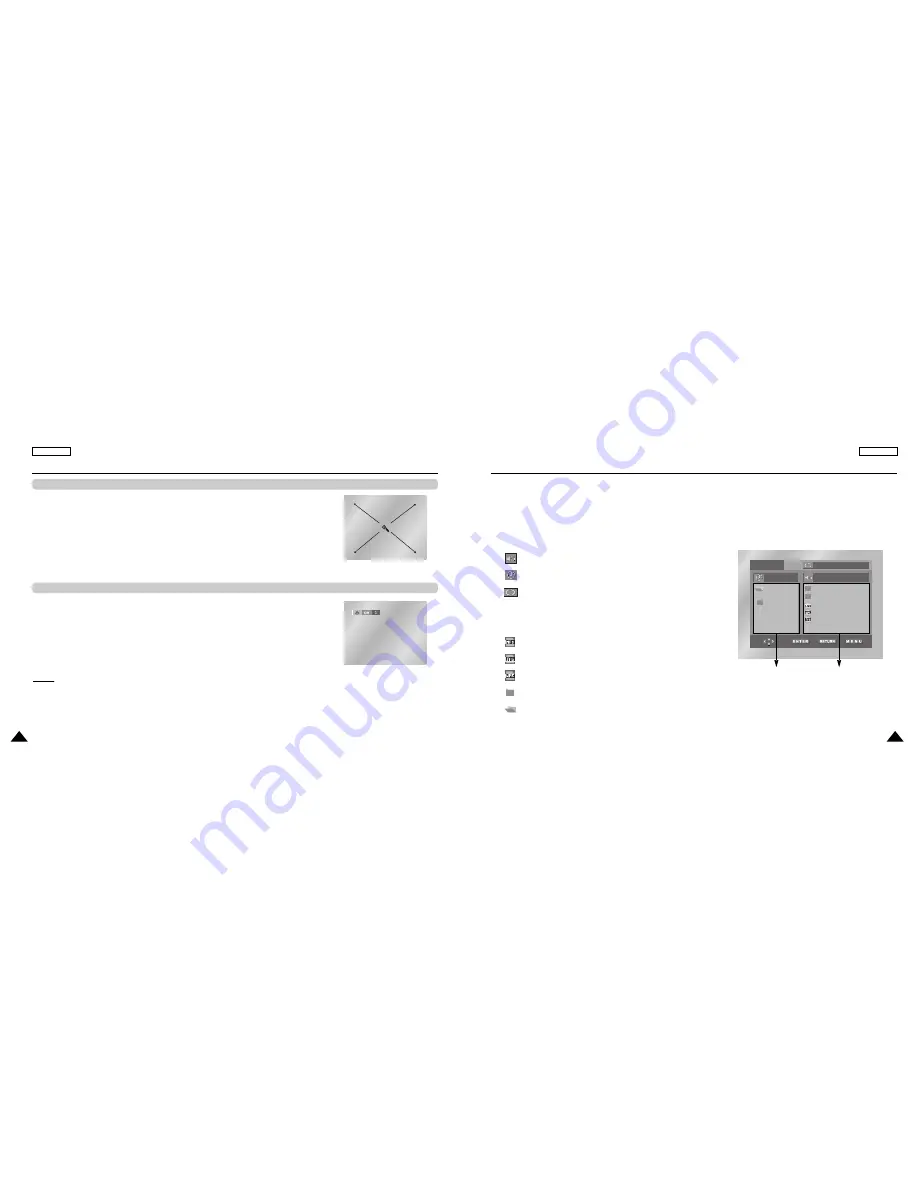
43
ENGLISH
ENGLISH
42
1. Open the disc cover.
2. Place the disc in the player.
- Place the disc with the labeled side up.
3. Close the cover.
- The cover is closed and you should get a screen that looks like the one below.
Clips Menu for MP3/WMA/JPEG
Using the Zoom & 3D Sound Functions
1. During play or pause mode, press the ZOOM button on the remote. A square will be
displayed on screen.
2. Use the UP/DOWN or LEFT/RIGHT button to select the part of the screen you want to
zoom in on.
3. Press the ENTER button.
- Press ENTER to zoom in 2X/4X/2X/Normal in order. (DVD)
The simulated surround effect depends on the disc contents. If you connect the unit to your
stereo system, you can enhance sound quality and produce a greater surround effect.
This feature is useful when you are using the DVD player with a two channel stereo through
the analog outputs.
(Discs which are recorded with LPCM, MPEG or DTS will not work.)
1. During play, press the 3D button. The 3D SOUND mark will be displayed on screen.
2. Press the UP/DOWN buttons to turn the 3D Sound feature on or off.
NOTE:
NOTE:
• 3D Sound is possible only on discs recorded using DOLBY SURROUND or DOLBY
DIGITAL. However, some of these discs do not contain rear channel sound signals.
• Depending on the disc, the Zoom and 3D Sound function may not work.
Using the Zoom Function (DVD)
Using the 3D Sound Function (DVD)
•
: Name of currently playing file.
•
: Current Playback Time.
•
: Current Playback Mode : There are 4 modes, toggle by the REPEAT button.
-
Off
: Normal Playback
-
Track
: Repeat the current track.
-
Folder
: Repeat the current folder.
-
Random
: Files in the disc will be played in random order.
•
: MP3 file icon.
•
: JPEG file icon.
•
: WMA file icon.
•
: Folder icon.
•
: Current Folder icon.
0 0 : 0 0 : 2 3
1 _ m p 3
B e c a u s e Yo u
C a c t u s
S a d D a y
O f f
Parent Folder, Current Folder
and Peer Folders
Folders and Files
in Current Folder