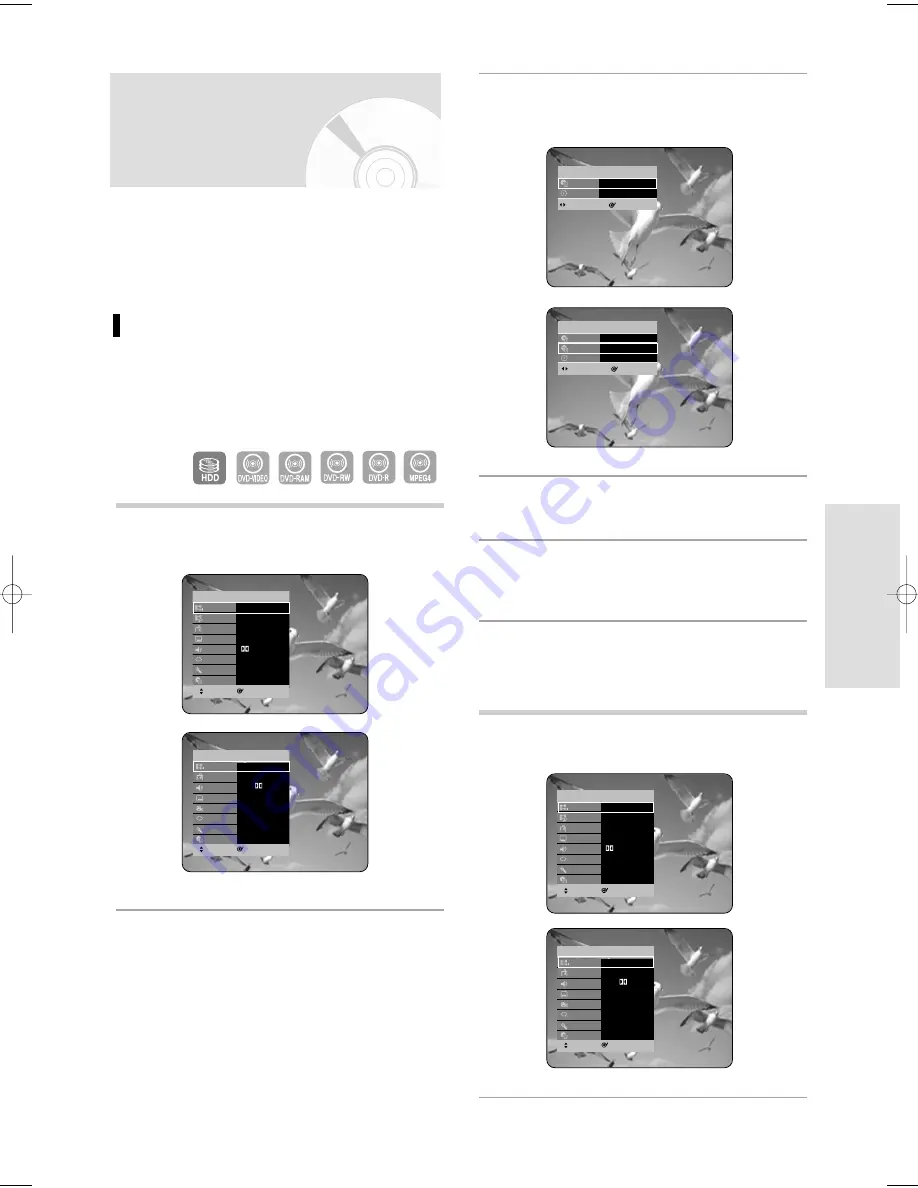
English - 49
P
layback
2
Press the
…†
buttons to select Search, then
press the OK button
or
√
button.
3
Press the
…†
buttons to select Title or
Chapter.
4
Press the
œ √
buttons or number buttons to
select the desired scene, then press the OK
button.
1
Press the ANYKEY button during playback.
Search
ANYKEY
Title
1/3
Time
00:00:37
CHANGE
SELECT
MOVE
SELECT
HDD
ANYKEY
Search
√
Navigation
Time
Marker
√
Subtitle
Off
Audio
D 2/0 L+R
Repeat
Off
Zoom
Off
√
Media
HDD
Search
ANYKEY
Title
1/5
Chapter
1/40
Time
00:02:16
CHANGE
SELECT
MOVE
SELECT
DVD-VIDEO
ANYKEY
Search
√
Bookmark
√
Audio
ENG D5.1CH
Subtitle
Off
Angle
1/1
Repeat
Off
Zoom
Off
√
Media
DVD
• If you want to move to a desired time, the following
instructions will help you find a scene.
1
Press the ANYKEY button during playback.
MOVE
SELECT
DVD-VIDEO
ANYKEY
Search
√
Bookmark
√
Audio
ENG D5.1CH
Subtitle
Off
Angle
1/1
Repeat
Off
Zoom
Off
√
Media
DVD
MOVE
SELECT
HDD
ANYKEY
Search
√
Navigation
Time
Marker
√
Subtitle
Off
Audio
D 2/0 L+R
Repeat
Off
Zoom
Off
√
Media
HDD
About ANYKEY
The ANYKEY function allows you to easily search for
a desired scene by accessing title, chapter, time.
You can also change the subtitle and audio settings
and set some features including Marker, Angle,
Zoom, Repeat, Media.
Moving to a scene directly using the
ANYKEY
• If you want to move to a title or a chapter to find
a desired scene.
01179A_HR735_EUR-ENG_01~58 9/18/06 9:50 AM Page 49
















































