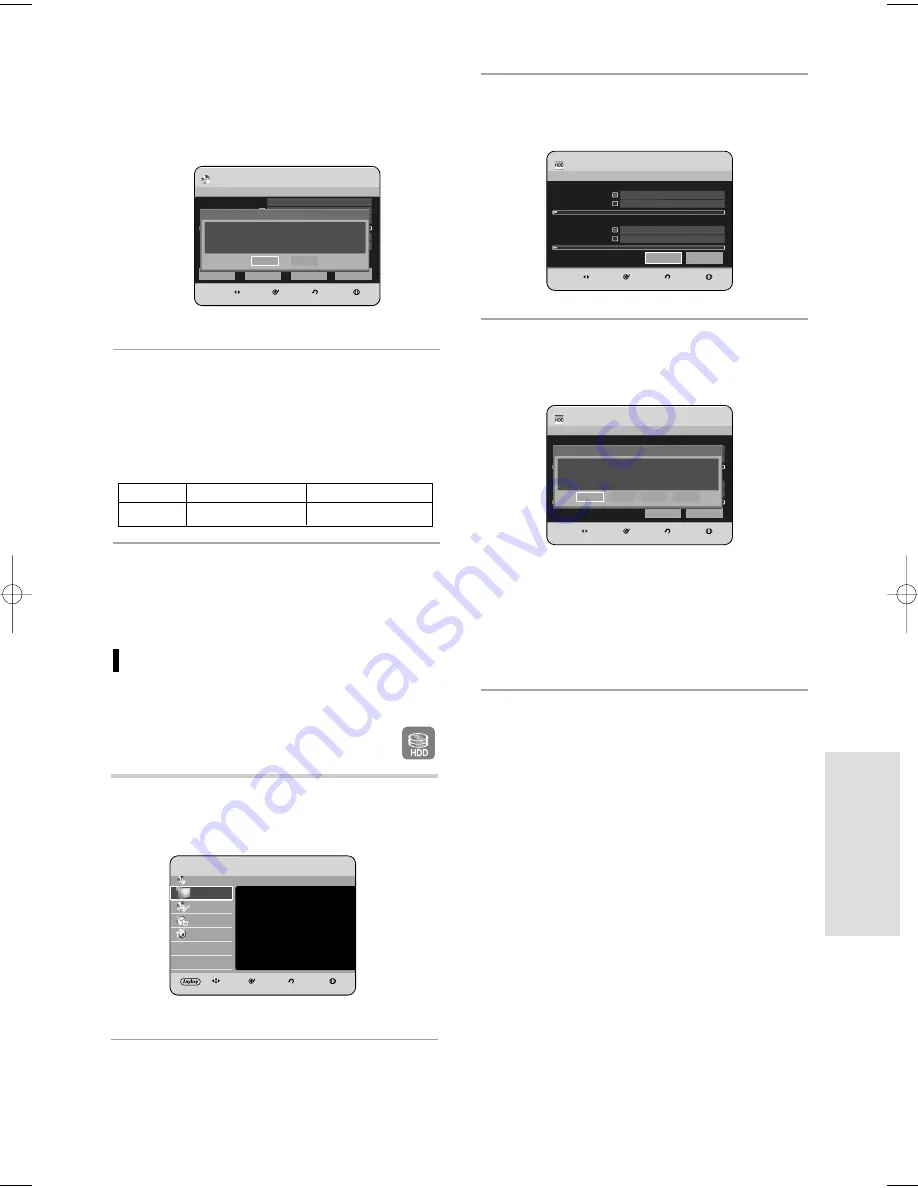
E
diting
English - 117
DVD-RW
• You will be prompted with the confirmation
message “Choose the recording format for
DVD- RW.”
4
Press the
œ √
buttons to select Yes, then press the OK
button. The disc is formatted.
DVD-VR and DVD-V are defined according to their
recording format.
DVD-VR
DVD-V
DVD-RW
DVD-RW/DVD-R
DISC
DVD-RW(VR)
Disc Manager
MOVE
SELECT
RETURN
EXIT
Disc Name
Used Space
00:00
Available Space
02:10 SP
Disc Protection Info
Not Protected
Current Rec.Mode
VR-Mode
Protection
Delete All
Finalise
Format
Choose the recording format for DVD-RW.
DVD-VR
DVD-V
2
Press the
…†
buttons to select Disc Manager, then
press the OK or
√
button.
3
Press the
œ √
buttons to select Delete All, then press
the OK button.
• When Protected Entry exists: The Delete All Title List
function will not operate. If there is a title containing a
still picture, however, that function will not operate. If
you want to delete a protected entry, disable Protect
for it on the Lock item.
Delete All Title Lists/DivX Lists
/Music Lists/Photo Lists
1
With the unit in Stop mode, press the MENU
button.
HDD
Library
Disc Manager
Programme
Setup
HDD & DVD RECORDER
Library
Title
√
DivX (MPEG4)
√
Music
√
Photo
√
MOVE
SELECT
RETURN
EXIT
Library
HDD
Disc Manager
MOVE
SELECT
RETURN
EXIT
[Title/DivX(MPEG4) Partition]
Used Space
000:20
Available Space
035:29 SP
[Music/Photo Partition]
Used Space
0119MB
Available Space
4636MB
Delete All
Format
HDD
Disc Manager
MOVE
SELECT
RETURN
EXIT
[Title/DivX(MPEG4) Partition]
Used Space
000 20
Available Space
035 29 SP
[Music/Photo Partition]
Used Space
0119MB
Available Space
4636MB
Delete All
Format
Select contents to delete all
Title
Music
DivX
Photo
01179A_HR735_EUR-ENG_89~128 9/18/06 9:52 AM Page 117






























