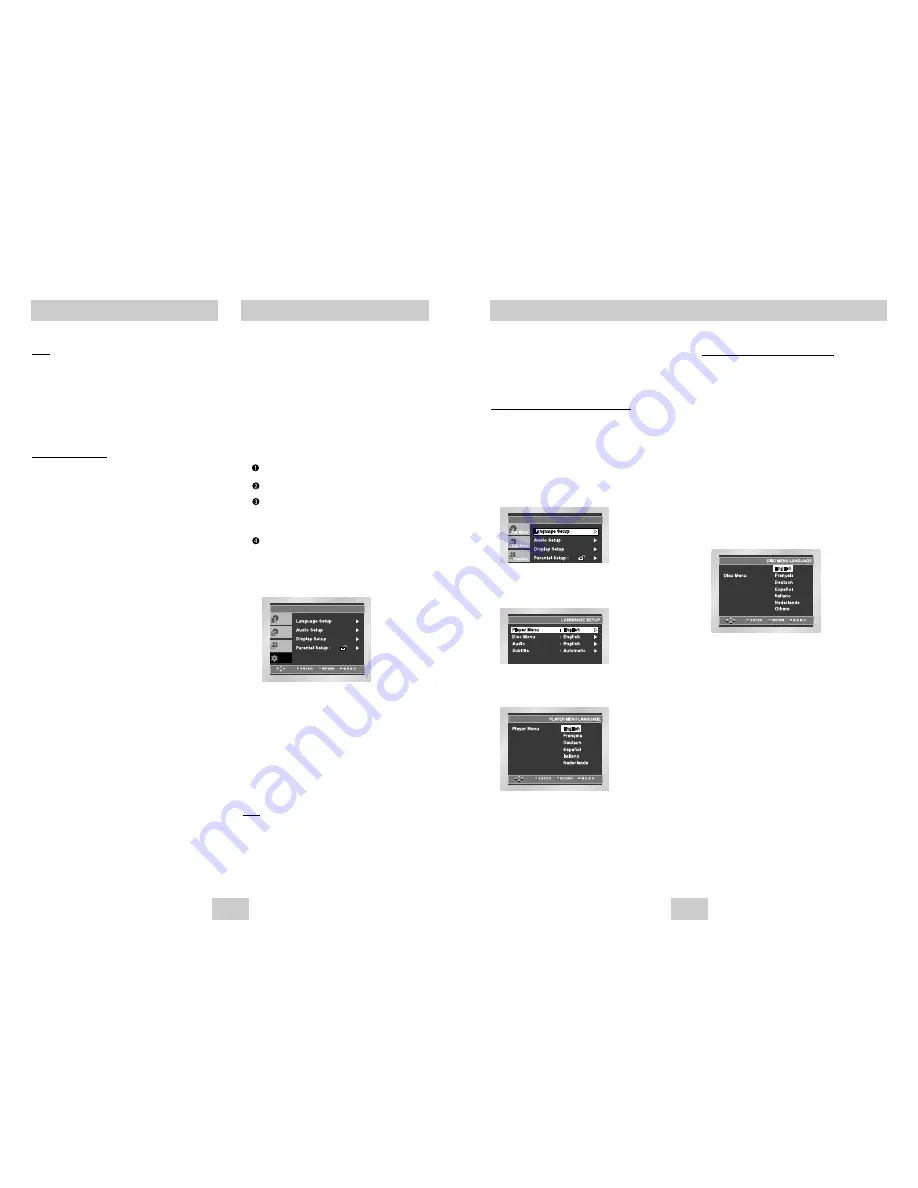
ENG-33
ENG-32
Using the Disc Menu Language
This function changes the text language only on the
disc menu screens.
1. With the unit in Stop mode, press the MENU
button.
2. Select Setup using UP/DOWN buttons, then
press the RIGHT or ENTER button.
3. Select Language Setup using UP/DOWN
buttons, then press the RIGHT or ENTER button.
4. Select Disc Menu using UP/DOWN buttons, then
press the RIGHT or ENTER button.
5. Use the UP/DOWN buttons to select the desired
language.
- Select “Others” if the language you want is not listed.
6. Press the ENTER button.
- The language is selected and the screen returns to
Language Setup menu.
Setting Up the Language Features
If you set the player menu, disc menu, audio
and subtitle language in advance, they will
come up automatically every time you watch a
movie.
Using the Player Menu Language
1. With the unit in Stop mode, press the MENU
button.
2. Select Setup using UP/DOWN buttons, then
press the RIGHT or ENTER button.
3. Select Language Setup using UP/DOWN
buttons, then press the RIGHT or ENTER button.
4. Select Player Menu using UP/DOWN buttons,
then press the RIGHT or ENTER button.
5. Use the UP/DOWN buttons to select the desired
language.
6. Press the ENTER button.
- The language is selected and the screen returns to
Language Setup menu.
- To make the SETUP menu disappear, press the
RETURN or LEFT button.
Picture CD Playback
Note
• If no buttons on the remote control pressed for 10
seconds, the menu will disappear.
Press the INFO button on the remote control to
display the menu again.
• Press the STOP button to return to the clips menu.
• When playing a Kodak Picture CD, the unit
displays the Photo directly, not the clips menu.
CD-R JPEG Discs
• Only files with the ".jpg" and ".JPG" extensions can
be played.
• If the disc is not closed, it will take longer to start
playing and not all of the recorded files may be
played.
• Only CD-R discs with JPEG files in ISO 9660 or Joliet
format can be played.
• The name of the JPEG file may not be longer than 8
characters and should contain no blank spaces or
special characters (. / = +).
• Only a consecutively written multisession disc can be
played. If there is a blank segment in the multisession
disc, the disc can be played only up to the blank
segment.
• A maximum of 3000 images can be stored on a single
CD.
• Kodak Picture CDs are recommended.
• When playing a Kodak Picture CD, only the JPEG
files in the pictures folder can be played.
• Kodak Picture CD : The JPEG files in the pictures
folder can be played automatically.
• Konica Picture CD : If you want to see the Picture,
select the JPEG files in the clips menu.
• Fuji Picture CD : If you want to see the Picture, select
the JPEG files in the clips menu.
• QSS Picture CD : The unit cannot play QSS Picture
CD.
• If the number of files in 1 Disc is over 3000, only 3000
JPEG files can be played.
• If the number of folders in 1 Disc is over 300, only
JPEG files in 300 folders can be played.
The Setup menu lets you customize your DVD
player by allowing you to select various
language preferences, set up a parental level,
even adjust the player to the type of television
screen you have.
1. With the unit in Stop mode, press the MENU
button on the remote. Select Setup using
UP/DOWN buttons, then press the RIGHT or
ENTER button.
Language Setup : Setup of the Language.
Audio Setup : Setup of the Audio Options.
Display Setup : Setup of the Display Options.
Use to select which type of screen you want to
watch and several display options.
Parental Setup : Setup of the Parental Level.
Allows users to set the level necessary to
prevent children from viewing unsuitable
movies such as those with violence, adult
subject matter, etc.
2. Use the UP/DOWN buttons on the remote to
access the different features.
3. Press the ENTER or RIGHT button to access the
sub features.
To make the setup screen disappear after setting
up, press the MENU button again.
Note
Depending on a disc, some Setup Menu selections
may not work.
Using the Setup Menu
Setup
Disc Menu
Title Menu
Function







































