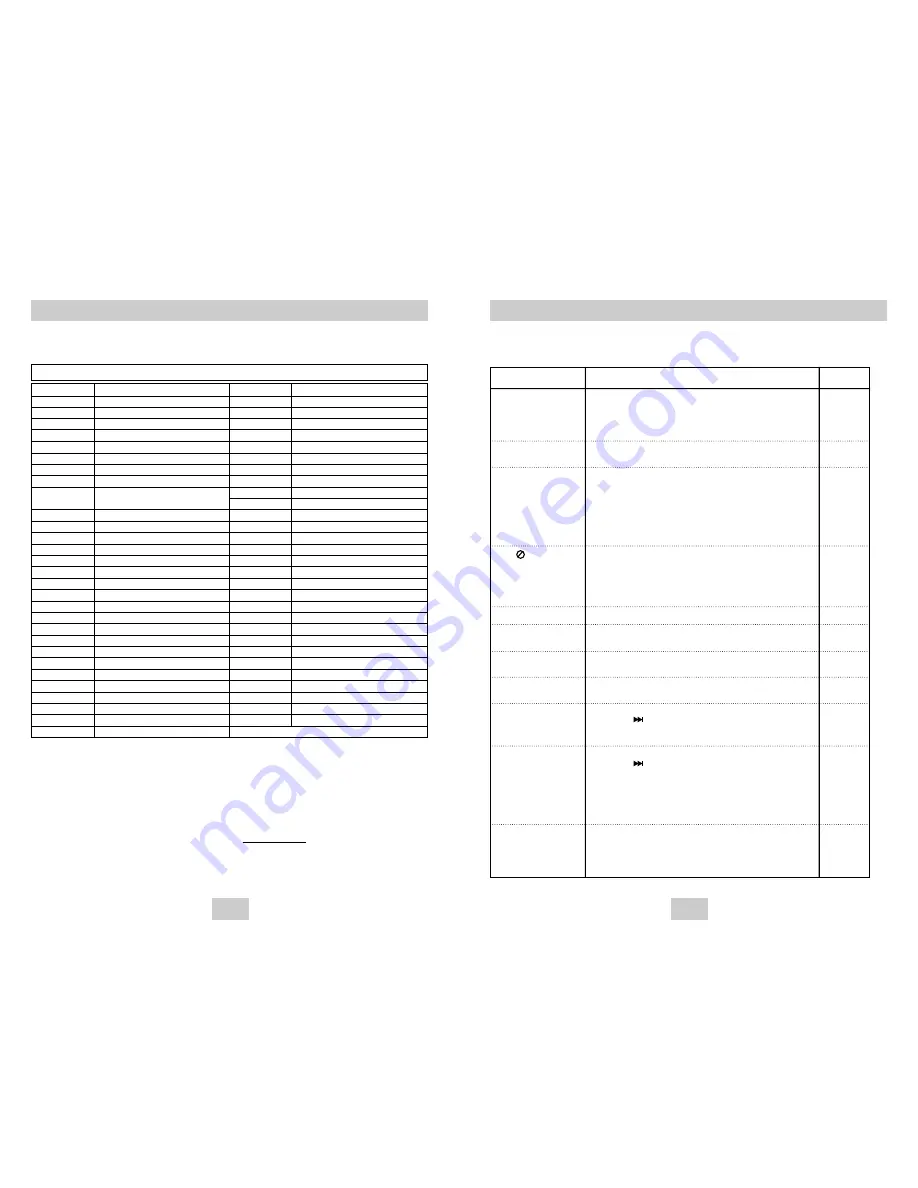
ENG-41
ENG-40
Troubleshooting
Before requesting service (troubleshooting), please check the following.
No operations can be
performed with the remote.
The screen ratio cannot
be changed.
No audio.
Play mode differs from the
Setup Menu selection.
Disc Menu doesn’t appear.
The icon appears on
screen.
Forgot password
The screen is blocked
If you experience other
problems.
5.1 channel sound is not
being reproduced.
Disc does not play.
• Check the batteries in the remote. They may need replacing.
• Operate the remote control at a distance of no more than 20 feet.
• Remove batteries and hold down one or more buttons for several
minutes to drain the microprocessor inside the remote to reset it.
Reinstall batteries and try to operate the remote again.
• Ensure that the disc is installed with the label side facing up.
• Check the region number of the DVD.
• 5.1 channel sound is reproduced only when the following conditions
are met. :
1) The DVD player is connected with the proper amplifier
2) The disc is recorded with 5.1 channel sound.
• Check whether the disc being played has the “Dolby 5.1 ch” mark
on the outside.
• Check if your audio system is connected and working properly.
• In a SETUP Menu, is the Audio Output set to Bitstream?
• The features or action cannot be completed at this time because:
1. The DVD’s software restricts it.
2. The DVD’s software doesn’t support the feature (e.g., angles).
3. The feature is not available at the moment.
4. You’ve requested a title or chapter number or search time that is
out of range.
• Check if the disc has a Menu.
• Some of the functions selected in the Setup Menu may not work
properly if the disc is not encoded with the corresponding function.
• The Screen Ratio is fixed on your DVDs.
• Make sure you have selected the correct Digital Output in the Audio
Options Menu.
• Press power on from a cold start with no disc in the unit.
Press the button on the front panel for 5 seconds.
The SELECT MENU LANGUAGE display will appear.
Select the number button of the desired language.
• Press power on from a cold start with no disc in the unit.
Press the button on the front panel for 5 seconds.
The SELECT MENU LANGUAGE display will appear. Select the
number button of the desired language. Press the MENU button,
and then press DOWN button to select Setup, then press RIGHT or
ENTER. Press Up or Down to select Parental Setup The Parental
Setup is now unlocked as indicated on the display.
You can change your password.
• Go to the contents and find the section of the instruction book that
contains the explanations regarding the current problem, and follow
the procedure once again.
• If the problem still cannot be solved, please contact your nearest
authorized service center.
Action
Problem
Page
P5
P7
P12
P35
P17
P32~39
P37
P35
P37
P38~39
Controlling a TV with the Remote
The remote can also be set up to control most TVs. To program the remote, use the
code that corresponds to your brand.
BRAND
CODE
ANAM
10, 11, 12, 13, 14, 15, 16, 17, 18
AIWA
82
BANG&OLUFSEN
57
BLAUPUNKT
71
BRANDT
73
BRIONVEGA
57
CGE
52
CONTINENTAL EDISON
75
DAEWOO
19, 20, 23, 24, 25, 26, 27, 28, 29,
30 , 31, 32, 33, 34
EMERSON
64
FERGUSON
73
FINLUX
06, 49, 57
FORMENTI
57
FUJITSU
84
GRADIENTE
70
GRUNDIG
49, 52, 71
HITACHI
60, 72, 73, 75
IMPERIAL
52
JVC
61, 79
LG
06, 19, 20, 21, 22, 78
LOEWE
06, 69
LOEWE OPTA
06, 57
MAGNAVOX
40
METZ
57
MITSUBISHI
06, 48, 62, 65
MIVAR
52, 77
NEC
83
NEWSAN
68
NOBLEX
66
BRAND
CODE
NORDMENDE
72, 73
NOKIA
74
PANASONIC
53, 54, 74, 75
PHILPS
06, 55, 56, 57
PHONOLA
06, 56, 57
PIONEER
58, 59, 73, 74, 75
RADIOLA
06, 56
RADIOMARELLI
57
RCA
45, 46
REX
74
SABA
57, 72, 73, 74, 75
SALORA
74
SAMSUNG
01, 02, 03, 04, 05, 06, 07, 08, 09
SANYO
41, 42, 43, 44, 48
SCHNEIDER
06
SELECO
74
SHARP
36, 37, 38, 39, 48
SIEMENS
71
SINGER
57
SINUDYNE
57
SONY
35, 48
TELEAVA
73
TELEFUNKEN
67, 73, 75, 76
THOMSON
72, 73, 75
THOMSON ASIA
80, 81
TOSHIBA
47, 48, 49, 50, 51, 52
WEGA
57
YOKO
06
ZENITH
63
TV Codes
1. Turn on the TV.
2. Point the DVD’s remote at the TV.
3. While holding the TV POWER button down, enter
the code for your brand.
e.g) For Samsung 2 TVs
While holding down the TV POWER button,
enter 0 and then 1.
4. If the TV turns off, setup is complete.
Enter other codes of the same brand if the first
code does not work.
5. To operate the TV, use the “TV Function Buttons”
described on page 11.
Important Note
• The remote may not be able to control every
model TV of the brands listed.
• If you replace the remote control's batteries, set
the brand code again.



































