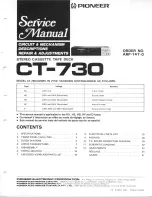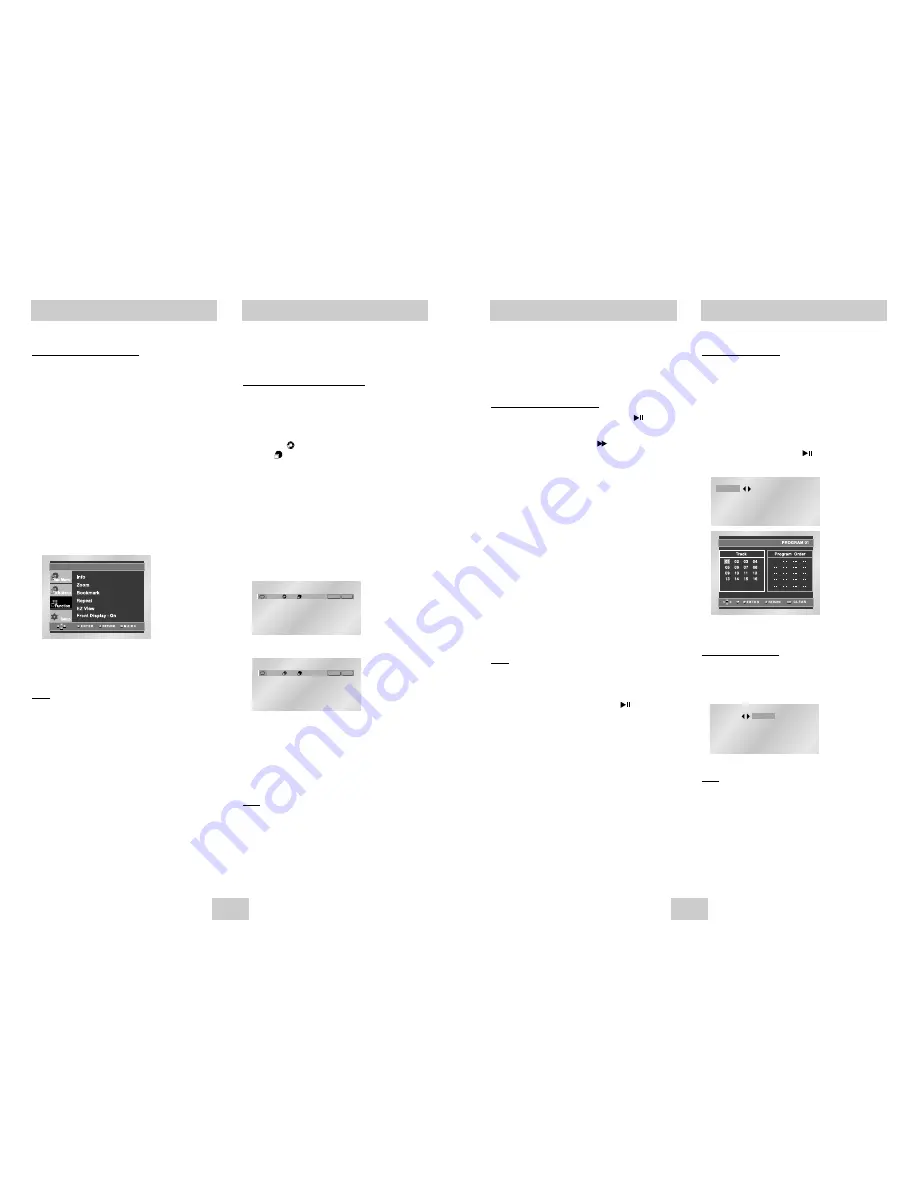
ENG-21
ENG-20
Program Play & Random Play
Program Play (CD)
1. Press the PROG button.
2. Use the LEFT/RIGHT buttons to select
PROGRAM. Press the ENTER button.
3. Use the LEFT/RIGHT/UP/DOWN buttons to select
the first track to add to the program.
Press the ENTER button. The selection numbers
appear in the Program Order box.
4. Press the PLAY/PAUSE ( ) button.
The disc will be played in programmed order.
Random Play (CD)
1. Press the PROG button.
2. Use the LEFT/RIGHT buttons to select RANDOM.
Press the ENTER button.
Note
• Depending on a disc, the Program and Random
Play functions may not work.
• This unit can support a maximum of 20
programmed tracks.
• While in playback mode, press the CLEAR button
on the remote control to cancel Programmed Play
or Random Play.
This feature allows you to slowly repeat
scenes containing sports, dancing, musical
instruments being played etc. so you can
study them more closely.
When playing a DVD/VCD
1. During play, press the PLAY/PAUSE ( )
button.
2. Press the FWD SEARCH ( ) button on the
remote during PAUSE or STEP mode.
3. Press the REPEAT button on the remote.
Repeat screen appears.
4. Select A-B using the LEFT/RIGHT buttons.
5. Press ENTER at the point where you want the
repeat play to start (A).
• A-B REPEAT does not allow you to set point (B) until at
least 5 seconds has elapsed after point (A) has been
set.
6. Press ENTER at the point where you want repeat
play to stop (B).
7. To return to normal play, press REPEAT again,
then press the LEFT/RIGHT buttons to select Off
and press ENTER.
Note
• The disc will play from A to B repeatedly at the
speed you chose.
• To return to normal play, press the CLEAR button
and then press the PLAY/PAUSE ( ) button.
• When VCD 2.0 is in Menu Off mode only, this
function works. (See page 18)
PROGRAM
RANDOM
PROGRAM
RANDOM
Slow Repeat Play
Repeat Play
Repeat the current track, chapter, title, a
chosen section (A-B), or all of the disc.
When playing a DVD/VCD/CD
1. Press the REPEAT button on the remote.
Repeat screen appears.
2. Select Chapter, Title or A-B using the
LEFT/RIGHT buttons.
• Chapter ( ) : repeats the chapter that is playing.
• Title ( ) : repeats the title that is playing.
• A-B : repeats a segment of the disc that you select.
* A-B REPEAT
• Press ENTER at the point where you want the repeat
play to start (A).
• Press ENTER at the point where you want the repeat
play to stop (B).
• To terminate the function, press the ‘CLEAR’ button.
• A-B REPEAT does not allow you to set point (B) until at
least 5 seconds has elapsed after point (A) has been
set.
3. Press ENTER.
4. To return to normal play, press REPEAT again,
then press the LEFT/RIGHT buttons to select Off
and press ENTER.
Note
• DVD repeats play by chapter or title, CD and VCD
repeat play by disc or track.
• Depending on a disc, the Repeat function may not
work.
• When VCD 2.0 is in Menu Off mode only, this
function works. (See page 18)
Using the Function Menu
Using the Function Menu
1. Press the MENU button during playback.
2. Use the UP/DOWN buttons to highlight Function,
then press the RIGHT or ENTER button.
3. Function selection screen appears: Info, Zoom,
Bookmark, Repeat and EZ View and Front
Display.
- Info (See Page 18~19)
- Zoom (See Page 26)
- Bookmark (See Page 25)
- Repeat (See Page 20)
- EZ View (See Page 22)
- Front Display : On
On : Lights when the front display is selected ON.
4. Use the UP/DOWN button to highlight one of the
6 functions. Then press the RIGHT or ENTER
button to access the function.
Note
• You can also directly select these functions using
their respective buttons on the remote.
Off
01
01
A - B
REPEAT
ENTER
T
Off
01
01
A - B
REPEAT
ENTER
T
D
DVD
VCD/CD
T