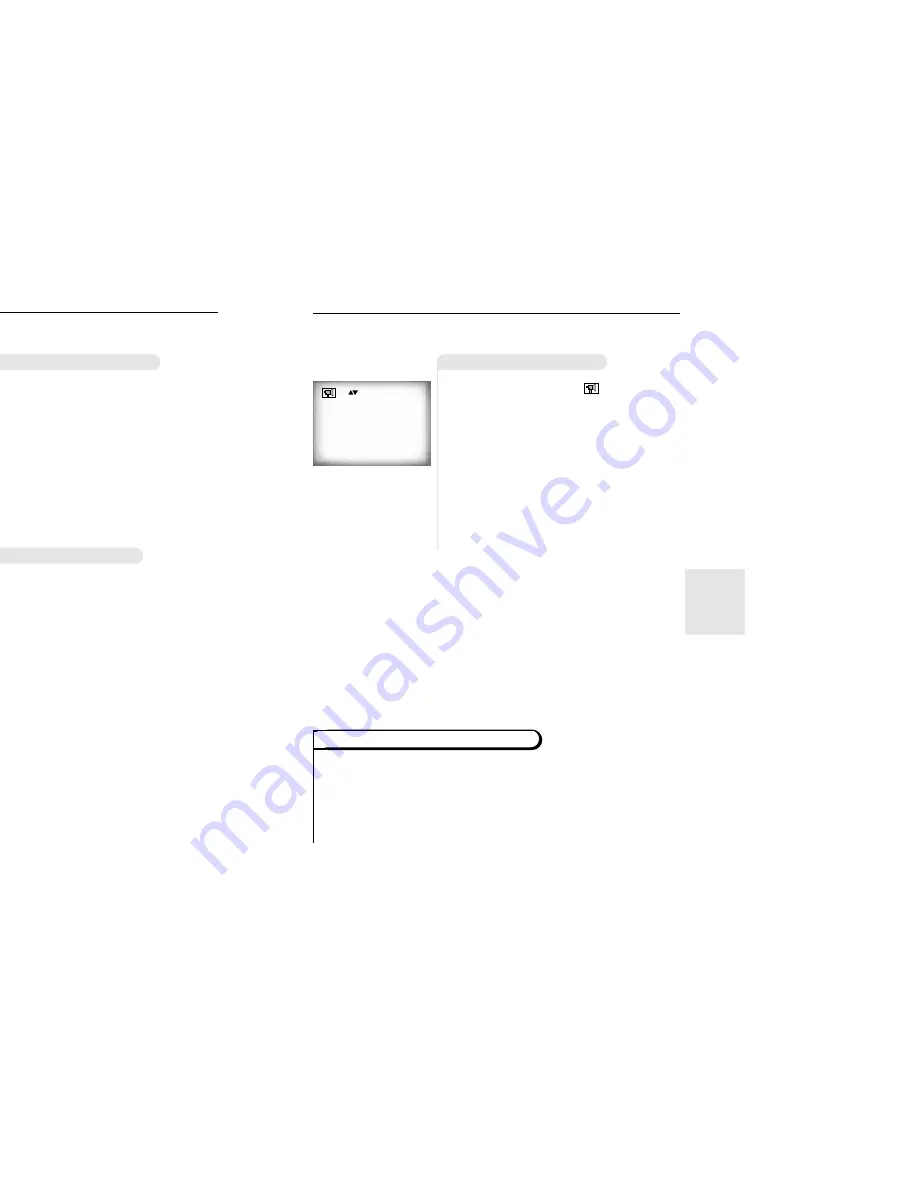
AD
V
ANCED
FUNCTIONS
25
NOTE
S
electing the Subtitle Language
Using the SUBTITLE button
Using the MENU button
You can select a desired subtitle quickly and easily with the SUBTITLE
button.
1
1
Press the SUBTITLE button.
2
2
Use the UP/DOWN button to select the
desired subtitle language.
3
3
Use the LEFT/RIGHT button to deter-
mine whether or not the subtitle will be
displayed.
- Initially, the subtitling will not appear on screen.
- The audio and subtitle languages are represented by
abbreviations.
ENG Off
1
1
Press the MENU button.
2
2
Use the UP/DOWN button to select SUB-
TITLE information.
3
3
Press the ENTER button.
4
4
Use the UP/DOWN button to select the
desired language.
5
5
Press the ENTER button.
When playing a VCD
In disc version 2.0, the MENU button works as a conversion
switch between MENU ON and MENU OFF mode.
When playing a VCD 1.1 or CD, the MENU button will not
work.
• This function depends on
what languages are
encoded on the disc and
may not work with all
DVDs.
• A DVD disc can contain up
to 32 subtitle languages.
•
How to have the same
subtitle language
come up whenever
you play back a DVD;
Refer to “Setting Up the
Language Features” on
page 32.
1 English
2 Français
(example)
1 Audio
2 Subtitle
ENG On
24
C
hanging the Camera Angle
Using the ANGLE button
When a DVD contains multiple angles of a particular scene, you can
select the Angle function.
Check to see if an ‘ANGLE ( )’ mark is pre-
sent at the upper left hand corner of the
screen.
1
1
When an ‘ANGLE’ mark is shown, press
the ANGLE button.
2
2
Use the UP/DOWN button to select the
desired screen angle. Then press the
ENTER button.
3
3
To turn off the display, press the ANGLE
button again.
4/4
Press the DISPLAY button twice. Use the UP/DOWN button to select a suitable vol-
ume.
• Master Volume Control function lets you adjust the volume of the player’s output. This is
useful for matching the player’s output level to other equipment in your system.
• Master Volume Control function on CD titles with DTS will not work under VOLUME : 99
level.
• When the DIGITAL OUTPUT is set to BITSTREAM in the SETUP MENU, the Volume
Control function will not work.
Using the Master Volume Control Function
(example)







































