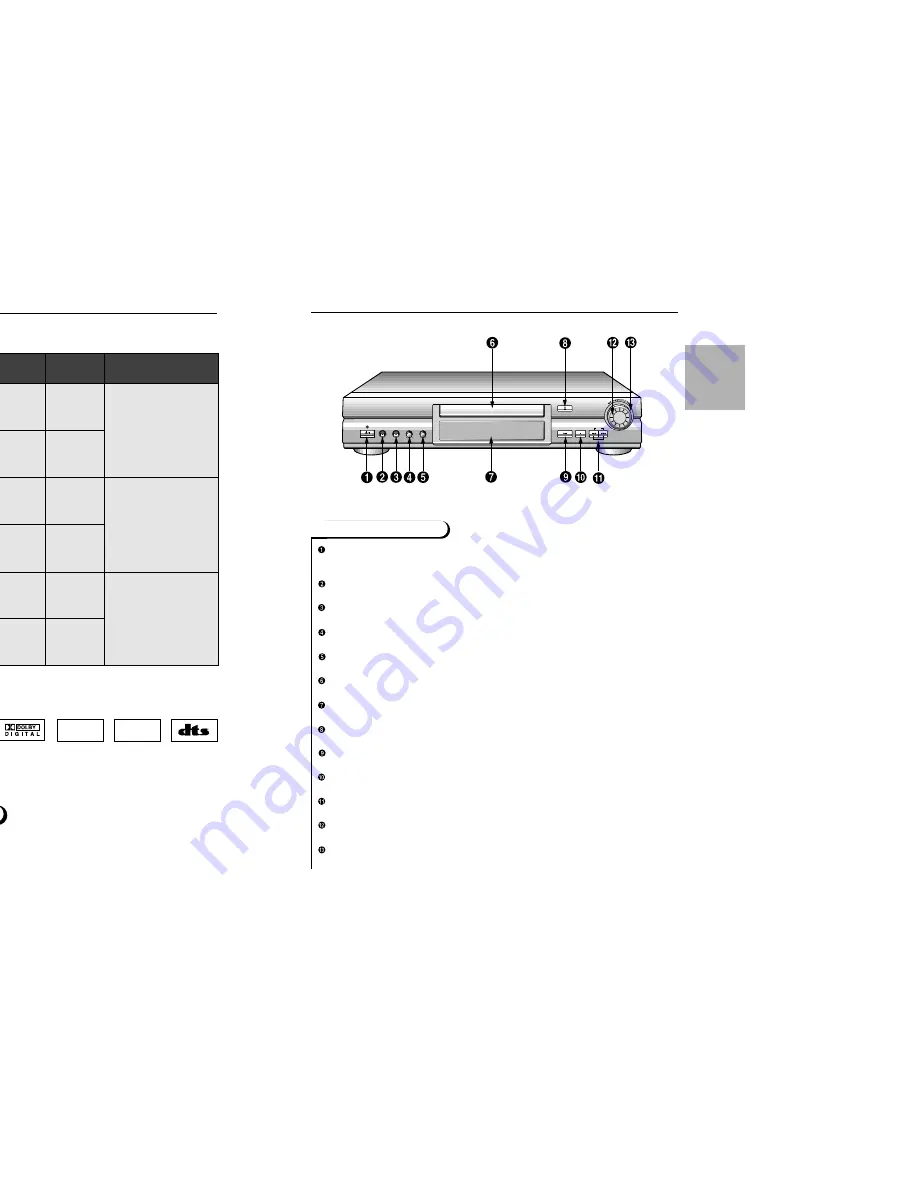
8
9
SETUP
D
isc Type and Characteristics
This DVD player is capable of playing the following types of discs with the
corresponding logos:
D
escription-Front Panel
* DO NOT play CD-ROM, CD-I, and DVD-ROM in this player!
(CDGs play audio only, not graphics.)
~
DIGITAL
SOUND
STEREO
• Playback
Region
Number
• PAL broadcast
system in U.K,
France, Germany,
etc.
• Dolby
Digital disc
• Digital
Audio disc
• Stereo
disc
• DTS disc
PAL
Disc Markings
Both the DVD player and the discs are coded by region. These regional codes must match
in order for the disc to play. If the codes do not match, the disc will not play.
The Region Number for this player is described on the rear panel of the player.
Playback Region Number
STANDBY / ON
• When the unit is first plugged in, the indicator lights. When STANDBY/ON is pressed
on again, the light goes out and the player is turned on.
MIC 1
• Connect microphone 1 for Karaoke functions.
MIC 2
• Connect microphone 2 for Karaoke functions.
VOLUME
• Use to adjust microphone volume level.
DIGITAL ECHO
• Use to adjust echo delay.
DISC TRAY
• Press OPEN/CLOSE to open and close the disc tray.
DISPLAY
• Operation indicators are displayed here.
OPEN/CLOSE
• Press to open and close the disc tray.
PLAY/PAUSE
• Begin or pause disc play.
STOP
• Stops disc play.
SKIP
• Use to skip a scene or music.
JOG DIAL
• Operates frame by frame playback. In CD mode, performs track search.
SHUTTLE DIAL
• Performs fast or slow motion playback.
Front Panel Controls
PLAY/PAUSE
OPEN/CLOSE
SKIP
STOP
STANDBY/ON
MIC1
MIC2
VOLUME
MIN
MAX
DIGITAL ECHO
MIN
MAX
5"
3
1/2
"
Single-sided
240 min.
Double-sided
480 min.
Single-sided
80 min.
Double-sided
160 min.
Audio
+
Video
Audio
+
Video
Audio
• An LP is recorded as an
analog signal with more
distortion. CD is recorded
as a Digital Signal with
better audio quality, less
distortion and less deteri-
oration of audio quality
over time.
• Video with CD sound,
VHS quality & MPEG-1
compression technology.
• DVD contains excellent
sound and video due to
Dolby Digital and MPEG-2
system.
• Various screen and audio
functions can be easily
selected through the on-
screen menu.
VIDEO-CD
AUDIO-CD
5"
3
1/2
"
74 min.
20 min.
5"
3
1/2
"
74 min.
20 min.
Disc Types
(Logos)
Recording
Types
Disc Size
Max.
Playing
Time
Characteristics
DVD






































