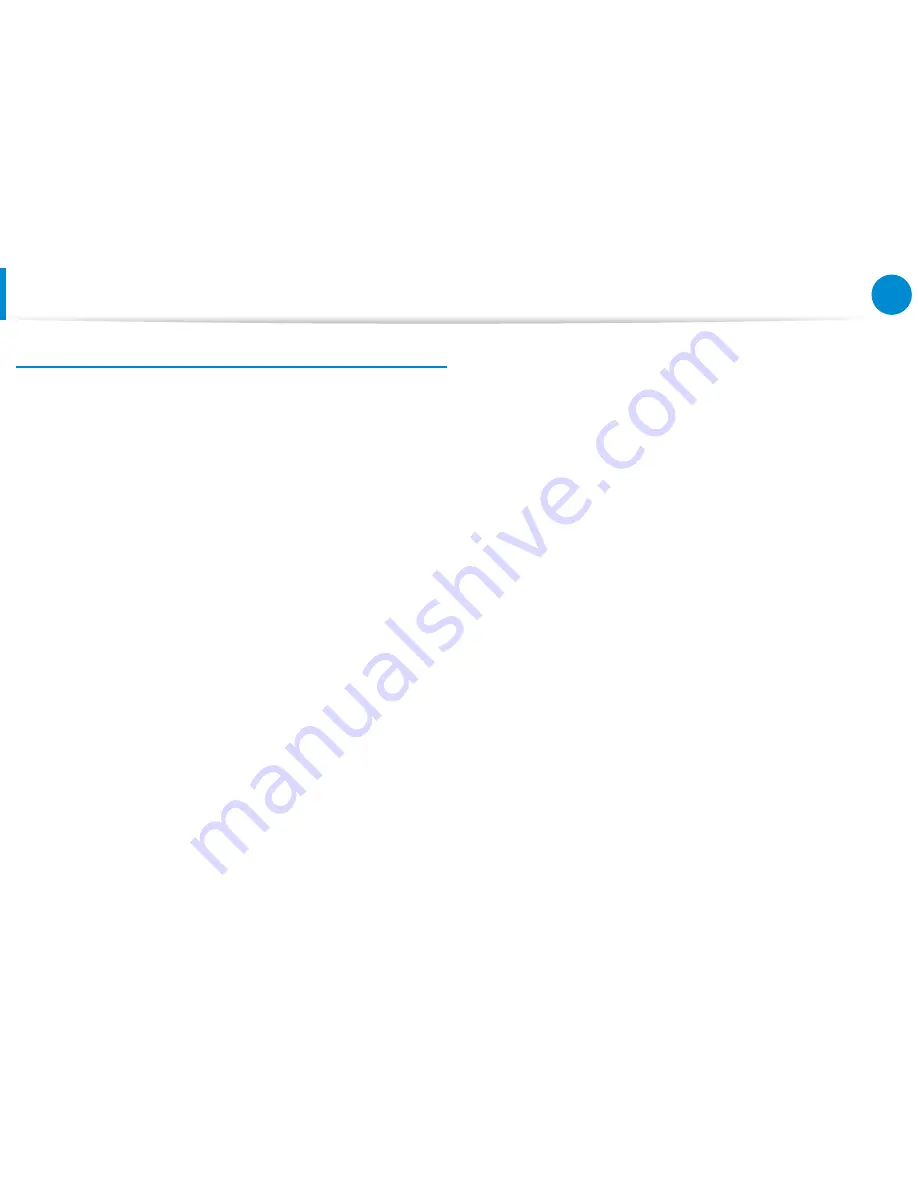
44
45
Chapter 2
Using Windows 8
Using a Touch Screen
(Touch screen models only)
Note for Using the Touch Screen
When using the touch screen, make sure to keep your hands
•
clean and dry.
In humid environments, dry off your hands and the surface of
the touch screen before using the touch screen.
Do not directly spray LCD display cleaner onto the touch
•
screen. The cleaner may soak through the bottom of the touch
screen. When using an LCD display cleaner, spray it onto a cloth
to clean your touch screen.
(If you use an abrasive cleaner or cloth, your touch screen may
be damaged.)
Do not apply severe shocks or impacts to the touch screen or
•
press on it with a sharp object such as a pen.
This may result in your touch screen being damaged.
If your finger touches the screen too softly, the touch may not
•
be recognized.
When touching the screen, press on the item precisely with
•
your finger and take care not to touch any other items.
The touch screen sensors are located at the edges of the touch
•
screen.
When installing a protective cover and accessory, be careful
not to cover the edges of the touch screen.
Be careful not to damage the edges of the touch screen.
•
If the edges of the touch screen are damaged, the touch screen
may not work properly.
If there any foreign substances such as insects or water on the
•
touch screen, your touch screen will not work properly. Use
your touch screen after removing all foreign substances.
If you operate your touch screen with a hard object such as a
•
nail, pen, etc., it will not work.
Summary of Contents for DP700A3D
Page 1: ...User Guide ...
















































