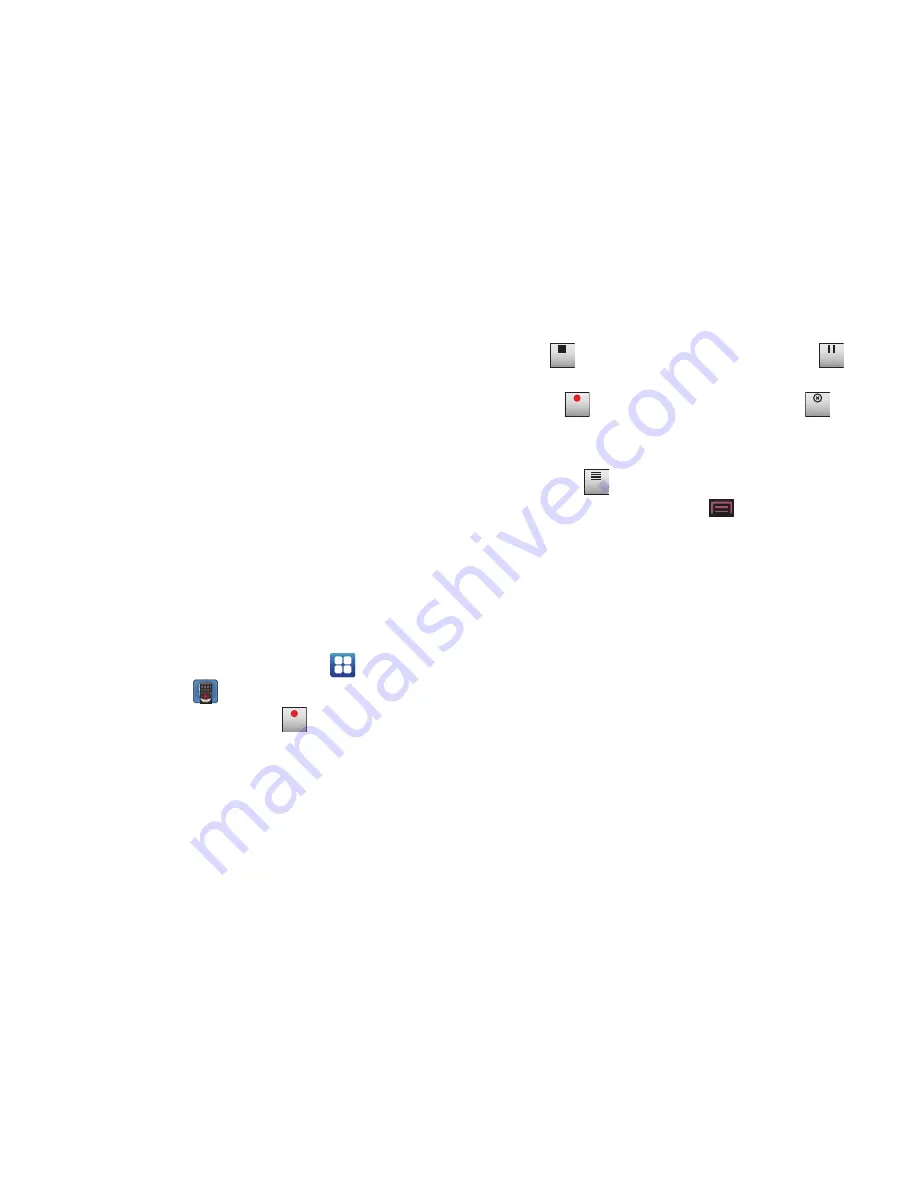
Applications 176
2.
The Task Manager options are located at the top of the
screen. The following options are available:
• Active applications
: displays all of the applications that are
presently running on your phone. Touch End to end an application,
or touch End all to end all running applications.
• Package
: displays the size of the application program packages.
• RAM manager
: displays the Random Access Memory (RAM) and
allows you to clear different levels of RAM.
• Summary
: displays a summary of the phone’s memory usage.
• Help
: displays information on how to extend battery life.
Voice Recorder
The Voice Recorder allows you to record an audio file and then
immediately share it using Messaging, Gmail, Email, or
Bluetooth. Recording time varies based on the available memory
within the phone.
1.
From a Home screen, touch
Applications
➔
Voice recorder
.
2.
To start recording, touch
Record
.
3.
During the recording process you can either touch
Stop
to stop and save the recording or
Pause
to temporarily halt the recording. After pausing, touch
Record
to resume recording. Touch
Cancel
to
cancel the recording. Otherwise, once the audio recording
stops, the message is automatically saved.
4.
Touch
List
to display a list of all your voice
recordings. Press the
Menu Key
to display the
following options:
• Share
: Share one or all recordings using Bluetooth, Email, Gmail, or
Messaging.
• Delete
: Touch recordings to mark them for removal or touch
Select All
. Touch
Delete
to delete the selected recordings.
• Rename
: Touch a recording, enter the new name, and touch
OK
.
• Settings
: the following settings are available:
–
Default name
: Enter a name prefix for your recordings. For example, if
your Default name is
Voice
, your recordings are named Voice 001,
Voice 002, Voice 003, and so on.
–
Recording time
: Touch a recording time. Options are: Limit for MMS,
1, 2, 3, 4, 5, or 60 minutes, or 12 hours. Select Limit for MMS to assure
that the recording can be sent in a message.
Record
Stop
Pause
Record
Cancel
List






























