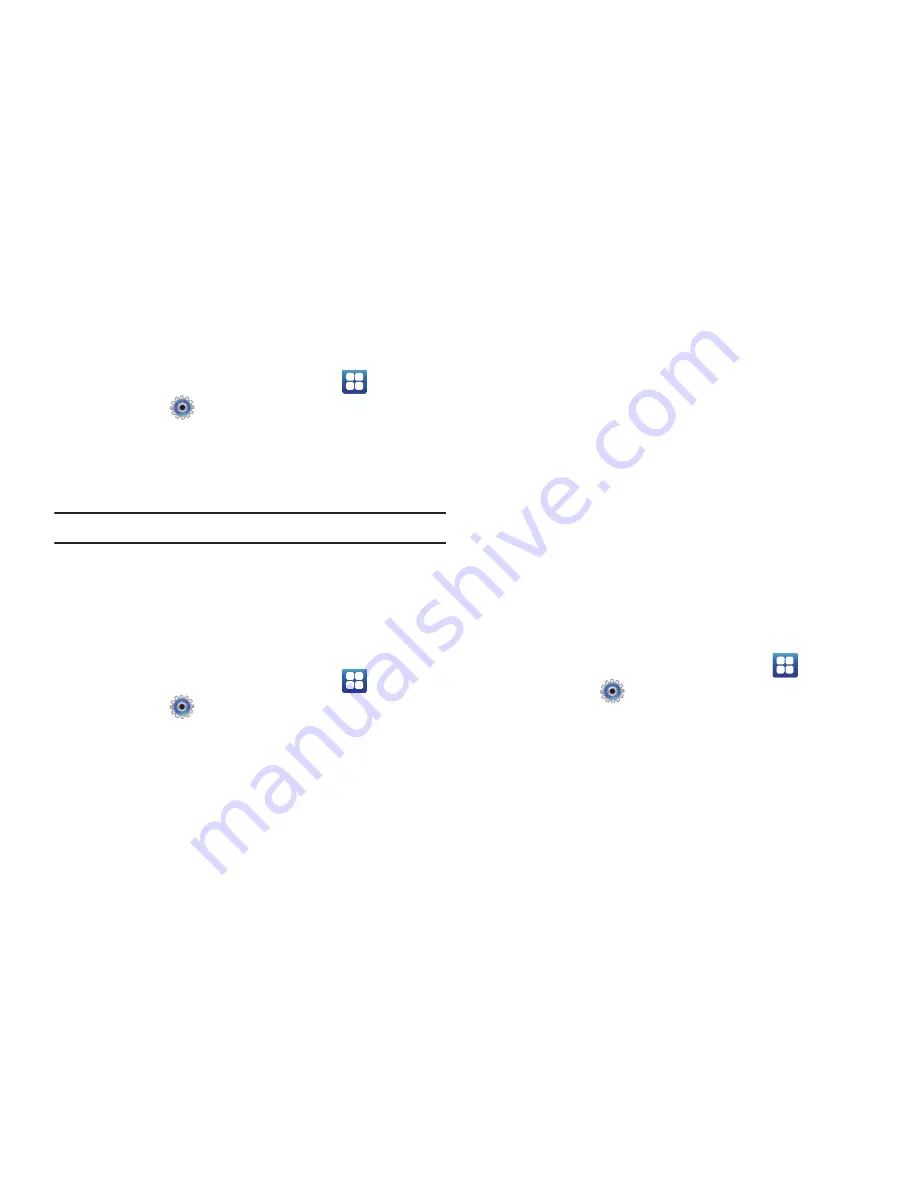
115
Turning Bluetooth On or Off
To turn your device’s Bluetooth service On or Off:
1.
From a Home screen, touch
Applications
➔
Settings
➔
Wireless and networks
➔
Bluetooth settings
.
2.
Touch
Bluetooth
to turn Bluetooth On or Off. When On, a
check appears in the check box.
Note:
Bluetooth must be enabled prior to use.
For more information about using Bluetooth to exchange
information with other Bluetooth devices, see
“Bluetooth”
on
page 148
Additional Bluetooth Settings
When Bluetooth is on, additional settings are available.
1.
From a Home screen, touch
Applications
➔
Settings
➔
Wireless and networks
➔
Bluetooth settings
.
2.
Touch a setting to configure Bluetooth:
• Device Name
: Your device’s default name appears on screen.
Touch to change the device name. Available when Bluetooth is
turned On.
• Visible
: Control your device’s visibility to other devices’ Bluetooth
searches. Touch to turn On or Off. Available when Bluetooth is
turned On. The phone is activated for discovery for 119 seconds so
you can pair with another device. After 119 seconds the phone
becomes invisible again.
• Scan devices
: Touch to scan for nearby discoverable devices. After
searching, touch a device to pair with it. For more information, refer
to
“Pairing Bluetooth Devices”
on page 150.
Tethering and Portable Hotspot
This option allows you to share your phone’s mobile data
connection by way of USB or as a portable Wi-Fi hotspot.
USB Tethering
1.
From a Home screen, touch
Applications
➔
Settings
➔
Wireless and networks
➔
Tethering and portable hotspot
.
2.
Touch
USB tethering
to add a check mark and activate the
feature.






























