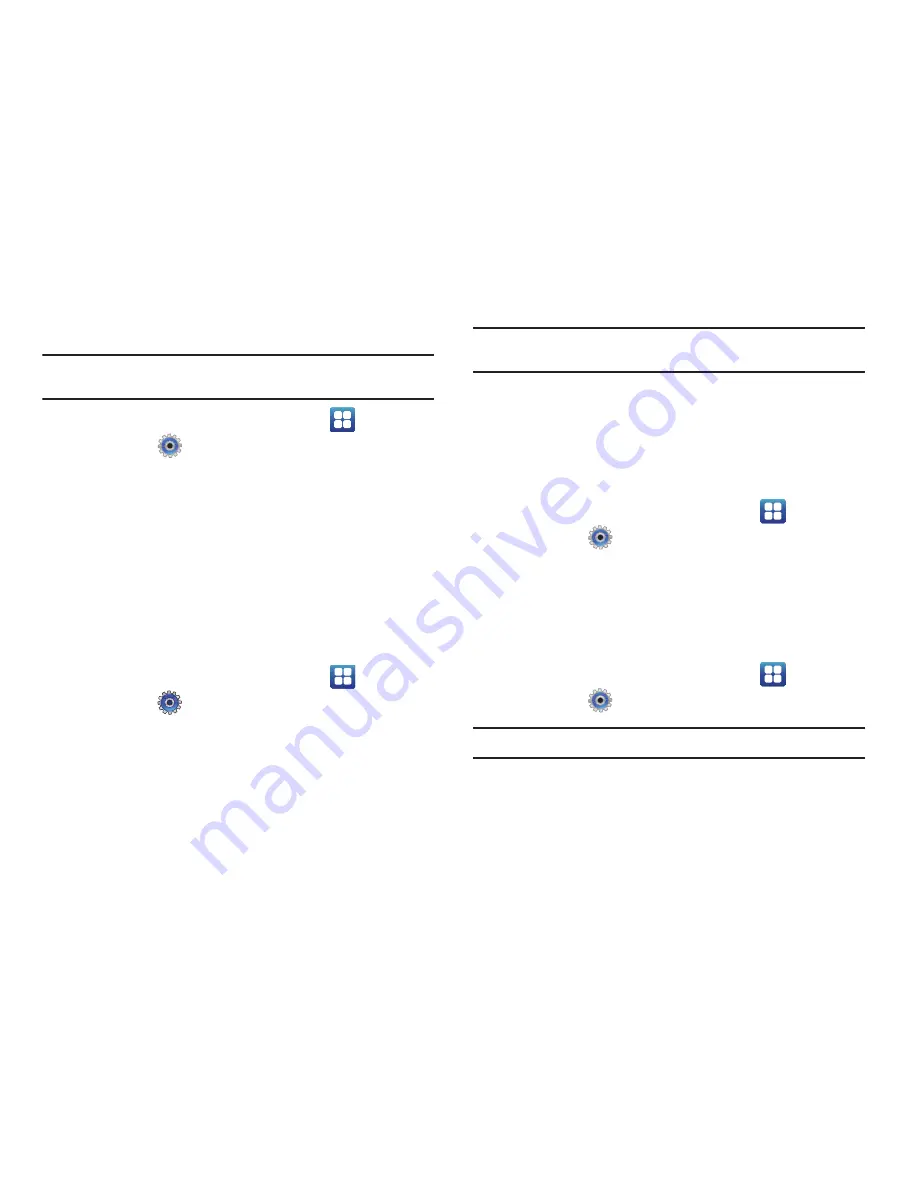
Settings 128
Uninstalling Third-Party Applications
Important!:
You must have downloaded applications installed to use this
feature.
1.
From a Home screen, touch
Applications
➔
Settings
➔
Applications
➔
Manage applications
.
2.
Touch the application you want to uninstall and touch
Uninstall
.
3.
At the prompt, touch
OK
to uninstall the application.
4.
At the
Uninstall finished
prompt, touch
OK
.
Moving Downloaded Apps to the SD Card
Once an application is downloaded to your device, it can be
moved to the microSD card in order to save your phone’s
memory.
1.
From a Home screen, touch
Applications
➔
Settings
➔
Applications
➔
Manage applications
.
2.
Touch the application that you want to move to the
microSD card.
3.
Touch
Move to SD card
.
Note:
If the application cannot be moved to the microSD card,
Move to SD
card
is dark and cannot be selected.
Running Services
The
Running services
option allows you to view and control
currently running services, such as AT&T Navigator, SNS
(messaging), Swype, and more.
To stop a service from running on your phone:
1.
From a Home screen, touch
Applications
➔
Settings
➔
Applications
➔
Running services
.
2.
Touch a service.
3.
At the
Stop service?
prompt, touch
Stop
to stop the service
from running on your phone.
Development
䊳
From a Home screen, touch
Applications
➔
Settings
➔
Applications
➔
Development
.
Important!:
These features are used for development purposes only.






























