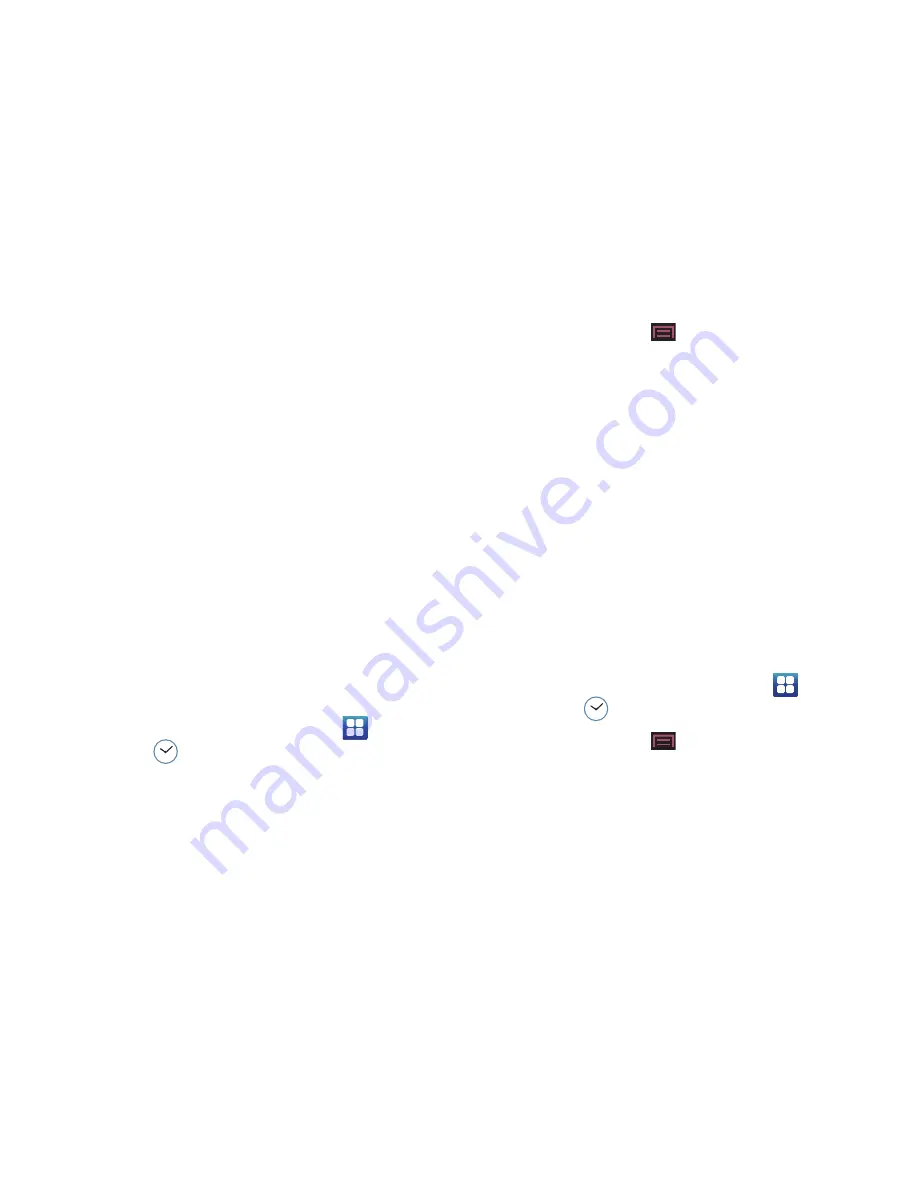
161
2.
The options that appear on the main Clock screen are:
• Next Enabled Alarm
: The next alarm that is enabled. Touch the
alarm to display the alarms list.
• Time, Day, and Date
: The current time, day, and date.
•
Current Weather Conditions
: The location and temperature
(current, high, and low). Touch this area to display more weather
information including a six-day weather forecast.
• Alarms
: Touch to display the alarms list.
• Slideshow
: Touch to display a slideshow of your photographs.
• Music
: Touch to display the Music home screen.
• Home
: Touch to display the main Home screen.
• Battery Charge Progress
: Displays the progress if you are
charging the phone battery.
• Screen Format
: Touch and hold to display only the next enabled
alarm, the time, the day, and the date. Touch the screen to display
the full Clock screen.
Adding an Alarm
To create a new alarm:
1.
From a Home screen, touch
Applications
➔
Clock
2.
Press the
Menu Key
➔
Add alarm
.
The following options display:
• Turn alarm on
: Touch the check mark. A green check mark means
the alarm is on.
• Time
: Touch (
+
)
or (
-
)
to set the new time for the event, at which
time an alarm sounds. Touch
Set
.
• Repeat
: Set the repeating status for the alarm by touching one or
more days of the week. Touch
OK
.
• Ringtone
: Set the sound to play when the alarm is activated. Touch
OK
.
• Vibrate
: Touch the check mark. A green check mark means the
phone will also vibrate when the alarm is activated.
• Label
: Enter a name for the alarm. The name appears on the
display when the alarm activates. Touch
OK
.
Viewing and Managing Alarms
To view and manage the alarms you have set up:
1.
From a Home screen, touch
Applications
➔
Clock
2.
Press the
Menu Key
➔
Alarms
.
Your alarms are listed.
3.
Touch
Add alarm
to create a new alarm. For more
information, refer to
“Adding an Alarm”
on page 161.






























