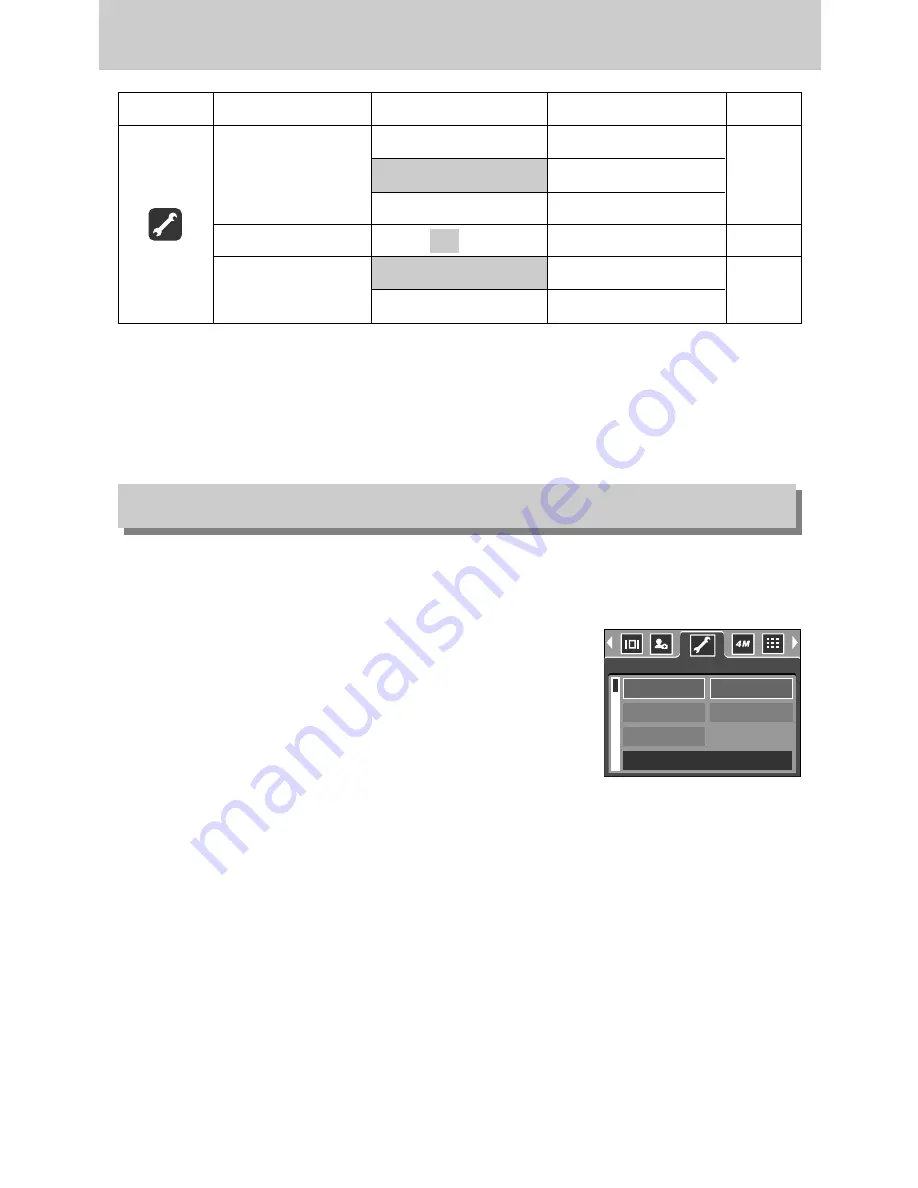
《
80
》
Setup menu
※
Menus are subject to change without prior notice.
Menu tab
Main menu
Sub menu
Secondary menu
Page
DARK
-
LCD
NORMAL
-
p.85
BRIGHT
-
Q.VIEW
OFF, 0.5, 1, 3SEC
-
p.85
NO
-
YES
-
RESET
p.86
■
This function allows the user to select the file naming format.
●
Assigning File Names
1. In any mode with the exception of Voice Recording mode,
press the MENU button.
2. Press the LEFT/ RIGHT button and select the [SETUP]
menu tab.
3. Select the [FILE] menu by pressing the UP/ DOWN button
and press the RIGHT button.
4. Select a desired sub menu by pressing the UP/ DOWN
button and press the OK button.
[SERIES] : New files are named using numbers that follow the previous sequence, even
when a new memory card is used, or after formatting, or after deleting all
pictures.
[RESET] : After using the reset function, the next file name will be set from 0001 even
after formatting, deleting all or inserting a new memory card.
5. Press the menu button twice and the menu will disappear.
File name
FILE
PWR SAVE
LANGUAGE
SERIES
RESET
SETUP
BACK :
SET:OK
Summary of Contents for DIGIMAX A40
Page 123: ... 123 MEMO ...






























