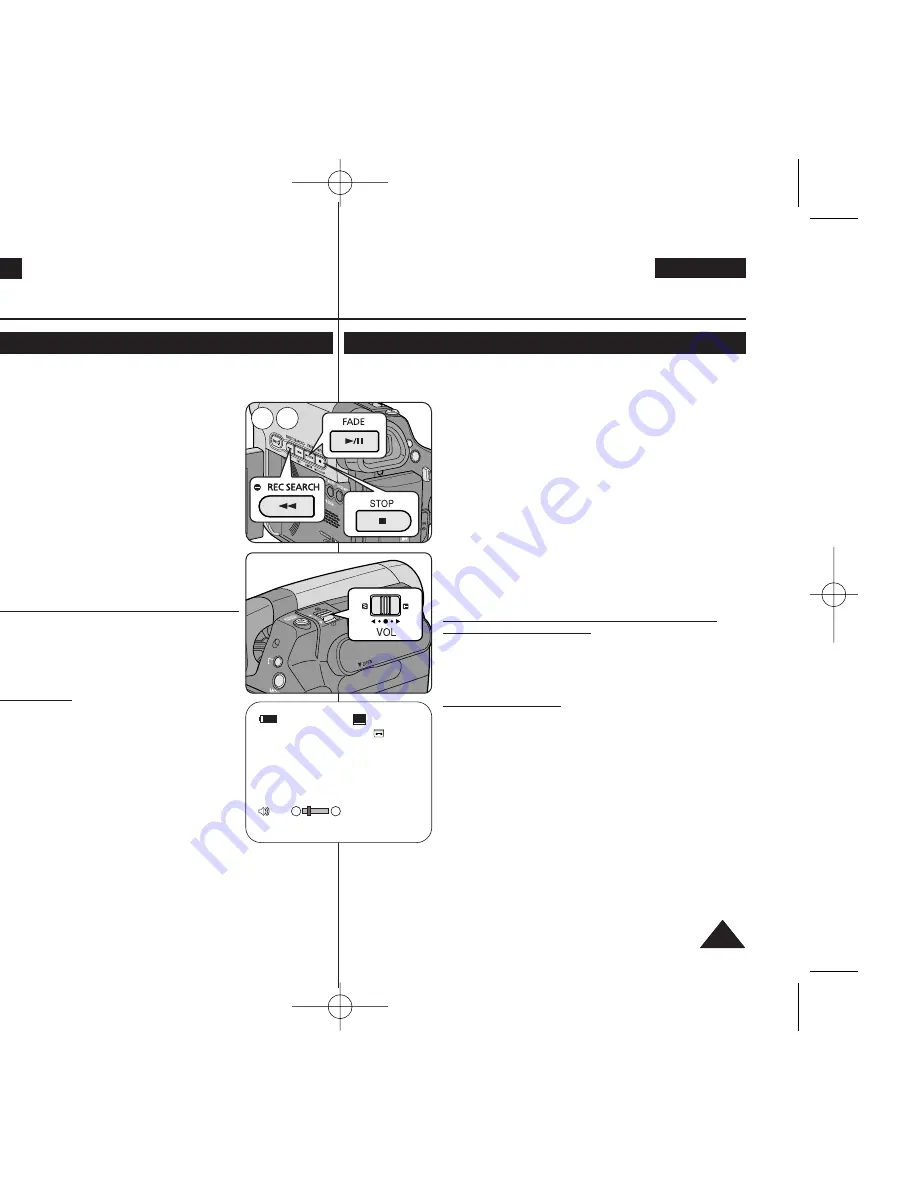
ENGLISH
ESPAÑOL
57
57
Playback
Reproducción
Playing Back a Tape on the LCD Screen
Reproducción en la pantalla LCD de una cinta grabada
✤
The Playback function and speaker works only in
<Player>
mode.
➥
page 19
✤
You can monitor the playback picture on the LCD Screen.
1. Set the
[Power]
switch to
[PLAYER]
.
2. Set the
[Mode]
switch to
[TAPE]
.
3. Insert the tape you wish to view.
➥
page 32
4. Open the LCD Screen.
■
Adjust the angle of the LCD Screen and set the
brightness or colour if necessary.
5. Press the
[
œ
œœ
œ
(REW)]
button to rewind the tape to the
starting point.
■
To stop rewinding, press the
[
■
(STOP)]
button.
■
The Camcorder stops automatically after rewinding is
complete.
6. Press the
[
√
√
/
■■
(PLAY/STILL)]
button to start playback.
■
You can view the picture you recorded on the LCD
Screen.
■
To stop the play operation, press the
[
■
(STOP)]
button.
Adjusting the LCD Bright/LCD Colour during
Playback
✤
You can adjust the LCD Bright/LCD Colour during
playback.
✤
The adjustment method is the same procedure as used
in
<Camera>
mode.
➥
page 29
Adjusting the Volume
✤
When you use the LCD Screen for playback, you can
hear recorded sound from the built-in Speaker.
-
Take the following steps to lower the volume or mute
the sound while playing a tape on the Camcorder.
✤
When you hear sounds once the tape is in play, use the
[Zoom]
lever to adjust the volume.
■
A volume level display will appear on the LCD Screen.
■
Levels may be adjusted from anywhere between
<00>
to
<19>
and you will not hear any sound when the
volume is set on
<00>
.
■
If you close the LCD Screen while playing, you will
not hear sound from the speaker.
✤
When the Multi cable is connected to the Camcorder, you cannot hear
sound from the Built-In Speaker and cannot adjust the volume.
✤
Volume control is disabled while PB Zoom is in use.
✤
La función de reproducción sólo está disponible en modo
<Player>(Modo
Player)
.
➥
pág. 19
✤
Puede supervisar la imagen reproducida en la pantalla LCD.
1. Coloque el interruptor
[Power]
en
[PLAYER]
.
2. Coloque el interruptor
[Mode]
en
[TAPE]
.
3. Introduzca la cinta que desee ver.
➥
pág. 32
4. Abra la pantalla LCD.
■
Ajuste el ángulo de la pantalla LCD y fije el brillo y color
según precise.
5. Pulse el botón
[
œ
œœ
œ
(REW)]
para rebobinar la cinta al punto
inicial.
■
Para detener el rebobinado, pulse el botón
[
■
(STOP)]
.
■
La videocámara se detiene automáticamente tras
completar el rebobinado.
6. Pulse el botón
[
√
√
/
❙❙
(PLAY/STILL)]
para iniciar la grabación.
■
Puede ver la imagen grabada en la pantalla LCD.
■
Para detener la reproducción, pulse el botón
[
■
(STOP)]
.
Ajuste del brillo y el color de la pantalla LCD
durante la reproducción
✤
Puede ajustar el brillo y el color de la pantalla LCD durante la
reproducción.
✤
El método de ajuste es el mismo procedimiento que el
utilizado en el modo
<Camera> (Cámara)
.
➥
pág. 29
Ajuste del volumen
✤
Cuando utilice la pantalla LCD para la reproducción, puede
escuchar el sonido grabado a través del altavoz
incorporado.
- Siga los pasos que se indican a continuación para
disminuir el volumen o eliminar el sonido al reproducir
una cinta en la videocámara.
✤
Cuando escuche sonido una vez que la cinta empiece a
reproducirse, utilice la palanca de
[Zoom]
para ajustar el
volumen.
■
En la pantalla LCD aparecerá el nivel de volumen.
■
Los niveles pueden ajustarse entre
<00>
y
<19>
y no oirá
nada cuando el volumen se coloque en
<00>
.
■
Si cierra la pantalla LCD mientras reproduce, no
escuchará ningún sonido en el altavoz.
✤
Cuando se conecte el cable de múltiple a la videocámara, no podrá oír nada en
el altavoz incorporado y no podrá ajustar el volumen.
✤
El control de volumen se desactiva cuando se esté utilizando PB Zoom (Zoom PB).
MENU
5 6
PLAY
QUICK
MENU
60min
0:46:00:11
†
…
SP
√
[05]
01040F VPD963 UK+ESP~066 9/21/06 2:37 PM Page 57






























