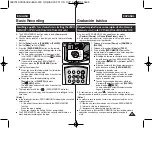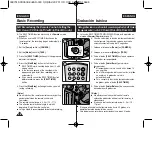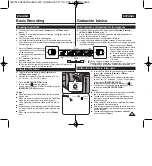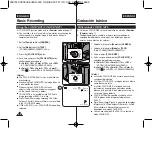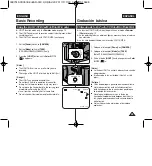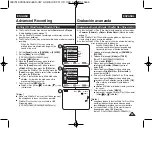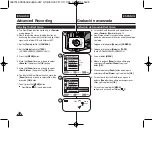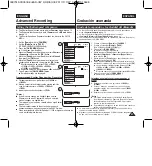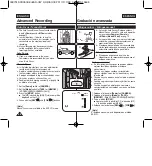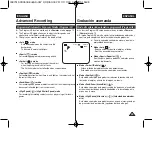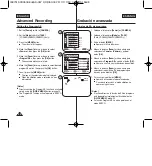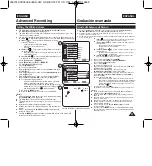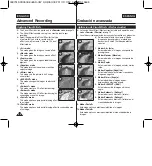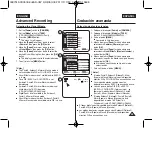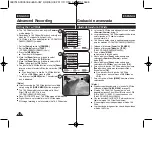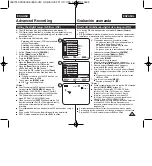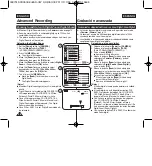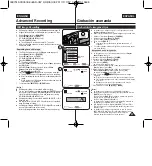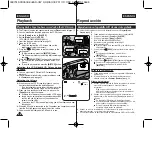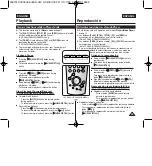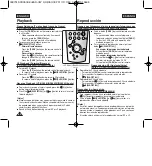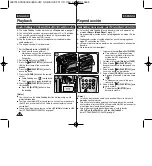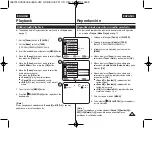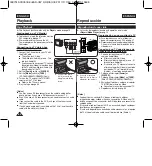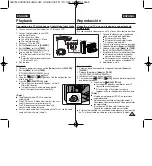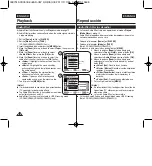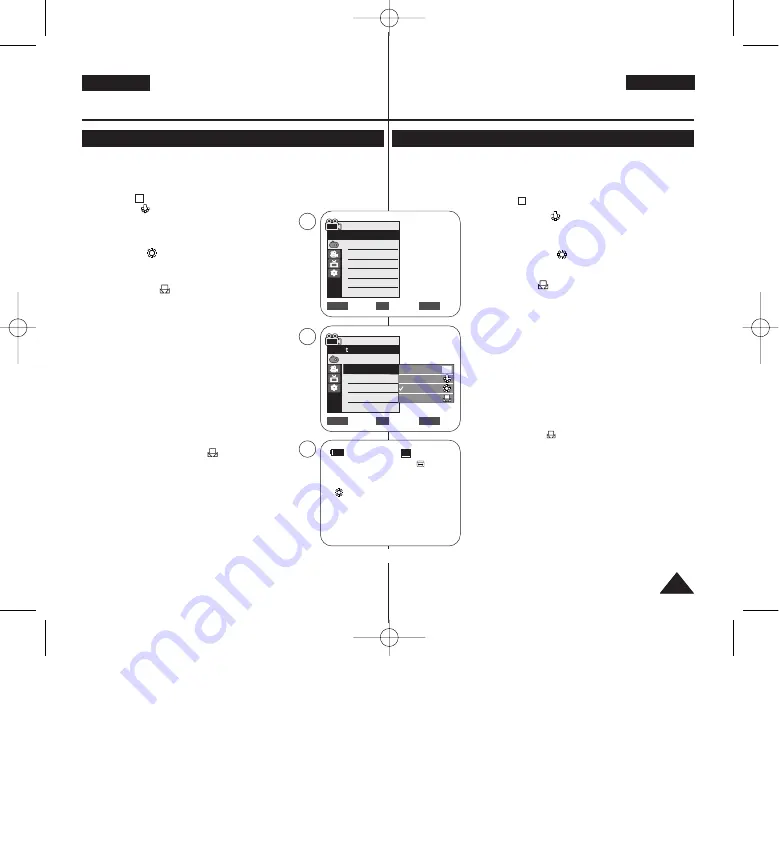
ENGLISH
ESPAÑOL
51
51
Advanced Recording
Grabación avanzada
Setting the White Balance
Ajuste del balance de blanco
✤
The White Balance function works in both
<Camera>
and
<M.Cam>
modes.
(VP-D363(i)/D364W(i)/D365W(i) only)
➥
page 19
✤
The White Balance is a recording function that preserves the unique image colour of the
object in any recording condition.
✤
You may select the appropriate White Balance mode to obtain good quality image colour.
■
<Auto ( )>
: This mode is generally used to control the White Balance automatically.
■
<Indoor (
)>
: This controls the White Balance according
to the indoor ambience.
-
Under halogen or studio/video lighting
-
Subject is of one dominant colour
-
Close up
■
<Outdoor ( )>
: This controls the White Balance according to
the outdoor ambience.
-
In daylight, especially for close up and where the subject is of
one dominant colour.
■
<Custom WB (
)>
: You can adjust the white balance as you
wish based on the shooting environment.
1. Set the
[Power]
switch to
[CAMERA]
.
2. Set the
[Mode]
switch to
[TAPE]
or
[MEMORY]
.
(VP-D363(i)/D364W(i)/D365W(i) only)
3. Press the
[MENU]
button.
■
The menu list will appear.
4. Move the
[Zoom]
lever up or down to select
<Camera>
, then press
the
[OK]
button.
5. Move the
[Zoom]
lever up or down to select
<White Balance>
, then
press the
[OK]
button.
6. Move the
[Zoom]
lever up or down to select desired mode (
Auto
,
Indoor
,
Outdoor
or
Custom WB
), then press the
[OK]
button.
■
To explain about the Custom WB:
-
Select Custom WB and press the OK button. (“set white
balance” will appear and blinks on the screen.)
-
Place the white object under the desired lighting then press
the OK button. (The “set white balance” will disappear
and the Custom WB icon (
) will be displayed.
7. To exit, press the
[MENU]
button.
■
When the
<Auto>
mode is selected, no icon is displayed.
[ Notes ]
■
Direct accessing the White Balance function is available simply using
the
[QUICK MENU]
button.
➥
page 20
■
The White Balance function will not operate in EASY.Q mode.
■
Turn the Digital Zoom off (if necessary) to set a more accurate white
balance.
■
Reset the white balance if lighting conditions change.
■
During normal outdoor recording, setting to Auto may provide better
results.
■
Buttons other than EASYQ,
[MENU]
and
[OK]
will not work during
setting the Custom WB.
■
Pressing the
[MENU]
button while setting the Custom WB will cancel the Custom WB
setting and sets the White Balance to Auto.
A
✤
La función White Balance (White Bal.) está operativa en los modos
<Camera> (Cámara)
y
<M.Cam> (Modo M.Cam)
. (Sólo VP-D363(i)/D364W(i)/D365W(i))
➥
pág. 19
✤
El balance de blanco es una función de grabación que conserva el color único del objeto en
cualquier condición de grabación.
✤
Puede seleccionar el modo de balance de blanco apropiado para obtener una buena calidad en
el color de la imagen.
■
<Auto ( )>
: éste es el modo que se utiliza por lo general para
controlar de manera automática el balance de blanco.
■
<Indoor (Interior) ( )>
: controla el balance de blanco según el
ambiente interior.
-
Con halógeno o iluminación de estudio o video;
-
El objeto tiene un color dominante;
- Cercano.
■
<
Outdoor (Exterior) ( )>
: controla el balance de blanco según el
ambiente exterior.
-
Durante el día, especialmente de cerca y en casos en que el
objeto tiene un color dominante.
■
<Custom WB ( )>
: puede ajustar el balance de blancos como
desee basándose en el entorno de disparo.
1. Coloque el interruptor
[Power]
en
[CAMERA]
.
2. Coloque el interruptor
[Mode]
en
[TAPE]
o
[MEMORY]
.
(Sólo VP-D363(i)/D364W(i)/D365W(i))
3. Pulse el botón
[MENU]
.
■
Aparecerá la lista de menús.
4. Mueva la palanca
[Zoom]
arriba o abajo para seleccionar
<Camera>
(Cámara)
y pulse el botón
[OK]
.
5. Mueva la palanca
[Zoom]
arriba o abajo para seleccionar
<White Balance> (White Bal.)
y pulse el botón
[OK]
.
6. Mueva la palanca
[Zoom]
arriba o abajo para seleccionar el modo que
desea (
Auto, Indoor (Interior), Outdoor (Exterior)
o
Custom WB
) y
pulse el botón
[OK]
.
■
Para explicar Custom WB:
-
Seleccione Custom WB y pulse el botón OK. (Aparecerá “set
white balance” (Set white balance) y parpadeará en la pantalla.)
-
Coloque el objeto blanco debajo de una luz apropiada y pulse
el botón OK. (La OSD desaparecerá y aparecerá el icono de
Custom WB ( ).)
7. Para salir, pulse el botón
[MENU]
.
■
Cuando se selecciona el modo
<Auto>
, no aparece ningún icono.
[ Notas ]
■
Puede acceder directamente a la función White Balance (White Bal.)
utilizando el botón
[QUICK MENU]
.
➥
page 20
■
La función White Balance (White Bal.) no está operativa en el modo
EASY. Q.
■
Desactive el Zoom digital (en caso necesario) para ajustar un balance
de blanco más preciso.
■
Reinicialice el balance de blanco si cambian las condiciones de luz.
■
Durante la grabación normal en el exterior, definirlo en Auto puede
producir mejores resultados.
■
Los botones que no sean EASYQ,
[MENU]
y
[OK]
no estarán
operativos durante el ajuste.
■
Si se pulsa el botón
[MENU]
mientras se define White Balance (White
Bal.) se cancelará el ajuste personalizado y se definirá White Balance
(White Bal.) en Auto.
A
c
c
c
c
60min
0:00:10
SP
STBY
7
œ
<When the Outdoor option was selected>
√
Auto
√
Auto
√
Off
√
Off
√
Off
√
Off
Move
Select
Exit
MENU
OK
ZOOM
Camera Mode
√
Camera
Program AE
White Balance
Visual Effect
16:9 Wide
DIS
Digital Zoom
Move
Select
Exit
MENU
OK
ZOOM
Auto
Indoor
Outdoor
Custom WB
c
A
4
6
Camera Mode
Back
Program AE
White Balance
Visual Effect
16:9 Wide
DIS
Digital Zoom
00970J SCD363 UK+ESP~067 1/13/06 3:57 PM 페이지51 001 QMS 1660E