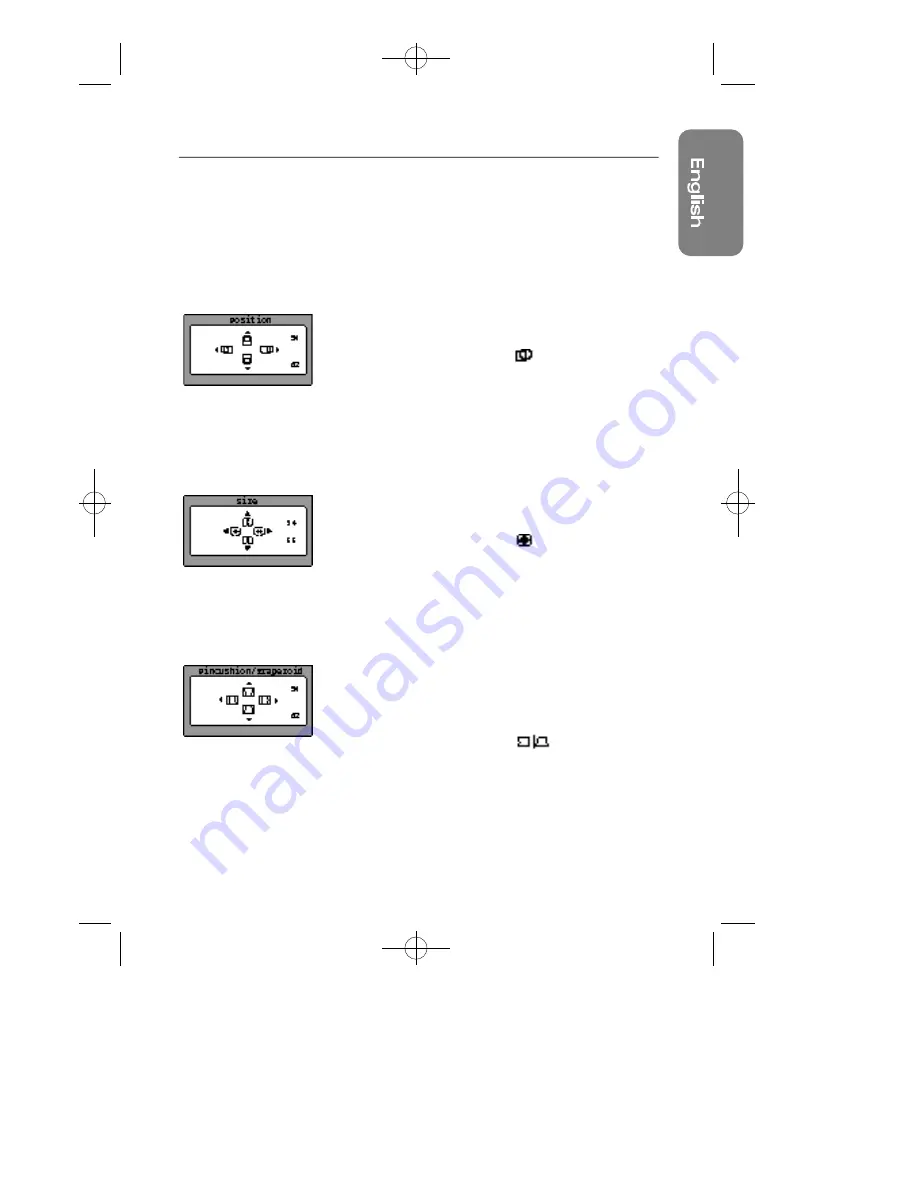
7
Chapter Three: Adjusting Your Monitor
Direct-Access Features
The features described on this page can be accessed
quickly, at the touch of one button. Once you have adjust-
ed one of these features, push the button once or twice
to turn off the display.
Position
Follow these instructions to change the position of the
monitor’s entire display.
1
With the menu off, push the button. The posi-
tion display will appear.
2
Use the
▲
and
▼
buttons to change the vertical
position of the monitor’s entire display; use the
$
and
%
buttons to change the horizontal position of
the monitor’s entire display.
Size
Follow these instructions to change the size of the moni-
tor’s entire display.
1
With the menu off, push the button twice. The
size display will appear.
2
Push the
▲
or
▼
buttons to change the vertical size
of the monitor’s display; push the
$
or
%
buttons to
change the horizontal size of the monitor’s display.
Pincushion/Trapezoid
Adjust the pincushion setting when the sides of the dis-
play are bowed in or bowed out; adjust the trapezoid set-
ting when the top or bottom of the display is too large or
too small.
1
With the menu off, push the button. The
Pincushion/Trapezoid display will appear.
2
Use the
$
button or
%
button to adjust the pincush-
ion setting; use the
▲
button or
▼
button to adjust
the trapezoid setting.
CS9839-E 10/8/98 10:52 AM Page 7






















