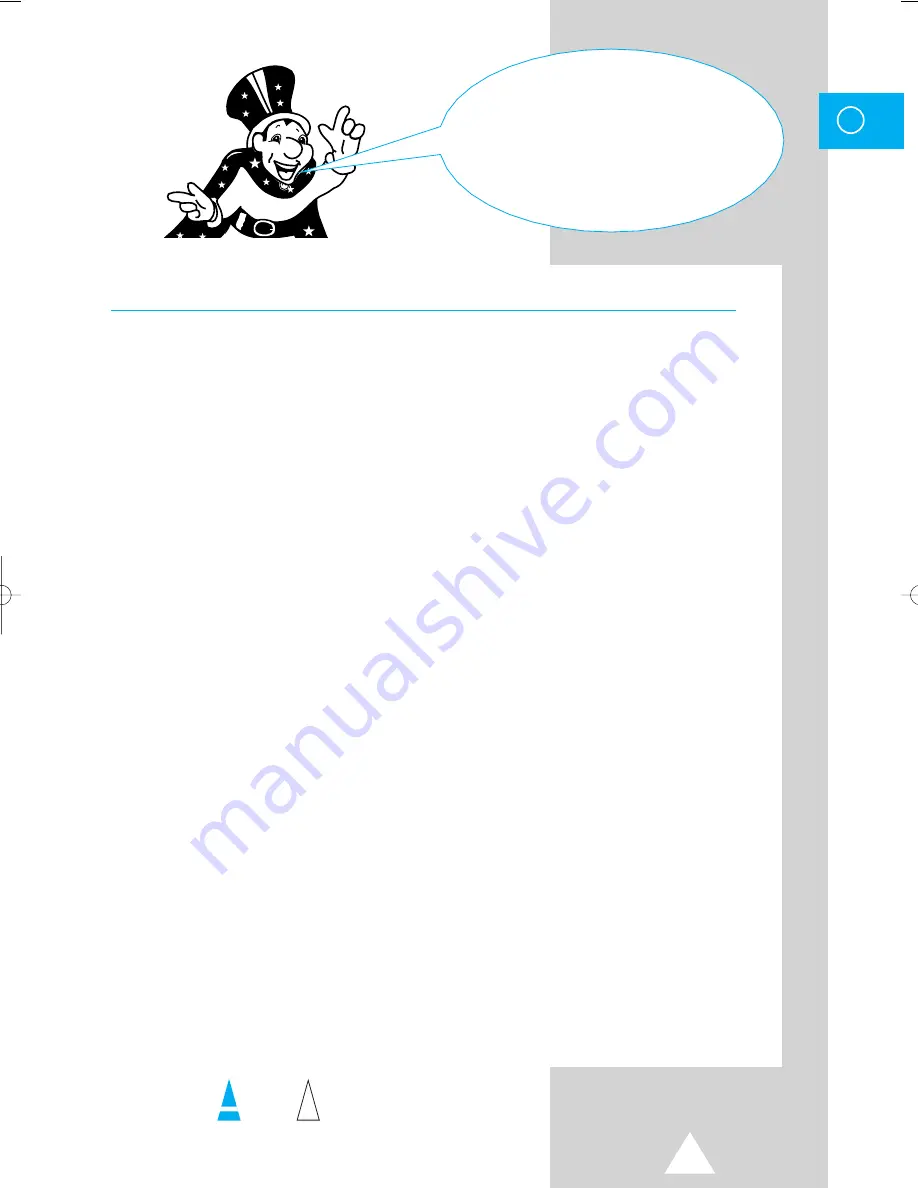
3
ENG
n
e
e
s.
e
er
e
n
e
You have just purchased
a SAMSUNG television.
Please take the time to read these instructions,
as they will enable you to set up your
television easily.
Contents
◆
C
ONNECTING AND
P
REPARING
Y
OUR
T
ELEVISION
■
Feature........................................................................................................................
2
■
Caution........................................................................................................................
2
■
Safety Instructions.......................................................................................................
4
■
Inserting the Batteries in the Remote Control .............................................................
5
■
Connecting the Aerial (or Cable Television Network) .................................................
5
■
How to Use this Manual ..............................................................................................
6
■
Quick reference guide for your TV set ........................................................................
6
■
Antenna Connections..................................................................................................
7
■
Video Connections ......................................................................................................
8
■
S-VHS Connections ....................................................................................................
9
■
Camcorder Connections .............................................................................................
10
■
Audio Connections ......................................................................................................
10
■
Front Control ...............................................................................................................
11
■
Side Connection..........................................................................................................
11
■
Remote Controls .........................................................................................................
12
■
Switching your Television On and Off .........................................................................
13
■
Remote Control ...........................................................................................................
13
◆
U
SING
Y
OUR
T
ELEVISION
■
Tuning Procedure (Auto store)....................................................................................
14
■
Tuning Procedure (Manual store) ...............................................................................
16
■
Tuning Procedure (Channel skip) ...............................................................................
18
■
Tuning Procedure (Fine tune) .....................................................................................
19
■
Tuning Procedure (Sort)..............................................................................................
20
■
Picture Adjustment ......................................................................................................
21
■
Sound Adjustment.......................................................................................................
23
■
Sound Adjustment (Surround).....................................................................................
24
■
Stereo Mode Functions ...............................................................................................
24
■
Setting the Timer.........................................................................................................
25
■
Setting the Clock .........................................................................................................
25
■
Setting the On/Off Timer .............................................................................................
26
■
Extra Functions ...........................................................................................................
27
■
Picture in Picture (Option) ...........................................................................................
28
■
Teletext Operation (Option).........................................................................................
30
◆
R
ECOMMENDATIONS FOR
U
SE
■
Trouble Shooting.........................................................................................................
33
■
Cleaning the TV ..........................................................................................................
33
■
Specification................................................................................................................
34
☛
➢
Symbols
Press Push Important Note
11068A#1-767A 11/28/05 2:40 PM Page 3




































