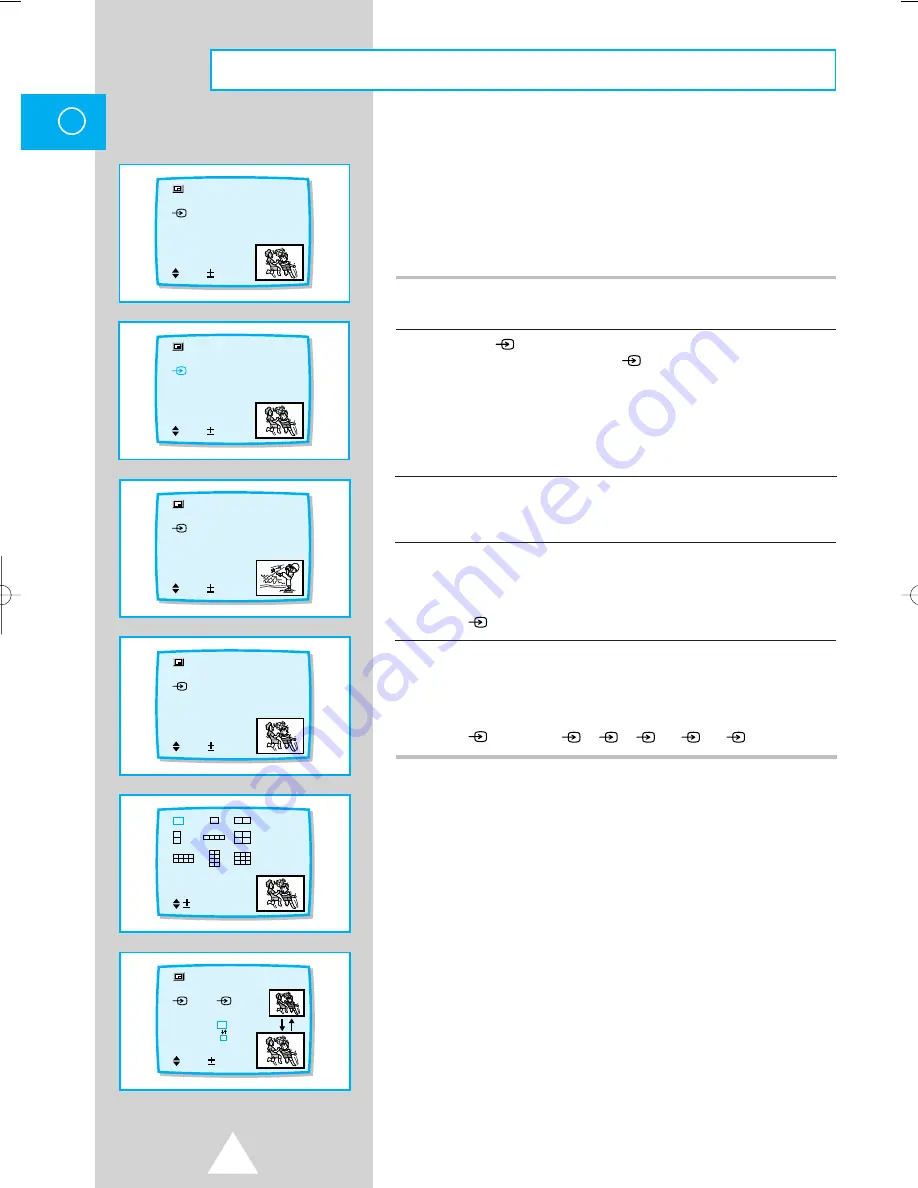
28
ENG
With this function you can display a “PIP screen”
(small picture) within the main picture of TV program or video
input. In this way you can watch or monitor TV program or the
video input from any connected equipment while watching TV or
other video input. For information about connection of other
equipment, see page 7-10.
1
Press the MENU button and move to “Pinp” option by CH
▲
or CH
▼
buttons. Press the VOL+ or VOL- buttons to set “Pinp : On”.
2
Move to “
Sel.” option by pressing the CH
▲
or CH
▼
buttons and press
the VOL+ or VOL- buttons to set “
Sel. : TV”.
◆
Choose this function to convert source memorised on Sub Picture.
◆
If set to “TV”, you can view on-air broadcasting through Sub Picture.
If set to “VIDEO”, you can view video tape recorded by VCR through
Sub Picture.
◆
If set to “VIDEO”, “Pr. No.” option is not selected.
3
Move to “Pr. No.” option by pressing the CH
▲
or CH
▼
buttons and press
the VOL+ or VOL- buttons to select the channel that you want to view
through Sub Picture.
4
Move to “Size” option by pressing the CH
▲
or CH
▼
buttons and press the
VOL+ or VOL- buttons to adjust the type of Sub Picture.
◆
If you wish to choose this function, you must select a “TV” mode on the
“
Sel.” option.
5
Move to “Size” option by pressing the CH
▲
or CH
▼
buttons and press the
VOL+ or VOL- buttons to adjust the size of Sub Picture to big size or small
one.
◆
If you wish to choose this function, you must select a “AV” mode on the
“
Sel.” option ;
1,
2,
3, S
1, S
2
Pinp
: On
Sel. : TV
Pr. No. : P67
Size
Sel. Set
PinP
Pinp
: On
Sel. : TV
Pr. No. : P27
Size
Sel. No. Set
PinP
Pinp
: On
Sel. : TV
Pr. No. : P67
Size
Sel. Enter
PinP
Sel.
Pinp
: On
Sel. : 1
Pr. No. : P67
Size
:
Sel. Enter
PinP
Pinp
: On
Sel. : TV
Pr. No. : P67
Size
Sel. Set
PinP
➣
P
C
M
R
S
S
S
Picture in Picture (Option)
11068A#3-767A 11/28/05 2:41 PM Page 28























