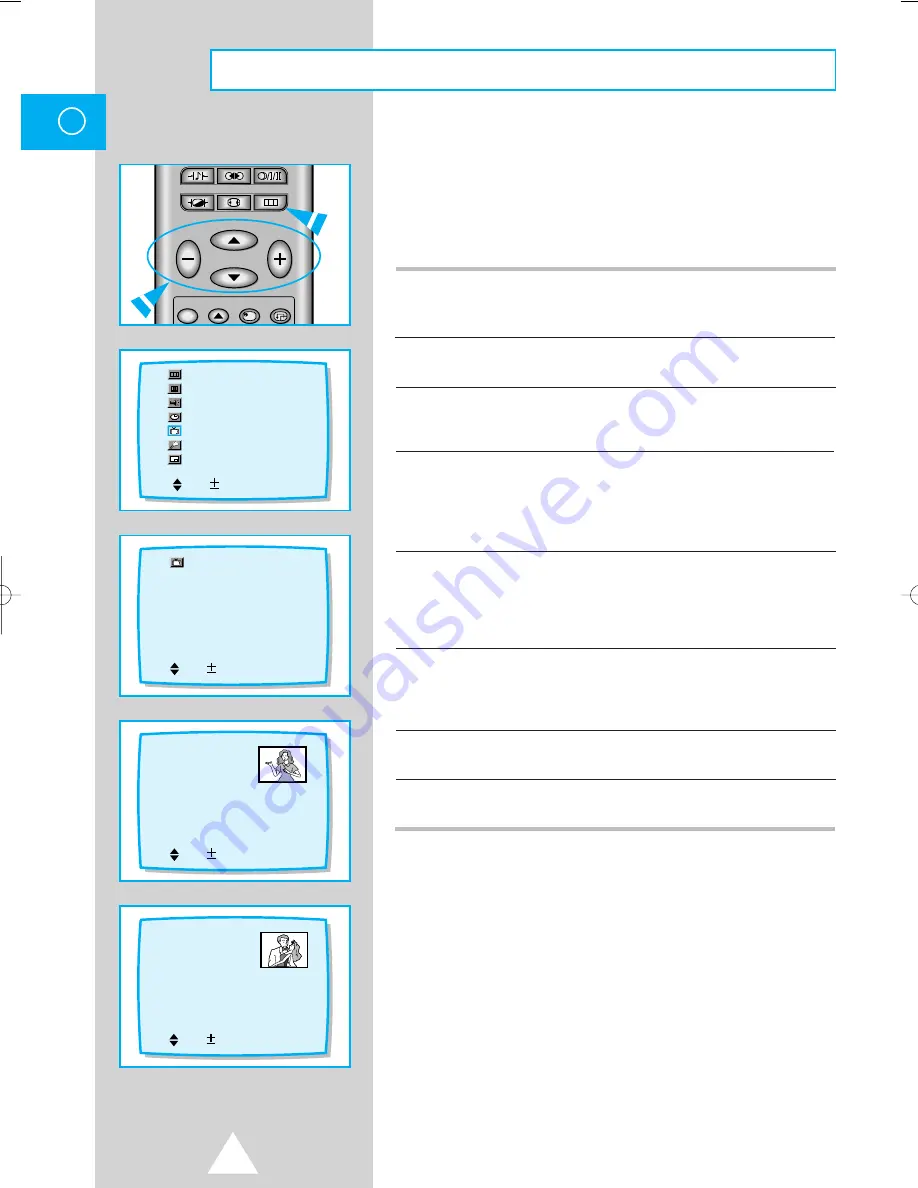
20
ENG
B
o
You can exchange the numbers of two channels, in order to:
◆
Modify the numeric order in which the channels have been
automatically stored.
◆
Give easily remembered numbers to the channels that you
watch most often.
1
Press the MENU button and move to “Setup” option.
◆
Press VOL + or VOL– buttons to display “Setup” menu.
2
Move to “Sort” option and press VOL+ or VOL– buttons to display “Sort”
menu. Then “Sort” menu is displayed on the “From” option.
3
Press VOL+ or VOL– buttons until the channel number that you wish to
change is displayed. Then the selected channel’s picture is displayed on
sub picture.
4
Press CH
▲
or CH
▼
buttons to place on “To” option.
◆
Press VOL+ and VOL– buttons until the new number by which you
wish to identify the channel is displayed. Then the selected channel is
exchanged with the one previously stored to the chosen number.
5
Here’s an example.
◆
If you select “1” for the “From” option and “3” for the “To” option :
- Channel 1 becomes channel 3.
- Channel 3 becomes channel 1.
6
Move to Store line with the CH
▲
or CH
▼
button. Press the VOL+ or VOL–
buttons.
◆
“OK” is displayed on the store line.
7
Move the channel to the programme number you desire by repeating the
process from No.3 to No.5.
8
When you have finished adding and erasing channels.
Press MENU repeatedly until the menus disappear.
➣
◆
If you change the programme number on the “From”
line after storing, the programme number on the “To”
line automatically increases by 1.
◆
The existing channels of the programme number
displayed on “To” disappears when performing above
functions.
Menu
Picture
Sound
Time
Setup
Function
PinP
Sel.
Enter
Setup
Auto store
Manual store
Channel skip
Fine tune
Sort
Sel.
Enter
* Sort *
From : P 1
To : P 3
Store : ?
Sel.
No. Set
* Sort *
From : P 1
To : P 3
Store : ?
Sel.
No. Set
S.STD SURROUND S.MODE
P.STD
P.SIZE
MENU
CH
VOL
VOL
ROTATE
MULTI
PIP
ON
Tuning Procedure (Sort)
11068A#3-767A 11/28/05 2:41 PM Page 20






























